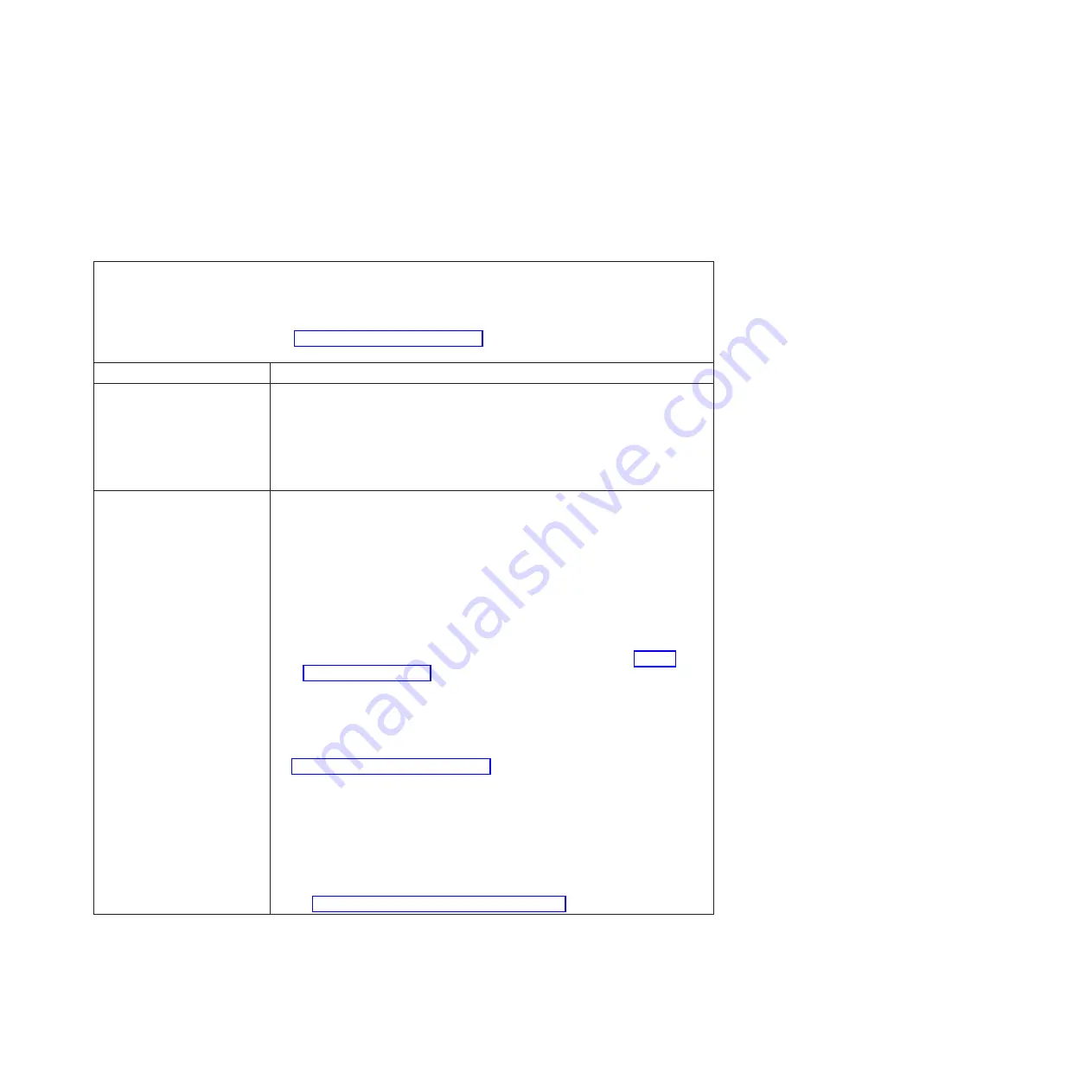
Monitor problems
Some IBM monitors have their own self-tests. If you suspect a problem with your
monitor, see the documentation that comes with the monitor for instructions for
testing and adjusting the monitor. If you cannot diagnose the problem, call for
service.
Table 22. Monitor and video's symptoms and actions
v
Follow the suggested actions in the order in which they are listed in the Action column until the problem is
solved.
v
If an action step is preceded by “(Trained technician only)”, that step must be performed only by a trained
technician.
v
Go to the IBM support website at http://www.ibm.com/supportportal to check for technical information, hints,
tips, and new device drivers or to submit a request for information.
Symptom
Action
Testing the monitor.
1.
Make sure that the monitor cables are firmly connected.
2.
Try using a different monitor on the server, or try using the monitor that is
being tested on a different server.
3.
Run the diagnostic programs. If the monitor passes the diagnostic programs,
the problem might be a video device driver.
4.
(Trained technician only) Replace the system board.
The screen is blank.
1.
If the server is attached to a KVM switch, bypass the KVM switch to eliminate
it as a possible cause of the problem: connect the monitor cable directly to the
correct connector on the rear of the server.
2.
The IMM2 remote presence function is disabled if you install an optional video
adapter. To use the IMM2 remote presence function, remove the optional video
adapter.
3.
If the server installed with the graphical adapters while turning on the server,
the IBM logo displays on the screen after approximately 3 minutes. This is
normal operation while the system loads.
4.
Make sure that:
v
The server is turned on. If there is no power to the server, see “Power
problems” on page 152.
v
The monitor cables are connected correctly.
v
The monitor is turned on and the brightness and contrast controls are
adjusted correctly.
5.
Make sure that the correct server is controlling the monitor, if applicable.
6.
Make sure that damaged server firmware is not affecting the video; see
“Updating the firmware” on page 93.
7.
Observe the checkpoint LEDs on the system board; if the codes are changing,
go to step 6.
8.
Replace the following components one at a time, in the order shown, restarting
the server each time:
a.
Monitor
b.
Video adapter (if one is installed)
c.
(Trained technician only) System board.
9.
See “Solving undetermined problems” on page 158.
Chapter 4. Troubleshooting
149
Содержание x3100 M5 Type 5457
Страница 1: ...System x3100 M5 Type 5457 Installation and Service Guide ...
Страница 2: ......
Страница 3: ...System x3100 M5 Type 5457 Installation and Service Guide ...
Страница 8: ...vi System x3100 M5 Type 5457 Installation and Service Guide ...
Страница 16: ...xiv System x3100 M5 Type 5457 Installation and Service Guide ...
Страница 342: ...326 System x3100 M5 Type 5457 Installation and Service Guide ...
Страница 670: ...654 System x3100 M5 Type 5457 Installation and Service Guide ...
Страница 679: ...Taiwan Class A compliance statement Notices 663 ...
Страница 680: ...664 System x3100 M5 Type 5457 Installation and Service Guide ...
Страница 686: ...670 System x3100 M5 Type 5457 Installation and Service Guide ...
Страница 687: ......
Страница 688: ... Part Number 00V9791 Printed in USA 1P P N 00V9791 ...






























