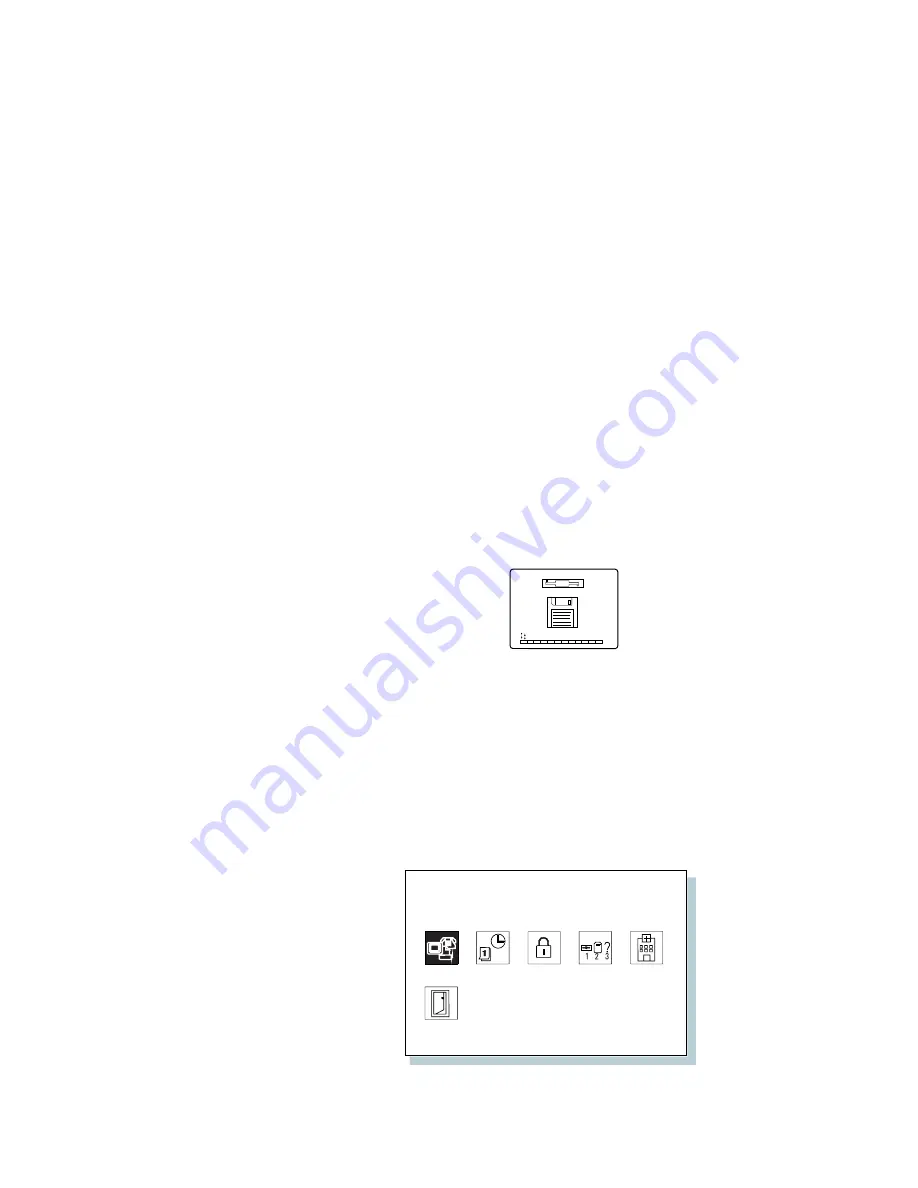
What If Your Computer Does Not Work?
Testing the Computer
The following shows a basic way to test the computer:
1
Turn on the computer.
The power-on self-test (POST) runs automatically. If the test
ends without detecting an error, one of the following occurs:
The operating system or application screen appears.
A password prompt appears on the screen, if a password
has been set. Type the correct password and press Enter.
The Diskette and F1 prompts (shown below) appear.
F2
F10
F1
This means no operating system is installed in your
computer. Install it now.
Did one of these screens appear?
Yes Turn off the computer and continue with step 2.
No
Go to page 217.
2
Press and hold F1; then turn on the computer to start
Easy-Setup. Hold F1 until the following
Easy-Setup
menu appears.
Date/Time Password
Easy-Setup
Start up
Test
Restart
Config
Chapter 8. Solving Computer Problems
215
Содержание ThinkPad 760C
Страница 2: ...i...
Страница 11: ...x IBM ThinkPad 760C User s Guide...
Страница 17: ...Index 301 xvi IBM ThinkPad 760C User s Guide...
Страница 25: ...Getting Started 2 1 3 2 2 Right Side View Right Side View 1 1 1 1 1 2 8 IBM ThinkPad 760C User s Guide...
Страница 27: ...Getting Started 5 4 1 1 2 2 10 IBM ThinkPad 760C User s Guide...
Страница 29: ...Getting Started 6 7 8 2 2 3 3 1 1 12 IBM ThinkPad 760C User s Guide...
Страница 53: ...Carrying the Computer Mwave Telephone Answering Machine 82 36 IBM ThinkPad 760C User s Guide...
Страница 153: ...Using Locks 136 IBM ThinkPad 760C User s Guide...
Страница 193: ...Attaching an IBM Dock I or Dock II Expansion Unit 176 IBM ThinkPad 760C User s Guide...
Страница 259: ...Getting Service 242 IBM ThinkPad 760C User s Guide...
Страница 265: ...Avoiding Hardware Conflicts 248 IBM ThinkPad 760C User s Guide...
Страница 283: ...Advanced Information for PC Cards 266 IBM ThinkPad 760C User s Guide...
Страница 289: ...Information for Mwave DSP Features 272 IBM ThinkPad 760C User s Guide...






























