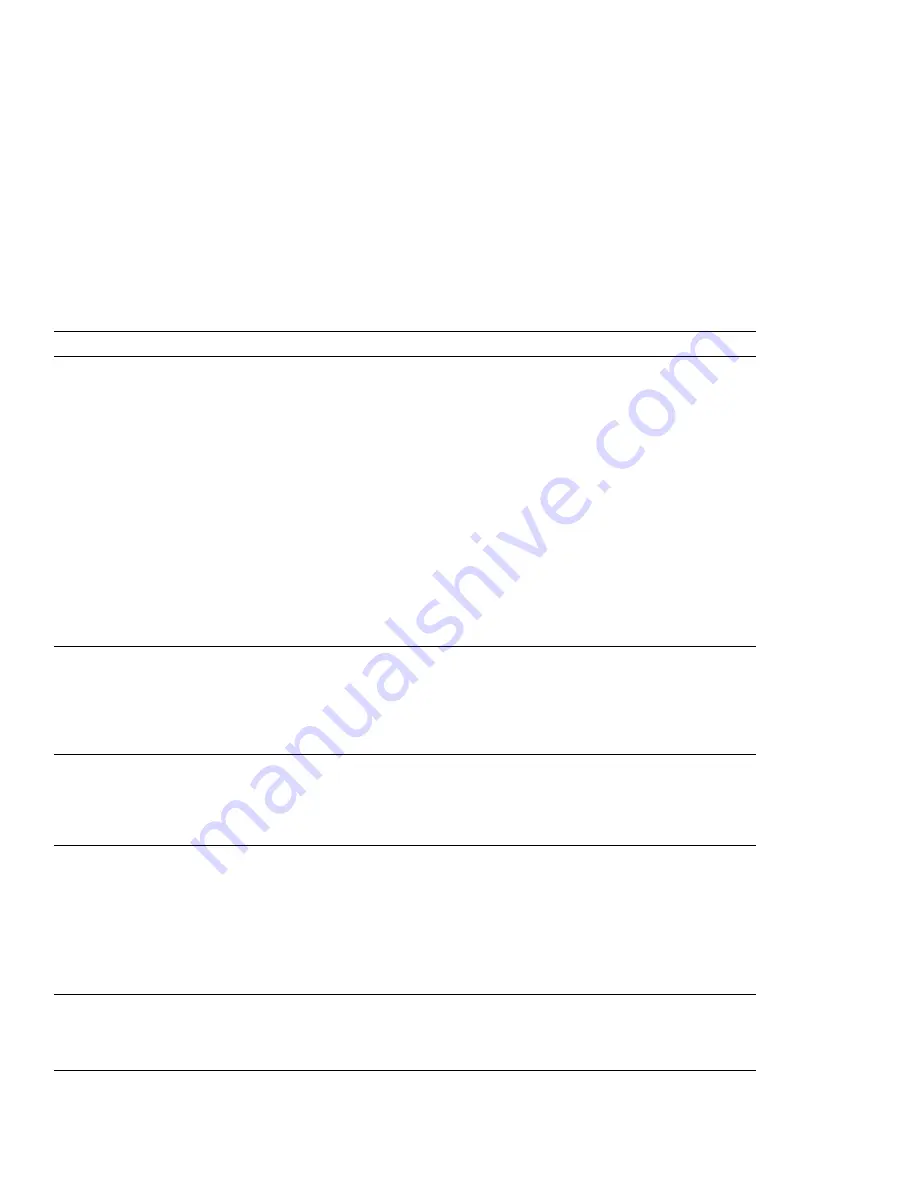
What If Your Computer Does Not Work?
Problems
Actions
A memory shortage or memory
error occurs.
When you are using DOS, it is recommended that you use the DOS
command
MEM /C
to review your DOS memory usage occasionally.
And then:
– Unload any unnecessary drivers from the CONFIG.SYS file. (For
example, unload printer drivers if you do not use a printer.)
– Reconfigure the UMB (upper memory block) using the
DEVICEHIGH
statement.
– Use the multiple configuration setup for DOS (refer to the
documents supplied with DOS).
When you are using Windows:
– Try the same actions as described for DOS.
– Unload any unnecessary programs from the WIN.INI file (for
example, FUELWIN for AC operations, LRGPTR for large cursor,
and so on.)
The external display screen is
blank.
Do the following:
Make sure the display mode parameter of the ThinkPad Features
program is set to CRT or Both.
In the ThinkPad Features program, set the computer not to enter
suspend mode when the LCD is closed.
The computer does not resume
from suspend mode, or the
suspend lamp stays on and the
computer does not work.
The computer automatically enters suspend or hibernation mode when the
battery pack is empty. Do one of the following:
Replace the battery pack with a fully charged one.
Connect the AC Adapter to the computer.
The computer does not enter
suspend or hibernation mode.
Verify that:
If the computer is attached to Dock I, suspend mode is disabled.
If the computer is attached to Dock II, open the Docking Control utility
and verify suspend and hibernation are not disabled. If either is
disabled, enable it.
If the AC Adapter is used and the computer is communicating,
suspend and hibernation modes are disabled. (See page 103.)
When using Windows, the cursor
does not move after normal
operation is resumed from one of
the power-saving modes.
Make sure you have installed Windows with the APM option by following
the procedures on page 198.
Chapter 8. Solving Computer Problems
213
Содержание ThinkPad 760C
Страница 2: ...i...
Страница 11: ...x IBM ThinkPad 760C User s Guide...
Страница 17: ...Index 301 xvi IBM ThinkPad 760C User s Guide...
Страница 25: ...Getting Started 2 1 3 2 2 Right Side View Right Side View 1 1 1 1 1 2 8 IBM ThinkPad 760C User s Guide...
Страница 27: ...Getting Started 5 4 1 1 2 2 10 IBM ThinkPad 760C User s Guide...
Страница 29: ...Getting Started 6 7 8 2 2 3 3 1 1 12 IBM ThinkPad 760C User s Guide...
Страница 53: ...Carrying the Computer Mwave Telephone Answering Machine 82 36 IBM ThinkPad 760C User s Guide...
Страница 153: ...Using Locks 136 IBM ThinkPad 760C User s Guide...
Страница 193: ...Attaching an IBM Dock I or Dock II Expansion Unit 176 IBM ThinkPad 760C User s Guide...
Страница 259: ...Getting Service 242 IBM ThinkPad 760C User s Guide...
Страница 265: ...Avoiding Hardware Conflicts 248 IBM ThinkPad 760C User s Guide...
Страница 283: ...Advanced Information for PC Cards 266 IBM ThinkPad 760C User s Guide...
Страница 289: ...Information for Mwave DSP Features 272 IBM ThinkPad 760C User s Guide...
















































