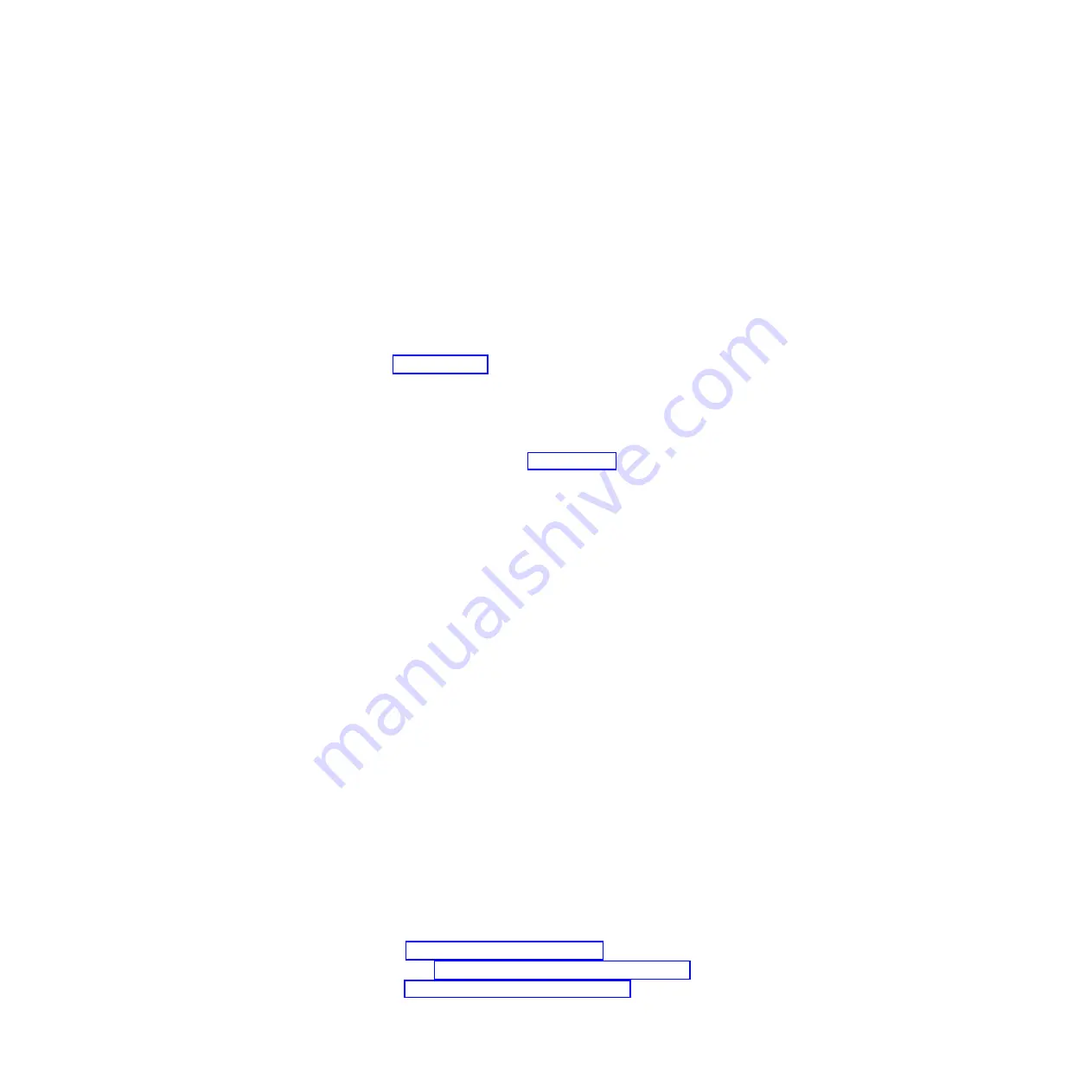
Replacing
the
system
board
To
install
the
system
board,
complete
the
following
steps:
1.
Touch
the
static-protective
package
containing
the
system
board
to
any
unpainted
metal
surface
on
the
computer.
Then,
remove
the
system
board
from
the
package.
2.
Position
the
system
board
in
the
computer
so
that
the
holes
on
the
system
board
align
with
the
holes
in
the
chassis,
and
the
I/O
panel
aligns
with
the
I/O
panel
opening
in
the
rear
of
the
chassis.
3.
While
gently
sliding
the
system
board
toward
the
rear
of
the
chassis,
press
the
rear
I/O
panel
clips
onto
the
flange
surrounding
the
I/O
panel
opening
in
the
chassis
until
the
clips
are
fully
seated
on
the
opening
flange.
4.
If
the
microprocessor
board
was
not
installed
previously,
insert
the
six
screws
that
were
removed
in
step
of
the
removal
procedure.
5.
Reconnect
the
cables
that
were
disconnected
earlier.
6.
Install
microprocessor
1.
7.
If
removed,
install
the
fan
sink
retention
module
for
microprocessor
1.
8.
Install
the
microprocessor
board
for
microprocessor
2.
9.
Install
the
components
that
were
removed
in
step
of
the
removal
procedure
and
reconnect
all
cables
to
the
system
board.
Notes:
a.
If
you
are
reinstalling
the
microprocessor
board,
be
sure
to
do
so
after
all
of
the
necessary
system
board
cables
have
been
connected.
Once
the
microprocessor
board
has
been
installed,
it
will
be
difficult
to
connect
some
of
these
cables.
b.
When
reinstalling
the
components
in
the
computer,
make
sure
that
you
route
all
cables
so
that
they
are
not
exposed
to
excessive
strain.
c.
Fan
sink
1
and
fan
sink
2
are
not
interchangeable.
Installing
fan
sink
2
on
microprocessor
1
will
impede
movement
of
the
drive
cage.
d.
Be
careful
when
handling
the
adhesive
material
on
the
microprocessor.
If
you
intend
to
reuse
the
adhesive
material
on
the
microprocessor,
do
not
contaminate
it.
If
replacement
adhesive
material
is
provided
with
the
replacement
part,
be
sure
to
remove
all
traces
of
existing
adhesive
material
from
the
microprocessor
before
applying
the
new
adhesive
material.
10.
If
there
is
a
drive
partially
installed
in
bay
3,
push
the
drive
completely
into
the
drive
bay.
11.
Rotate
the
drive
cage
into
the
computer.
12.
Replace
the
air
baffle.
a.
Orient
the
air
baffle
as
shown
and
align
it
with
the
side
of
the
power
supply.
b.
Insert
the
small
end
of
the
air
baffle
into
the
computer
toward
the
front
of
the
computer.
c.
Lower
the
larger
end
of
the
air
baffle
until
the
side
flange
rests
on
the
power
supply.
d.
Slide
the
baffle
toward
the
rear
of
the
computer
until
it
stops
and
the
rear
flange
(locking
lip)
is
inside
the
computer
chassis;
then,
press
down
on
the
large
end
of
the
air
baffle
until
it
clicks
into
place.
13.
Replace
the
front
bezel
(see
14.
Replace
the
support
bracket
(see
15.
Replace
the
side
cover
(see
140
IBM
IntelliStation
A
Pro
Type
6217:
Problem
Determination
and
Service
Guide
Содержание IntelliStation A Pro 6217
Страница 1: ...IBM IntelliStation A Pro Type 6217 Problem Determination and Service Guide...
Страница 2: ......
Страница 3: ...IBM IntelliStation A Pro Type 6217 Problem Determination and Service Guide...
Страница 8: ...vi IBM IntelliStation A Pro Type 6217 Problem Determination and Service Guide...
Страница 16: ...xiv IBM IntelliStation A Pro Type 6217 Problem Determination and Service Guide...
Страница 94: ...78 IBM IntelliStation A Pro Type 6217 Problem Determination and Service Guide...
Страница 158: ...142 IBM IntelliStation A Pro Type 6217 Problem Determination and Service Guide...
Страница 170: ...154 IBM IntelliStation A Pro Type 6217 Problem Determination and Service Guide...
Страница 186: ...170 IBM IntelliStation A Pro Type 6217 Problem Determination and Service Guide...
Страница 187: ......
Страница 188: ...Part Number 31R1994 Printed in USA 1P P N 31R1994...






























