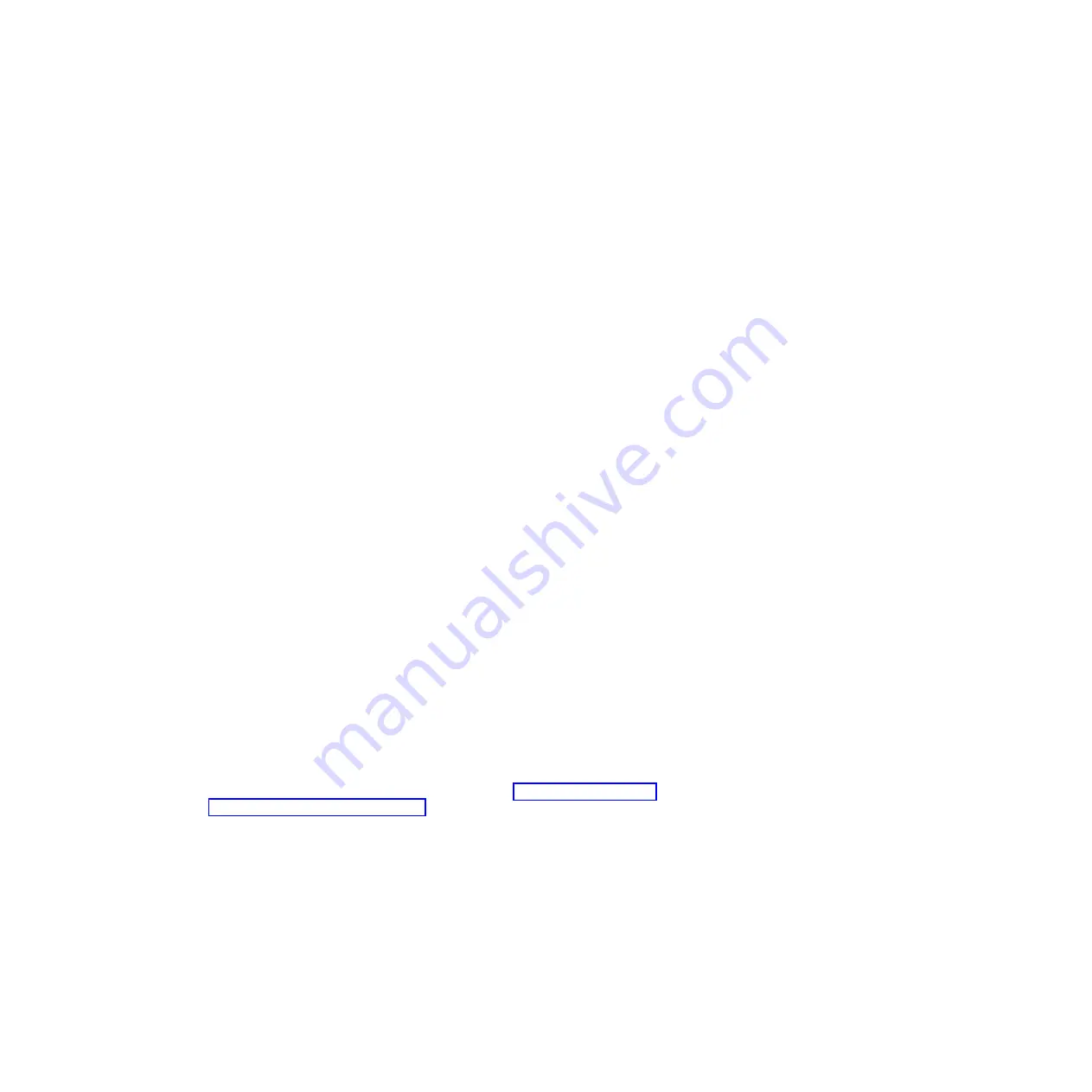
2.
When
using
diagnostics
with
a
USB
keyboard
and
mouse
attached,
you
must
first
enable
USB
emulation.
Restart
the
computer
and
press
F1
to
start
the
Configuration/Setup
Utility.
Select
Devices
and
I/O
Ports
,
then
select
USB
Setup
and
make
sure
that
the
USB
keyboard
and
mouse
are
enabled.
Creating
an
emergency
recovery-repair
diskette
in
Windows
In
Windows,
you
can
create
a
recovery-repair
diskette
from
the
c:\ibmtools
directory
or
from
the
Product
Recovery
program
partition.
To
create
a
recovery-repair
diskette
from
the
c:\ibmtools
directory,
complete
the
following
steps:
1.
Start
the
computer
and
operating
system.
2.
Use
Windows
Explorer
to
display
the
directory
structure
of
the
hard
disk.
3.
Open
the
c:\ibmtools
folder.
4.
Double-click
rrdisk.bat
and
follow
the
instructions
on
the
screen.
To
create
a
recovery-repair
diskette
from
the
Product
Recovery
program
partition,
complete
the
following
steps:
1.
Shut
down
the
operating
system
and
turn
off
the
computer.
2.
Wait
for
at
least
5
seconds;
then,
press
and
hold
the
F11
key
while
you
restart
the
computer.
When
a
menu
appears,
release
the
F11
key.
3.
Use
one
of
the
following
procedures:
v
If
a
menu
is
displayed
in
which
you
can
select
an
operating
system,
use
the
arrow
keys
to
select
the
operating
system
that
is
currently
installed,
press
Enter,
and
then
continue
with
the
next
step.
v
If
an
operating-system
menu
is
not
displayed,
continue
with
the
next
step.
4.
From
the
Product
Recovery
main
menu,
use
the
arrow
keys
to
select
System
utilities
,
and
then
press
Enter.
5.
Use
the
arrow
keys
to
select
Create
a
Recovery
Repair
diskette
,
and
then
press
Enter.
6.
Follow
the
instructions
on
the
screen.
Using
the
recovery-repair
diskette
in
Windows
In
some
circumstances,
files
on
the
hard
disk
might
become
damaged
so
that
the
F11
prompt
is
not
displayed
when
you
start
the
computer.
If
you
have
attached
a
diskette
drive
to
the
computer
and
created
a
recovery-repair
diskette,
use
the
following
procedure
to
access
the
Product
Recovery
program
on
the
hard
disk.
For
instructions
to
create
a
recovery-repair
diskette,
see
To
run
the
recovery-repair
diskette,
complete
the
following
steps:
1.
Insert
the
recovery-repair
diskette
into
the
diskette
drive.
2.
Turn
off
the
computer.
3.
Turn
on
the
computer,
and
follow
the
instructions
on
the
screen.
If
the
repair
operation
is
completed
without
error,
the
F11
prompt
will
be
displayed
the
next
time
you
restart
the
computer.
If
an
error
message
is
displayed
during
the
repair
operation
and
the
repair
operation
cannot
be
completed,
you
might
have
a
problem
with
the
Product
Recovery
54
IBM
IntelliStation
A
Pro
Type
6217:
Problem
Determination
and
Service
Guide
Содержание IntelliStation A Pro 6217
Страница 1: ...IBM IntelliStation A Pro Type 6217 Problem Determination and Service Guide...
Страница 2: ......
Страница 3: ...IBM IntelliStation A Pro Type 6217 Problem Determination and Service Guide...
Страница 8: ...vi IBM IntelliStation A Pro Type 6217 Problem Determination and Service Guide...
Страница 16: ...xiv IBM IntelliStation A Pro Type 6217 Problem Determination and Service Guide...
Страница 94: ...78 IBM IntelliStation A Pro Type 6217 Problem Determination and Service Guide...
Страница 158: ...142 IBM IntelliStation A Pro Type 6217 Problem Determination and Service Guide...
Страница 170: ...154 IBM IntelliStation A Pro Type 6217 Problem Determination and Service Guide...
Страница 186: ...170 IBM IntelliStation A Pro Type 6217 Problem Determination and Service Guide...
Страница 187: ......
Страница 188: ...Part Number 31R1994 Printed in USA 1P P N 31R1994...






























