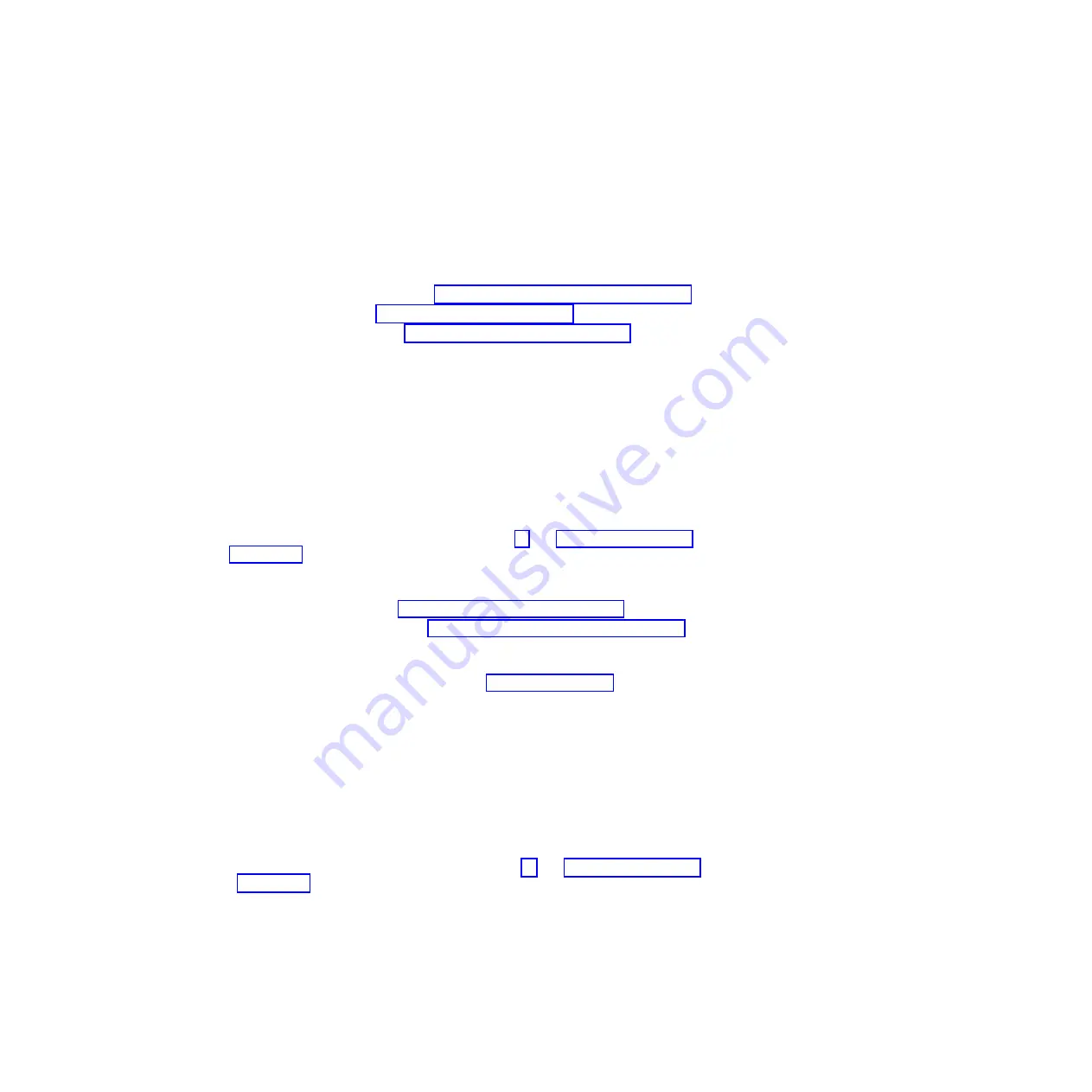
diskette
and
SCSI
connectors
on
the
system
board.
If
there
are
open
connectors
on
the
cables
connecting
existing
SCSI
drives,
you
can
use
these
cables
to
connect
the
new
drive.
15.
Route
the
signal
cable
so
that
it
does
not
block
the
airflow
to
the
rear
of
the
drives
or
over
the
microprocessor.
16.
Connect
the
power
cable
to
the
back
of
the
drive.
The
connectors
are
keyed
and
can
be
inserted
only
one
way.
17.
Lower
the
drive
cage.
18.
Replace
the
support
bracket
(see
19.
Replace
the
bezel
(see
20.
Replace
the
side
cover
(see
21.
Reconnect
the
external
cables
and
power
cords;
then,
turn
on
the
attached
devices
and
the
computer.
Removing
the
hard
disk
drive
in
bay
4,
5,
or
6
Notes:
1.
Bays
4,
5,
and
6
are
in
the
drive
cage.
The
drive
cage
is
near
the
front
adapter-support
bracket.
2.
When
installing
hard
drives,
you
might
find
it
easier
to
work
with
the
computer
lying
on
its
side.
To
remove
the
drive
in
bay
4,
5,
or
6,
complete
the
following
steps:
1.
Read
the
safety
information
that
begins
on
page
and
2.
Turn
off
the
computer
and
all
attached
devices;
then,
disconnect
all
power
cords
and
external
cables.
3.
Remove
the
side
cover
(see
4.
Remove
the
support
bracket
(see
5.
Disconnect
the
cables
from
the
drive
that
you
are
replacing.
6.
Grasp
the
drive
cage
and
rotate
the
cage
out
of
the
computer
until
it
locks
into
place
with
the
drive-cage
retention
tab
(see
The
open
ends
of
the
drive
slots
and
installed
drives
will
face
you.
Make
sure
that
the
drive
cage
locks
into
place
over
the
drive-cage
retention
tab
by
rotating
the
drive
cage
all
the
way
out
of
the
computer.
7.
Slide
the
existing
drive
out
of
the
drive
bay.
8.
Remove
the
drive
from
the
drive
tray
by
gently
pulling
both
sides
of
the
drive
tray
outward
until
the
mounting
pins
are
disengaged
from
the
holes
on
the
drive;
then,
lift
the
drive
out
of
the
drive
tray.
Replacing
the
hard
disk
drive
in
bay
4,
5,
or
6
To
install
a
drive
in
bay
4,
5,
or
6,
complete
the
following
steps:
1.
Read
the
safety
information
that
begins
on
page
and
2.
Make
sure
that
you
have
all
the
cables
and
other
equipment
that
is
specified
in
the
documentation
that
comes
with
the
drive.
3.
Select
the
bay
in
which
you
want
to
install
the
drive.
4.
Check
the
instructions
that
come
with
the
drive
to
determine
whether
you
must
set
any
switches
or
jumpers
on
the
drive.
If
you
are
installing
a
SCSI
device,
make
sure
that
you
set
the
SCSI
ID
for
that
device.
96
IBM
IntelliStation
A
Pro
Type
6217:
Problem
Determination
and
Service
Guide
Содержание IntelliStation A Pro 6217
Страница 1: ...IBM IntelliStation A Pro Type 6217 Problem Determination and Service Guide...
Страница 2: ......
Страница 3: ...IBM IntelliStation A Pro Type 6217 Problem Determination and Service Guide...
Страница 8: ...vi IBM IntelliStation A Pro Type 6217 Problem Determination and Service Guide...
Страница 16: ...xiv IBM IntelliStation A Pro Type 6217 Problem Determination and Service Guide...
Страница 94: ...78 IBM IntelliStation A Pro Type 6217 Problem Determination and Service Guide...
Страница 158: ...142 IBM IntelliStation A Pro Type 6217 Problem Determination and Service Guide...
Страница 170: ...154 IBM IntelliStation A Pro Type 6217 Problem Determination and Service Guide...
Страница 186: ...170 IBM IntelliStation A Pro Type 6217 Problem Determination and Service Guide...
Страница 187: ......
Страница 188: ...Part Number 31R1994 Printed in USA 1P P N 31R1994...






























