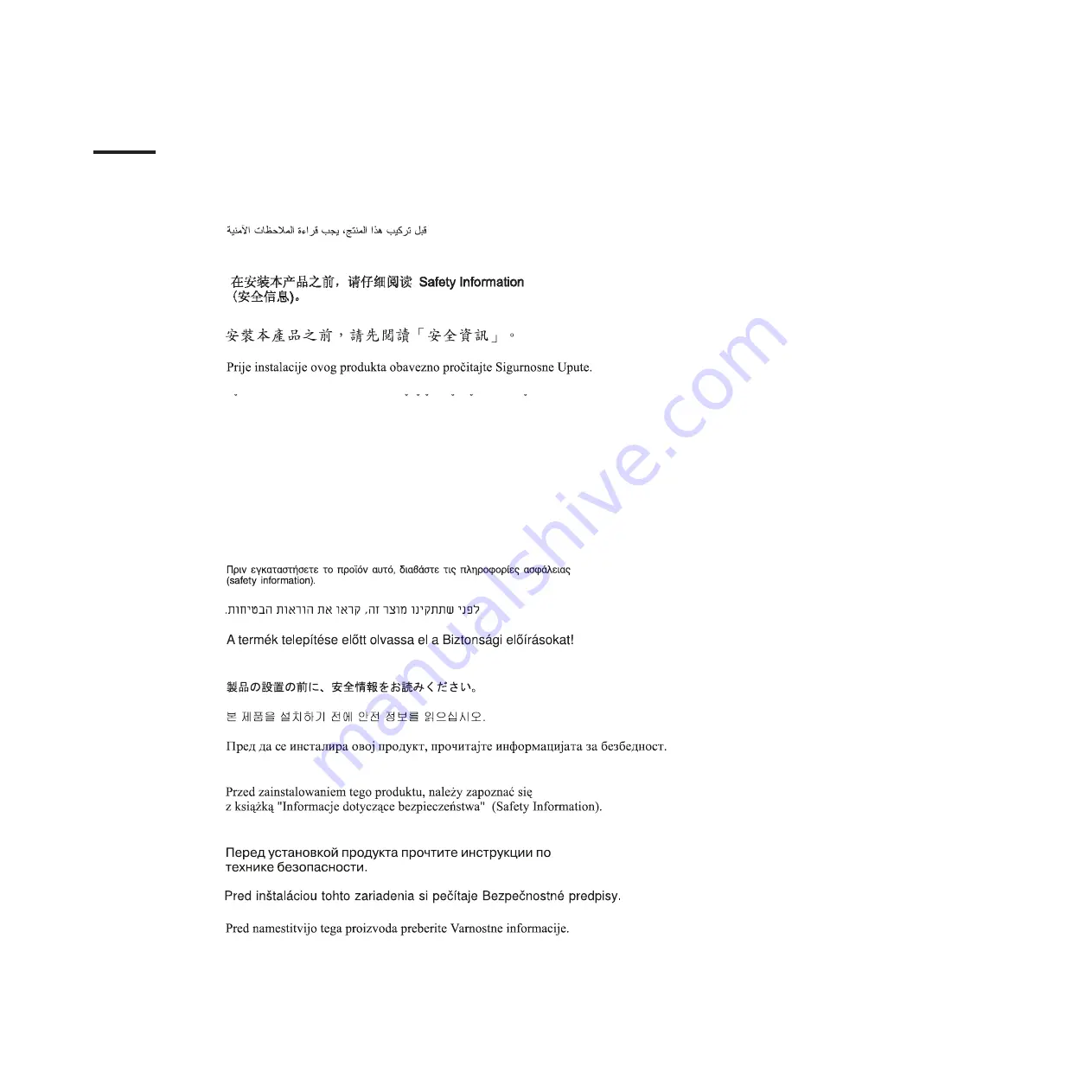
Safety
Before
installing
this
product,
read
the
Safety
Information.
Antes
de
instalar
este
produto,
leia
as
Informações
de
Segurança.
Pred instalací tohoto produktu si prectete prírucku bezpecnostních instrukcí.
Læs
sikkerhedsforskrifterne,
før
du
installerer
dette
produkt.
Lees
voordat
u
dit
product
installeert
eerst
de
veiligheidsvoorschriften.
Ennen
kuin
asennat
tämän
tuotteen,
lue
turvaohjeet
kohdasta
Safety
Information.
Avant
d’installer
ce
produit,
lisez
les
consignes
de
sécurité.
Vor
der
Installation
dieses
Produkts
die
Sicherheitshinweise
lesen.
Prima
di
installare
questo
prodotto,
leggere
le
Informazioni
sulla
Sicurezza.
Les
sikkerhetsinformasjonen
(Safety
Information)
før
du
installerer
dette
produktet.
Antes
de
instalar
este
produto,
leia
as
Informações
sobre
Segurança.
Antes
de
instalar
este
producto,
lea
la
información
de
seguridad.
Läs
säkerhetsinformationen
innan
du
installerar
den
här
produkten.
©
Copyright
IBM
Corp.
2005
vii
Содержание IntelliStation A Pro 6217
Страница 1: ...IBM IntelliStation A Pro Type 6217 Problem Determination and Service Guide...
Страница 2: ......
Страница 3: ...IBM IntelliStation A Pro Type 6217 Problem Determination and Service Guide...
Страница 8: ...vi IBM IntelliStation A Pro Type 6217 Problem Determination and Service Guide...
Страница 16: ...xiv IBM IntelliStation A Pro Type 6217 Problem Determination and Service Guide...
Страница 94: ...78 IBM IntelliStation A Pro Type 6217 Problem Determination and Service Guide...
Страница 158: ...142 IBM IntelliStation A Pro Type 6217 Problem Determination and Service Guide...
Страница 170: ...154 IBM IntelliStation A Pro Type 6217 Problem Determination and Service Guide...
Страница 186: ...170 IBM IntelliStation A Pro Type 6217 Problem Determination and Service Guide...
Страница 187: ......
Страница 188: ...Part Number 31R1994 Printed in USA 1P P N 31R1994...










































