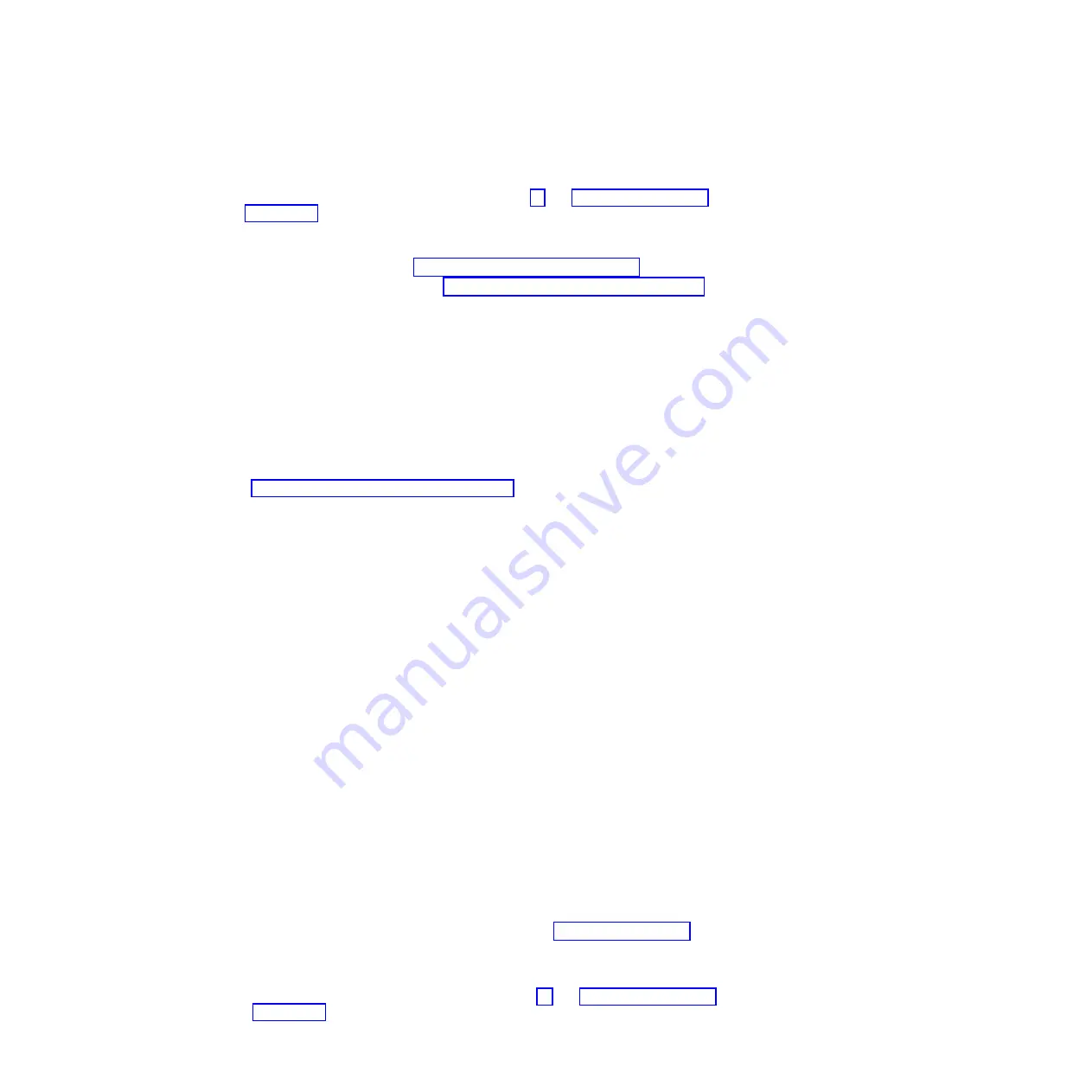
Removing
an
adapter
To
remove
an
adapter,
complete
the
following
steps:
1.
Read
the
safety
information
that
begins
on
page
and
2.
Turn
off
the
computer
and
all
attached
devices;
then,
disconnect
all
external
cables
and
power
cords.
3.
Remove
the
side
cover
(see
4.
Remove
the
support
bracket
(see
5.
For
full-length
adapters,
rotate
the
rear
adapter-retention
bracket
to
the
open
(unlocked)
position
and
remove
it
from
the
computer.
Rotate
the
front
adapter-retention
bracket
to
the
open
position.
If
you
are
replacing
a
smaller
adapter,
remove
only
the
rear
adapter-retention
bracket.
6.
Disconnect
the
cables
from
the
adapter
that
you
are
replacing
and
remove
the
adapter
from
the
computer.
Place
the
adapter
on
a
static-protective
surface;
then,
store
it
in
a
safe
place.
Replacing
an
adapter
The
following
notes
describe
the
types
of
adapters
that
the
computer
supports
and
other
information
that
you
must
consider
when
removing
and
installing
an
adapter.
See
for
an
illustration
of
the
adapter
slot
locations.
v
Read
the
documentation
that
comes
with
the
operating
system.
v
Locate
the
documentation
that
comes
with
the
adapter
and
follow
those
instructions
in
addition
to
the
instructions
in
this
chapter.
If
you
need
to
change
the
switch
or
jumper
settings
on
the
adapter,
follow
the
instructions
that
come
with
the
adapter.
v
The
computer
comes
with
adapter
connectors
or
slots
.
The
video
adapter
is
installed
in
the
PCI
Express
x16
slot.
v
The
computer
supports
PCI-X
adapters,
3.3
V
PCI
adapters,
and
universal
PCI
adapters.
v
None
of
the
PCI-X
slots
are
hot-plug
slots.
v
You
can
install
64-bit
or
32-bit
adapters
in
PCI-X
slots
1,
2,
3,
4,
and
5.
v
You
can
install
full-length
adapters
in
PCI-X
slots
1,
3,
4,
and
5;
PCI-X
slot
2
supports
two-third
length
adapters.
Note:
If
you
install
the
3Dlabs
Wildcat
Realizm
800
video
adapter
in
the
PCI
Express
x16
slot,
it
will
overlap
slot
4.
Therefore,
you
will
not
be
able
to
install
an
adapter
in
slot
4.
v
If
you
install
a
ServeRAID
6i+
adapter,
it
must
be
installed
in
slot
3.
v
The
computer
scans
the
PCI
Express
x16
slot
and
PCI-X
expansion
slots
to
assign
system
resources.
Then,
it
starts
the
PCI
devices
in
the
following
order,
if
you
have
not
changed
the
default
startup
sequence:
PCI
Express
x16
slot;
PCI-X
expansion
slot
1;
system-board
integrated
drive
electronics
(IDE),
Serial
ATA
(SATA),
or
small
computer
system
interface
(SCSI)
devices;
and
then
PCI-X
slots
2
through
5.
v
For
a
list
of
supported
options
for
the
computer,
go
to
then,
select
your
country
and
navigate
to
the
list
of
options
for
the
computer.
To
install
an
adapter,
complete
the
following
steps:
1.
Read
the
safety
information
that
begins
on
page
and
Chapter
4.
Removing
and
replacing
computer
components
85
Содержание IntelliStation A Pro 6217
Страница 1: ...IBM IntelliStation A Pro Type 6217 Problem Determination and Service Guide...
Страница 2: ......
Страница 3: ...IBM IntelliStation A Pro Type 6217 Problem Determination and Service Guide...
Страница 8: ...vi IBM IntelliStation A Pro Type 6217 Problem Determination and Service Guide...
Страница 16: ...xiv IBM IntelliStation A Pro Type 6217 Problem Determination and Service Guide...
Страница 94: ...78 IBM IntelliStation A Pro Type 6217 Problem Determination and Service Guide...
Страница 158: ...142 IBM IntelliStation A Pro Type 6217 Problem Determination and Service Guide...
Страница 170: ...154 IBM IntelliStation A Pro Type 6217 Problem Determination and Service Guide...
Страница 186: ...170 IBM IntelliStation A Pro Type 6217 Problem Determination and Service Guide...
Страница 187: ......
Страница 188: ...Part Number 31R1994 Printed in USA 1P P N 31R1994...






























