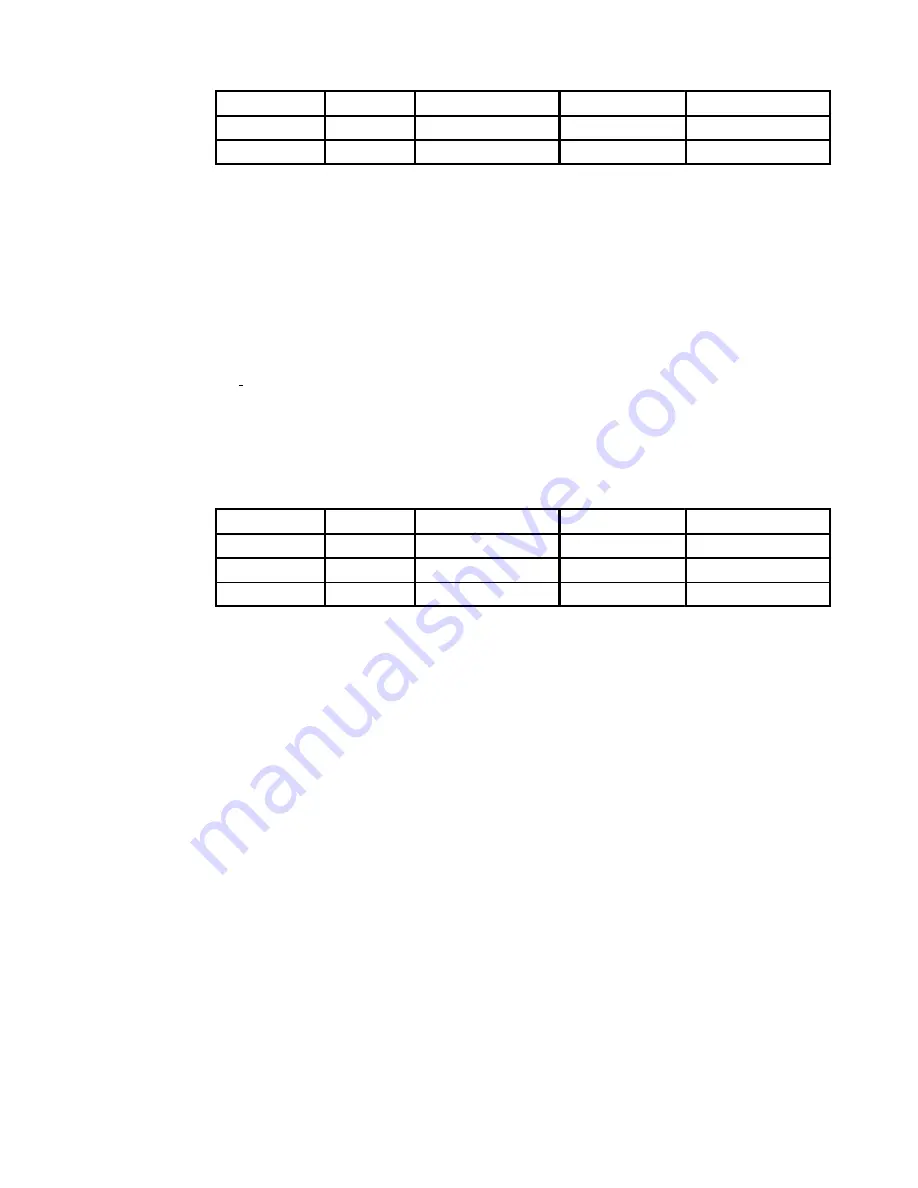
SystemGuard Test Groups
A-7
Entry Parameters
Parameters
Name
Definition
Possible Values Default Value
Parameter 1
Sub test #
Subtest Number
0 or 1
0 = All tests linked
Parameter 2
Proc #
Processor Number
8
8 = BUMP
Check–Sum Test
It checks the CRC value for all present VPDs; It checks the CRC value according to the
configuration and it checks the coherency of the configuration.
Asynchr. lines External Loopback Test (ASL EXT.L-B TEST)
Note: This test can only be performed by Field or Manufacturing people.
This test needs an external wrap plug on the asynchronous lines connector. This wrap plug
is used to emulate the far-end async port. This plug loops the transmit line to the receive
line, causing a test signal to loop through the plug from the transmit line to the receive line
and back. In addition, it also loops the junction signals of the “response” category to the
corresponding “request” signals from the async port under test (RTS to CTS and DTR to
DSR). A set of characters is sent on the transmit line and must be read on the receive line.
This is also true for the junction signals.
Entry Parameters
Parameters
Name
Definition
Possible Values Default Value
Parameter 1
Sub test #
Subtest Number
0 to 2
0 = All tests linked
Parameter 2
Proc #
Processor Number
8
8 = BUMP
Parameter 3
Line #
Line number
1, 2, 3
0
Buffers Exchange Test
This test sends two ASCII characters in the following configuration and checks the received
characters. This test is in external loop back mode and is not performed at Power On.
Following configuration is used:
•
9600 bds 8 bits 2 stop No parity
Junction Signals Test
This test is also performed in external loop back mode and is not performed at Power On.
Following loop backs are used:
•
RTS –> CTS
•
| –> DCD
•
DTR –> DSR
•
| –> DCD
Содержание 7013 J Series
Страница 1: ...7013 J Series Operator Guide SA23 2724 02 ...
Страница 12: ...xii Operator Guide ...
Страница 16: ...xvi Operator Guide ...
Страница 18: ...xviii Operator Guide ...
Страница 32: ...1 14 Operator Guide ...
Страница 80: ...2 48 Operator Guide ...
Страница 166: ...5 14 Operator Guide ...
Страница 186: ...7 4 Operator Guide ...
Страница 226: ...9 28 Operator Guide ...
Страница 258: ...B 8 Operator Guide ...
Страница 268: ...D 4 Operator Guide ...
Страница 297: ...Printed in the U S A SA23 2724 02 93H6489 ...
















































