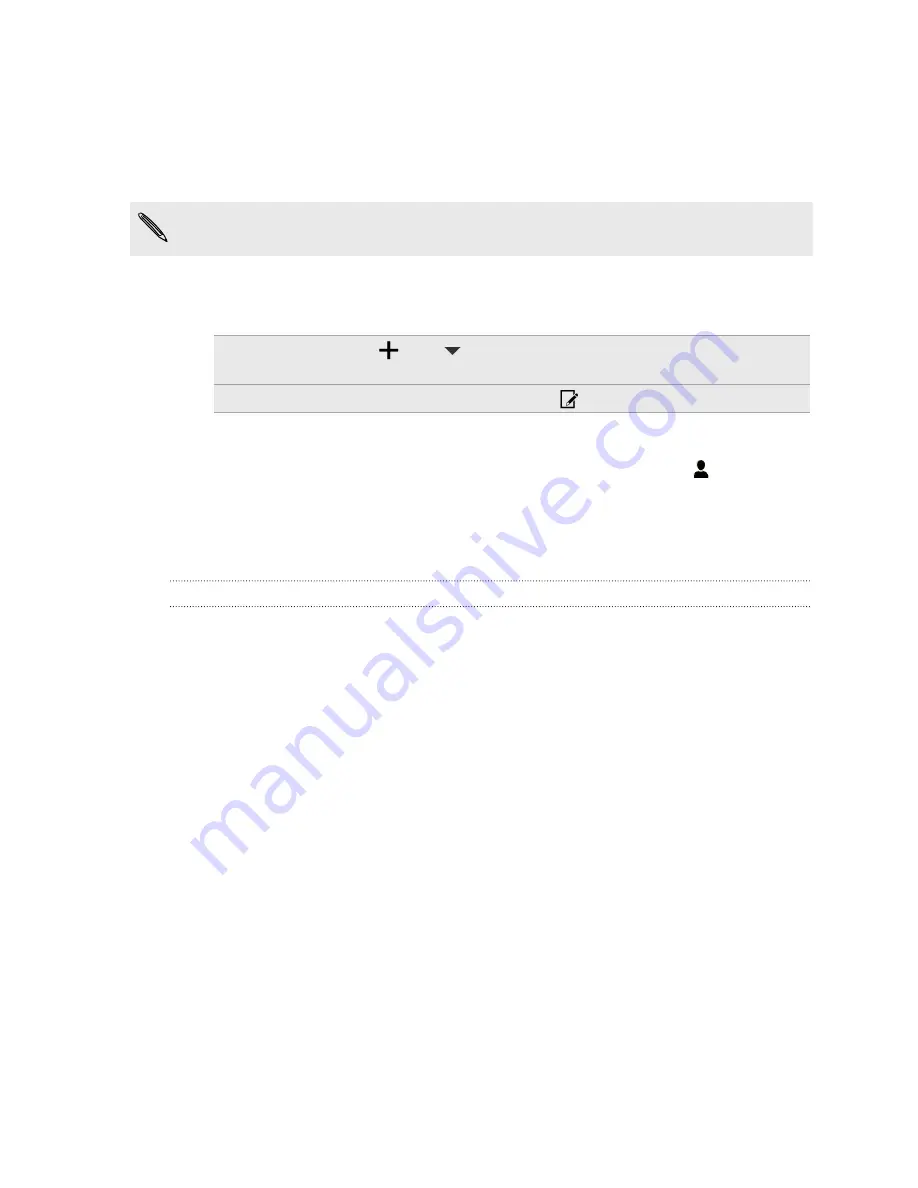
Scheduling or editing an event
You can create or edit events on HTC One mini 2, and also sync events with your
Exchange ActiveSync calendar. You can also create, modify, and sync events with
your Google calendar.
Editing events is not supported for all accounts.
1.
Open the Calendar app.
2.
On any Calendar view, do one of the following:
Create an event
Tap
. Tap
, and then select the calendar you will add
the event to.
Edit an event
View an event, and then tap
.
3.
Enter and set the event details.
4.
To invite contacts from your Exchange ActiveSync account, tap
. You can
also invite contacts from your Google account.
5.
Tap
Save
.
If you've invited people to the event, tap
Send
or
Send update
.
Checking your schedule for an event
Avoid juggling multiple meetings at the same time. In Calendar, you can check your
appointments to see if a new event would conflict with your schedule.
1.
When creating or editing an event, tap
Check calendar
.
2.
Press and hold the event box, and then drag it to an available time slot.
3.
Drag the top and bottom nodes to adjust the event's time duration. You'll see a
message if there are conflicts with other scheduled events.
4.
Tap
Done
to return to the event screen, and then save your event.
132
Calendar
Содержание One mini 2
Страница 1: ...HTC One mini 2 User guide...
















































