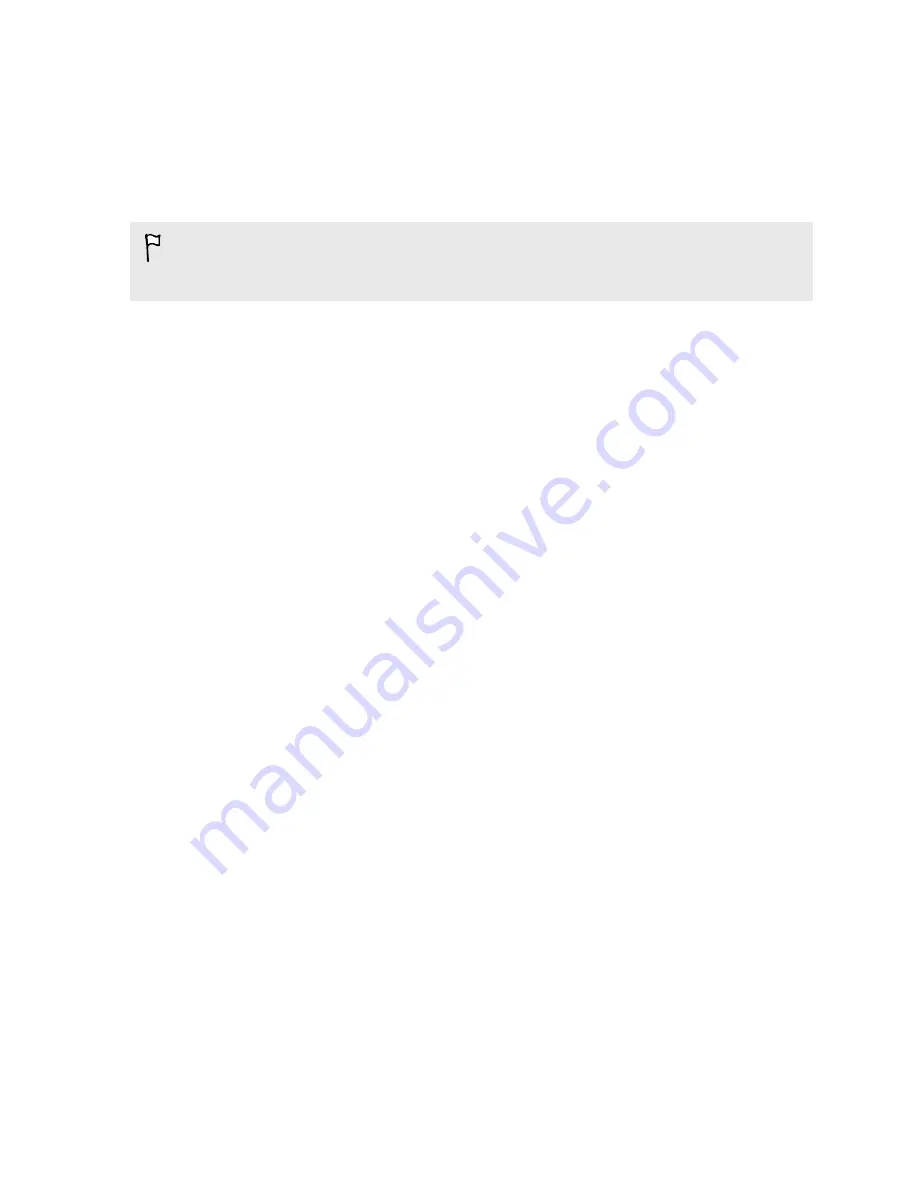
Restoring your backup from your online
storage
If you used HTC Backup before, you can restore your backup to HTC One mini 2 when
you turn the phone on for the first time or after a factory reset.
Depending on the amount of content, restoring your backup to your phone
through your data connection may incur additional data costs and take a long time.
Using a Wi-Fi
®
connection is recommended.
1.
When you're asked whether you have a Google
®
Account, sign in to your
account.
2.
Use your mobile data or Wi-Fi connection to connect your phone to the
Internet.
3.
If you used your Google login credentials as your HTC Account and your backup
is in Google Drive
™
, tap
Sign in with Google
.
If not, tap
Remind me later
, go to the Transfer or restore screen, and select
Restore from HTC Backup
.
4.
Follow the onscreen instructions to restore your backup and to continue setting
up your phone.
5.
Slide open the Notifications panel to check if there's any notification to finish
setting up your phone.
Free apps from Google Play
™
will be restored in the background, and you can track
the progress via a notification in the status bar. To restore paid apps, you need to
download and install them from Google Play.
Your apps will appear on the Apps screen as they are installed. The Apps and Home
screen shortcuts will be reorganized as in your backup after all of your apps have
been installed. You may continue using HTC One mini 2 while apps are being restored.
16
Phone setup and transfer
Содержание One mini 2
Страница 1: ...HTC One mini 2 User guide...
















































