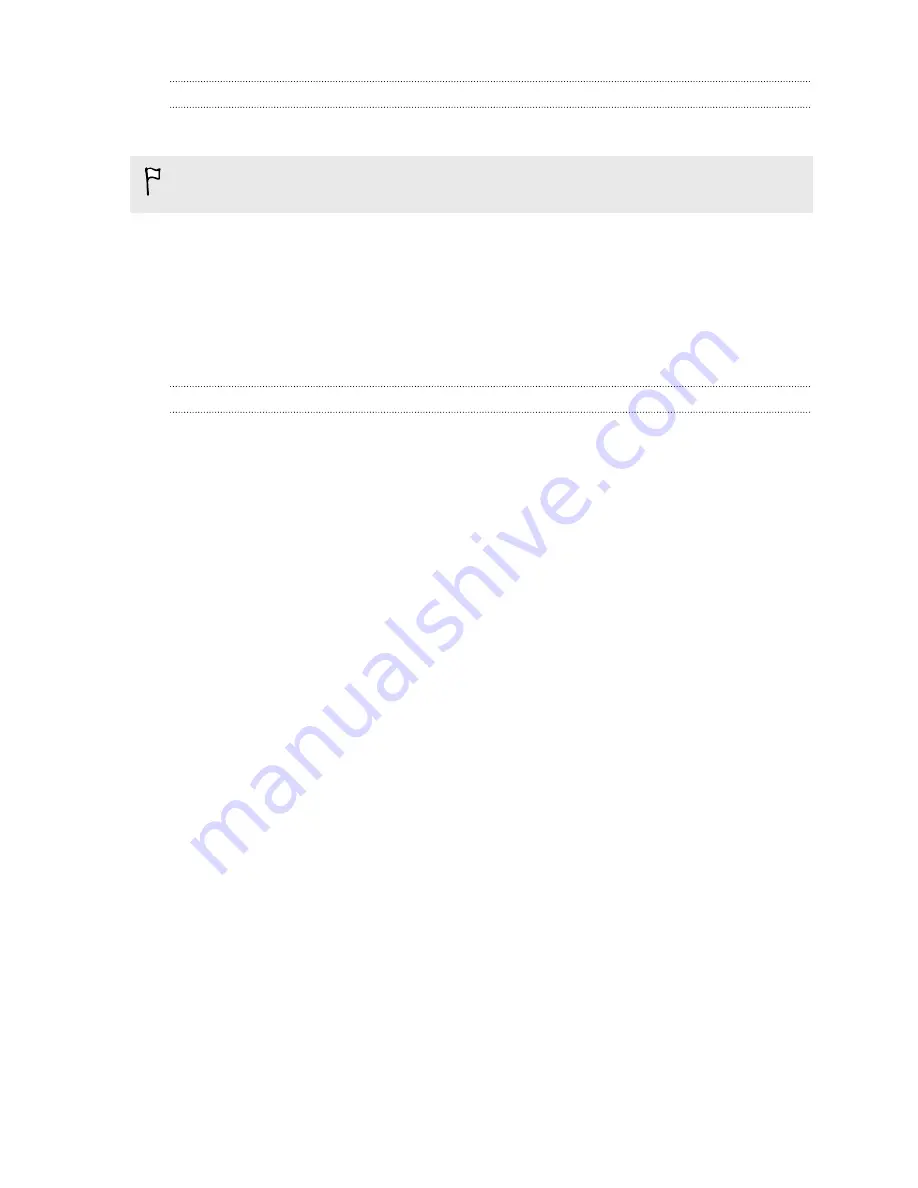
Copying files to or from HTC One mini 2
You can copy your music, photos, and other files to HTC One mini 2.
Save and close your files before copying them from your computer to
HTC One mini 2, or vice versa.
1.
Connect HTC One mini 2 to the computer using the supplied USB cable. You'll
see options for viewing or importing files on the computer screen.
2.
Choose to view files.
3.
Copy the files from your computer to HTC One mini 2, or vice versa.
4.
After copying the files, disconnect HTC One mini 2 from the computer.
Making more storage space
As you use HTC One mini 2, you'll accumulate data and fill its storage capacity over
time. Here are some tips on how to increase storage space.
Run the storage wizard
Free up space in the storage by uninstalling apps and deleting files you no longer
want to keep. In Settings, tap
Storage
>
Make more space
.
Manage photos and videos
§
After taking continuous camera shots, keep only the best shot. Discard the rest,
if you don't need them.
§
After editing a photo or trimming a video, the original file is kept. Delete original
files or move them elsewhere, such as to your computer.
§
If you're only sending videos through MMS, use a lower resolution. Hi-res video
takes up more space. In Camera settings, tap
Video Quality
to change the
resolution.
Back up data and files
Keep only the most recent data in your apps and files that you often need to use. You
can back up your other data and files. For some tips, see
Ways of backing up files,
data, and settings
on page 106.
Disable some apps
See
Disabling an app
on page 165.
Move some apps to the storage card
Some third-party apps can be moved from the phone storage to the storage card. Go
to
Settings
>
Apps
>
On SD card
to see which apps can be moved. To move, tap an
app, and then tap
Move
.
99
Storage
Содержание One mini 2
Страница 1: ...HTC One mini 2 User guide...






























