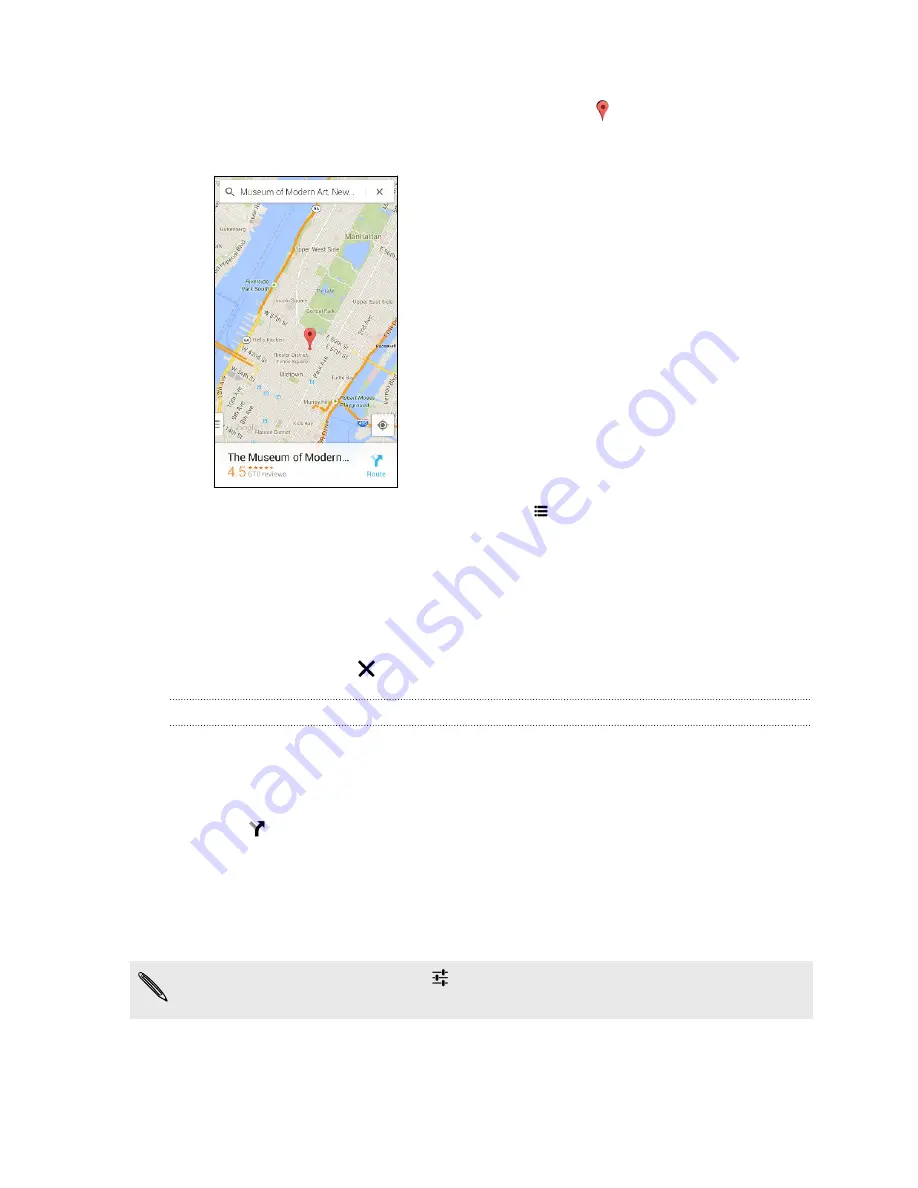
3.
Tap the
Enter
key on the keyboard or tap a suggested search item. The first
location on the search appears with a place marker and its info sheet displays
at the bottom of the screen. All other search results are indicated by a red dot
or a smart map icon.
4.
If there is more than one search result, tap
to view the search results list.
5.
Tap the info sheet to check the address, get directions, see the location in Street
View (if available), and more.
6.
To check the next or previous location on the search, swipe the info sheet left or
right.
To clear the map and search for another location, swipe the info sheet down (if it's
expanded), and then tap
.
Getting directions
Get detailed directions to your destination. Google Maps provides travel directions by
car, public transit, bike, or foot.
1.
Open the Maps app.
2.
Tap
.
3.
Choose how you want to get to your destination.
4.
Use your current location as starting point, or tap
My location
to enter your
starting point or select a location from your search history.
5.
Tap
Choose destination
, and then enter or select your destination.
If you're taking public transit, tap
to set the date and time of travel, or tap
Options
to set your route preferences.
137
Travel and maps
Содержание One mini 2
Страница 1: ...HTC One mini 2 User guide...
















































