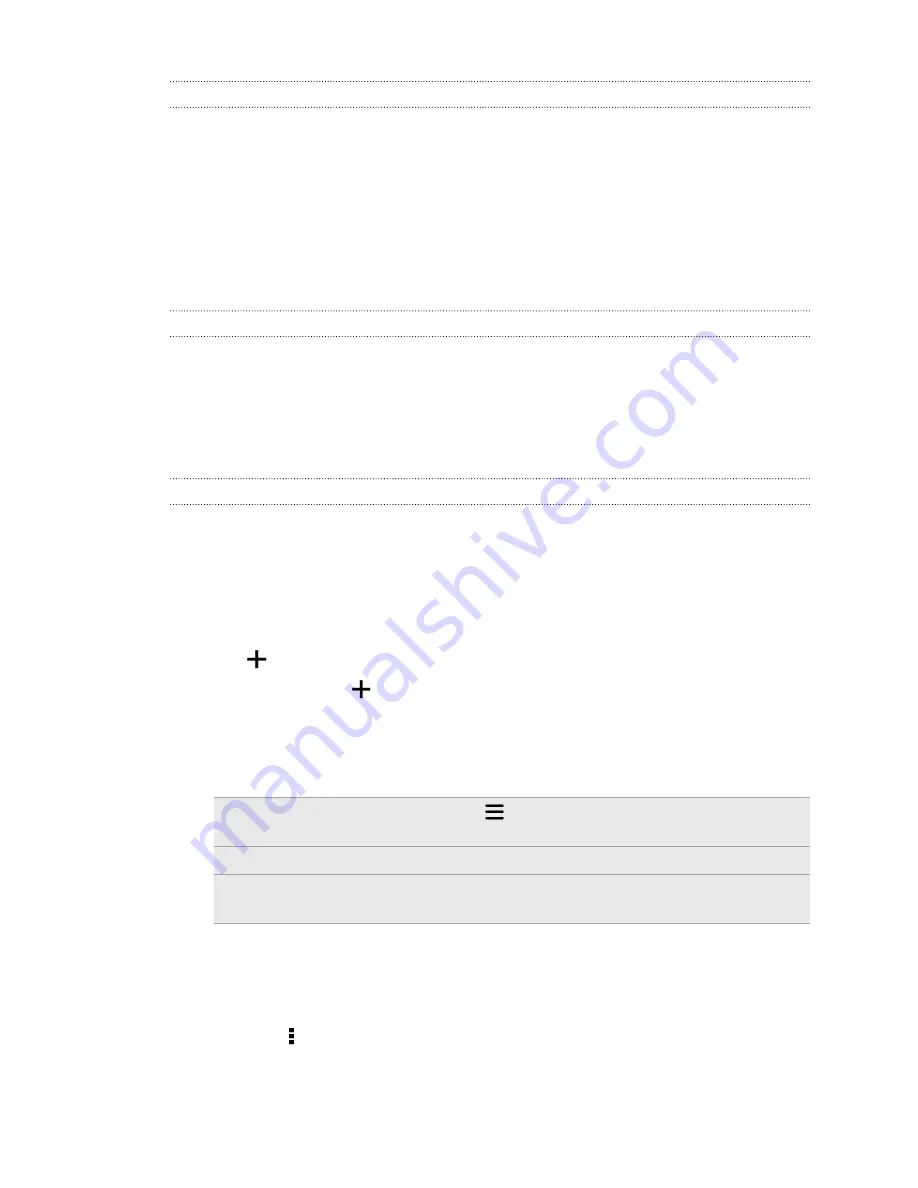
Playing music from the Lock screen
If you want to launch the Music app directly from the Lock screen, go to Settings, and
then tap
Security
>
Unlock Music automatically
.
You can:
§
While playing music and the screen turns off, press POWER to turn the screen
back on, swipe down from the Music widget, and then tap on the widget.
§
If you've added the Music app as a shortcut on the launch bar, drag it up to
open the Music app.
HTC BoomSound profile
With the HTC BoomSound profile turned on, you'll still enjoy enhanced audio quality
even when you plug in a headset. Listen to stronger bass, clearer vocals, and finer
details in songs and videos, especially when played in Music and Gallery apps.
To turn the HTC BoomSound profile on or off, go to
Settings
, and then tap the
BoomSound
On/Off
switch.
Music playlists
Personalize your music experience by creating music playlists. Make a playlist
containing just your favorite songs or create one to match your mood for the day.
You can make as many playlists as you like.
1.
Open the Music app.
2.
Swipe to the Playlists tab.
3.
Tap
, and then enter a playlist name.
4.
To add songs, tap
beside the title text box, browse your music collection,
and then tap a song to add.
Repeat this step to add more songs.
5.
You can also:
Rearrange songs
Press and hold
next to the song title you want to
move, and then drag it to its new position.
Delete songs
Select the songs you want to remove from the playlist.
Change playlist
name
Type the new name of the playlist in the title text box.
6.
Tap
Save
.
You'll find newly created playlists on the Music app's Playlists tab.
To edit or delete a playlist you've created, from the Playlists tab, tap a playlist to open
it, and then tap >
Edit playlist
or
Delete
.
91
Entertainment
Содержание One mini 2
Страница 1: ...HTC One mini 2 User guide...
















































