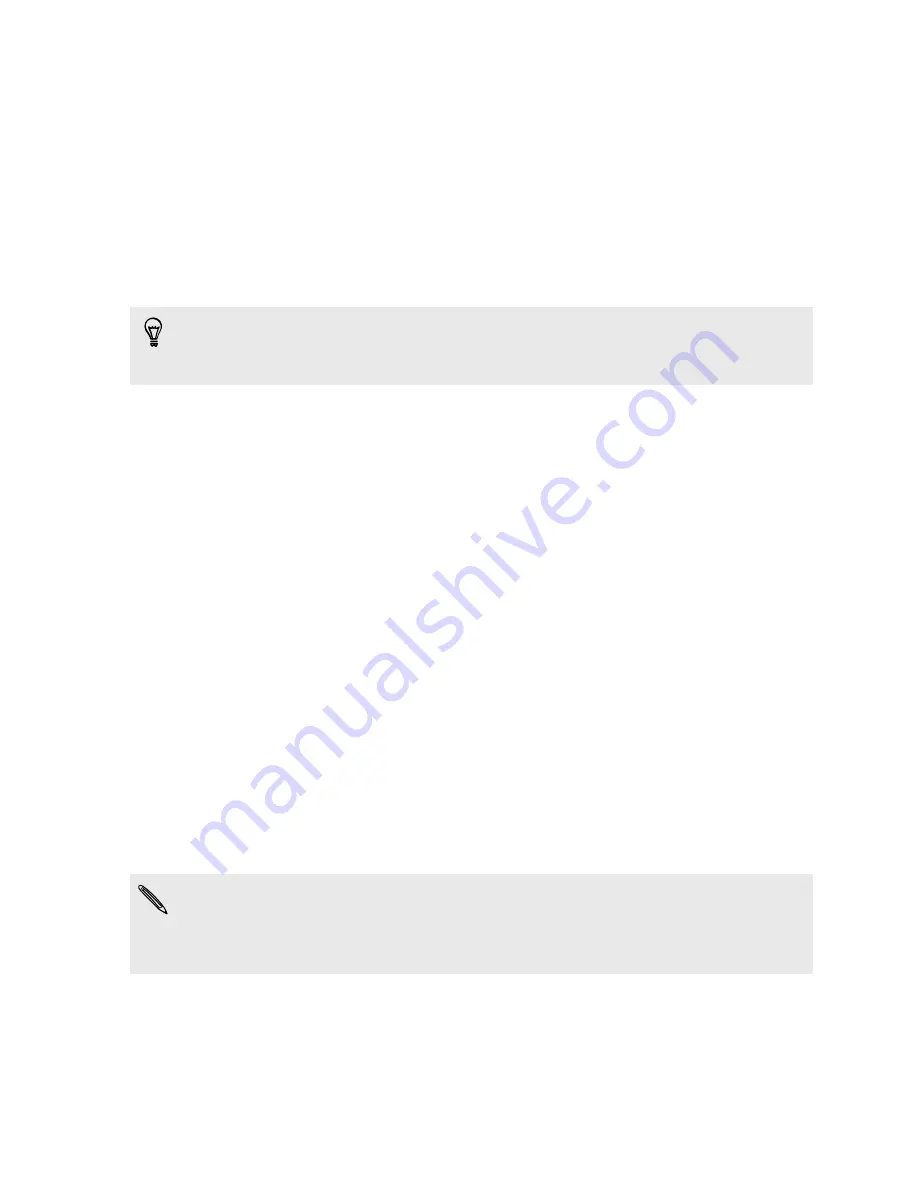
Phone setup and transfer
Setting up your new phone for the first time
When you switch on your new phone for the first time, you’ll be asked to set it up.
You can enable TalkBack to navigate by voice feedback before selecting the
language. Press and hold two fingers on the screen until you hear a message saying
that accessibility mode is enabled.
Walk through the on-device setup to choose your Internet connection, sign in to your
accounts, and more.
There are different options you can choose to set up your new phone:
§
If you don't plan to restore a previous backup from your online storage, you can
use the HTC Get Started service to first personalize your new phone and set up
your accounts from your computer.
On the Fast and easy setup screen, tap
I want to use Get Started
. Your phone
will show you the URL of the HTC Get Started site and a pair code. On your
computer's web browser, just go to the URL and enter the pair code to start
your web setup. Save your setup to your HTC Account so you can download
your personalized settings to your phone.
If you already finished the HTC Get Started setup before turning on your new
phone, just download your web setup.
§
If you have content from another phone that you want to transfer, whether it's
from an Android
™
or other phone, select
Get content from old phone
.
§
If you have a previous phone backup that you want to restore from your online
storage, select
Restore from HTC Backup
.
To make it easier for you to back up and restore content from HTC One mini 2 to
another HTC phone in the future, select
Back up phone daily
.
Some features that need to connect to the Internet such as location-based services
and auto-sync of your online accounts may incur extra data fees. To avoid incurring
data fees, disable these features under Settings. For more information on location
services, see
Turning location services on or off
on page 135.
15
Phone setup and transfer
Содержание One mini 2
Страница 1: ...HTC One mini 2 User guide...
















































