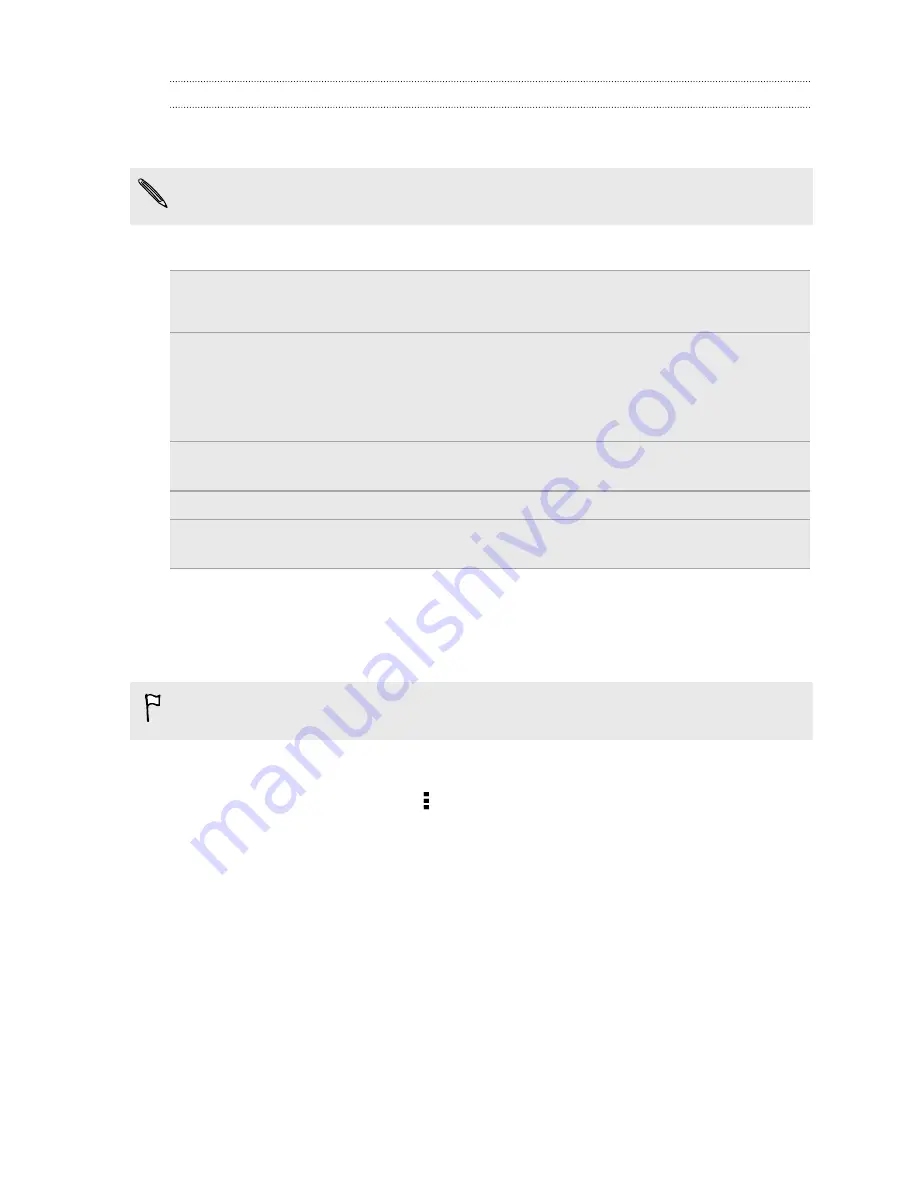
Using TalkBack gestures
When TalkBack is turned on and the Explore by touch setting is selected, the regular
touch gestures are replaced by the TalkBack gestures.
Media gestures such as 3-finger swiping may not be available when TalkBack
gestures are enabled.
Do one of the following:
Open an item
1.
Drag your finger on the screen to find and select the item.
2.
Double-tap anywhere on the screen to open the item.
Move an item
1.
Drag your finger on the screen to find the item.
2.
Double-tap anywhere on the screen, but don't lift your
finger on the second tap.
3.
Drag the item to a new spot and then lift your finger.
Scroll through a
screen
Use two fingers to swipe up, down, left or right.
Unlock the lock screen
Use two fingers to swipe up from the bottom of the screen.
Open the Notifications
panel
Use two fingers to swipe down from the top of the screen.
Assigning TalkBack shortcuts
TalkBack has customizable gestures that can be used to open the Notifications panel,
view recent apps, access TalkBack controls, and more.
The steps below are described using the regular gestures. Use the corresponding
TalkBack gestures if you already have TalkBack turned on.
1.
Go to Settings, and then tap
Accessibility
.
2.
Tap
TalkBack
, and then tap >
Settings
>
Manage gestures
.
3.
Tap any of the shortcut gestures, and then select an action.
168
Settings and security
Содержание One mini 2
Страница 1: ...HTC One mini 2 User guide...

























