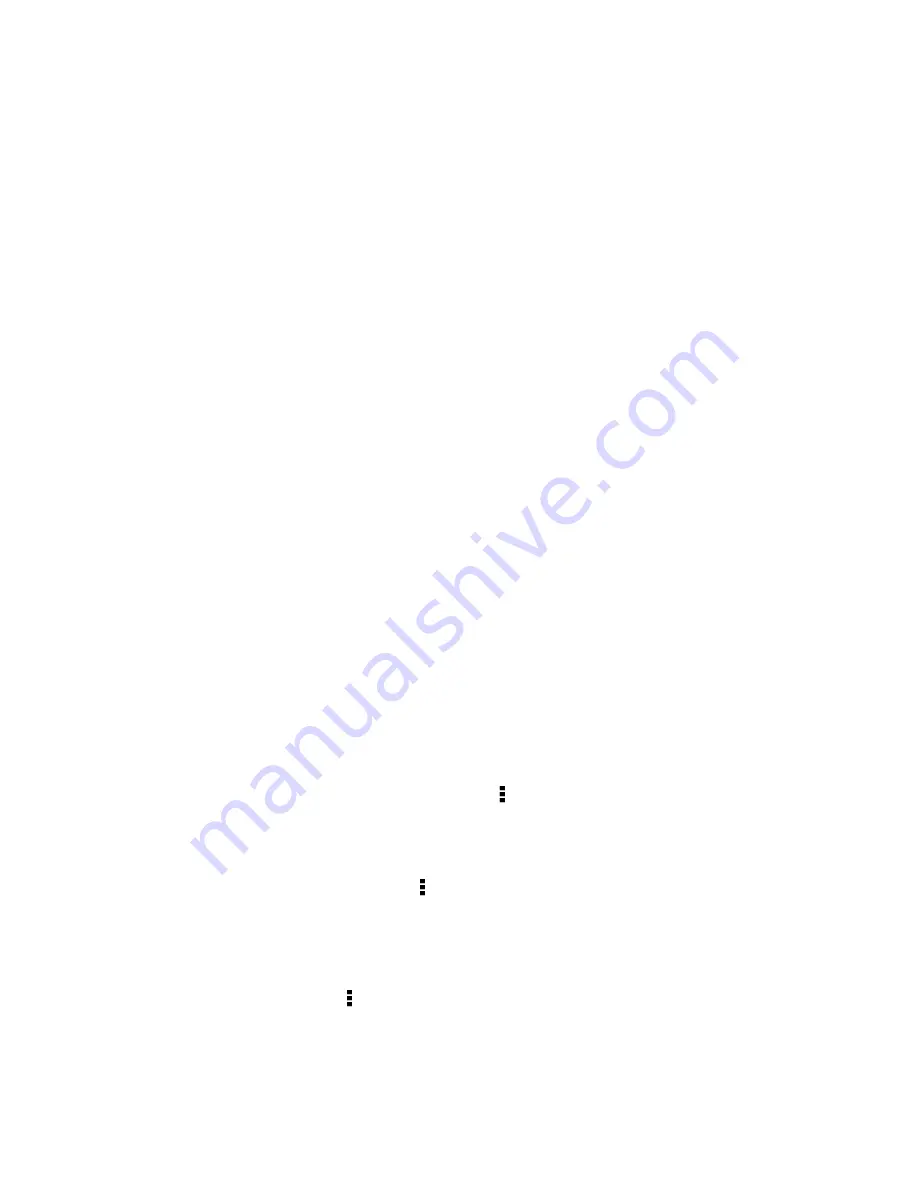
§
Use automatic brightness (the default), or manually lower the brightness.
§
Set the screen timeout to a shorter time.
§
Don't use a live wallpaper for your Home screen. Animation effects are nice to
show off to other people but they drain your battery.
Changing your wallpaper to a plain, black background can also help a little. The
less color is displayed, the less battery is used.
For more details, see
Settings and security
on page 160 and
Personalizing
on page
48.
Manage your apps
§
Install the latest software and application updates. Updates sometimes include
battery performance improvements.
§
Uninstall or disable apps that you never use.
Many apps run processes or sync data in the background even when you're not
using them. If there are apps that you don't need anymore, uninstall them.
If an app came preloaded and can't be uninstalled, disabling the app can still
prevent it from continuously running or syncing data. See
Disabling an app
on
page 165.
Limit background data and sync
Background data and sync can use a lot of battery power if you have many apps
syncing data in the background. It’s recommended not to let apps sync data too
often. Determine which apps can be set with longer sync times, or sync manually.
§
In Settings, tap
Accounts & sync
and check what types of data are being synced
in your online accounts. When the battery is starting to run low, temporarily
disable syncing some data.
§
If you have many email accounts, consider prolonging the sync time of some
accounts.
In the Mail app, select an account, tap >
Settings
>
Sync, Send & Receive
, and
then adjust the settings under Sync schedule.
§
When you’re not traveling from one place to another, sync weather updates of
only your current location, rather than in all of your named cities. Open the
Weather app, and then tap to edit and remove unneeded cities.
§
Choose widgets wisely.
Some widgets constantly sync data. Consider removing the ones that are not
important from your Home screen.
§
In Play Store, tap >
Settings
, and then clear
Auto-add widgets
to avoid
automatically adding Home screen widgets whenever you've installed new apps.
Also tap
Auto-update apps
>
Do not auto-update apps
if you're fine with
updating apps from Play Store manually.
46
Your first week with your new phone
Содержание One mini 2
Страница 1: ...HTC One mini 2 User guide...






























