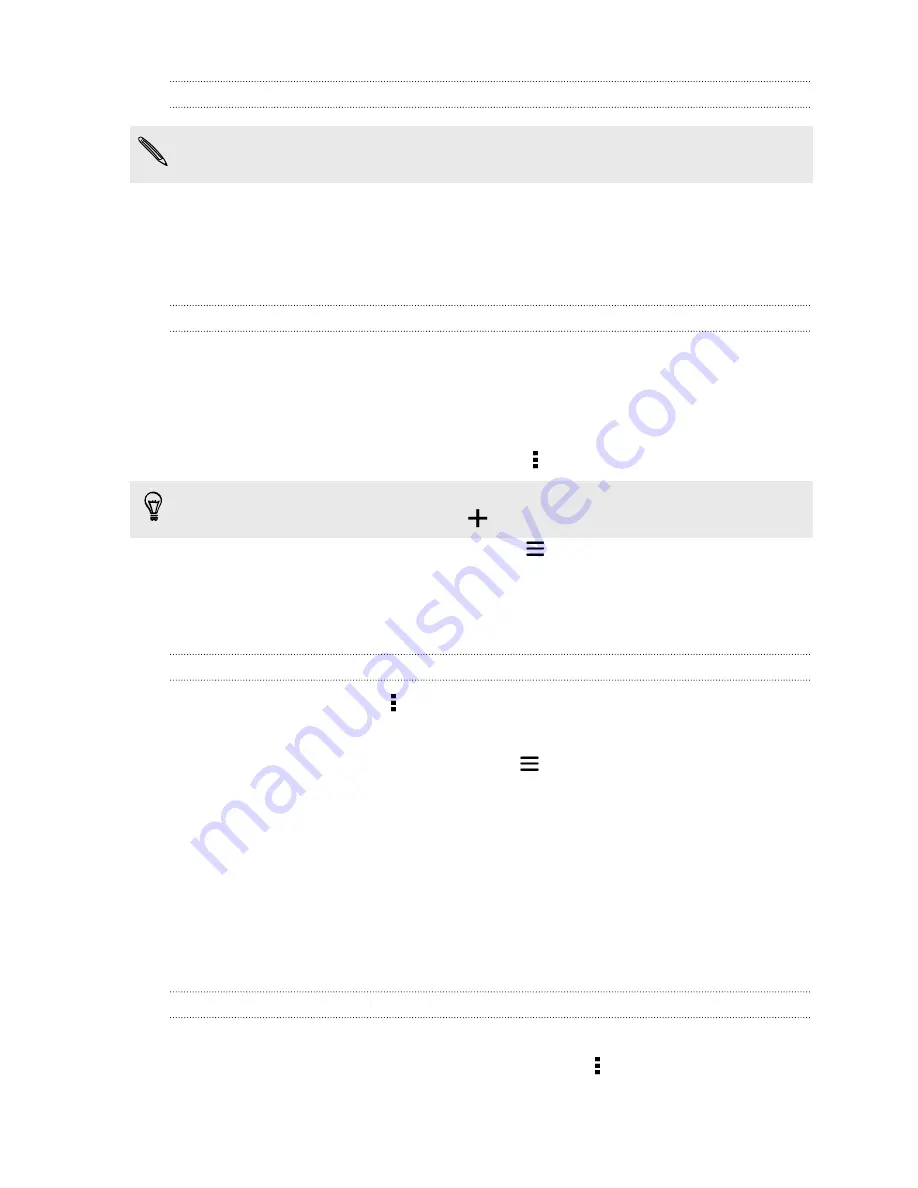
Sending a message or email to a group
You will be charged for each text message sent. For example, if you send a
message to a group of five people, you will be charged for five messages.
1.
On the Groups tab, tap the group you want to send a message or email to.
2.
Go to the Group action tab.
3.
Choose if you want to send a group message or group email.
Editing a group
1.
On the Groups tab, press and hold the group, and then tap
Edit group
.
2.
You can:
§
Change the group name. You can only change the name for groups that
you have created.
§
Add more contacts to the group. Tap >
Add contact to group
.
Contact not in your list? On the Groups tab, tap the name of the group where you
want to add the contact, and then tap
>
Create a new contact
.
§
Rearrange the group members. Drag
at the end of the contact’s name
and move it to its new position.
§
Select the contacts you want to remove from the group.
3.
Tap
Save
.
Managing your contact groups
1.
On the Groups tab, tap >
Edit groups
.
2.
You can:
§
Rearrange the contact groups. Drag
at the end of the group name to its
new position.
§
Select the contact groups you want to remove.
3.
Tap
Save
.
Private contacts
If you don't want to show a contact's name and photo on the lock screen when you
have an incoming call, add the contact to your private contacts list.
Adding a contact to the private contacts list
On the People tab, press and hold the contact, and then tap
Add to private contacts
.
To view your private contacts list, on the People tab, tap >
Manage contacts
>
Private contacts
.
122
People
Содержание One mini 2
Страница 1: ...HTC One mini 2 User guide...






























