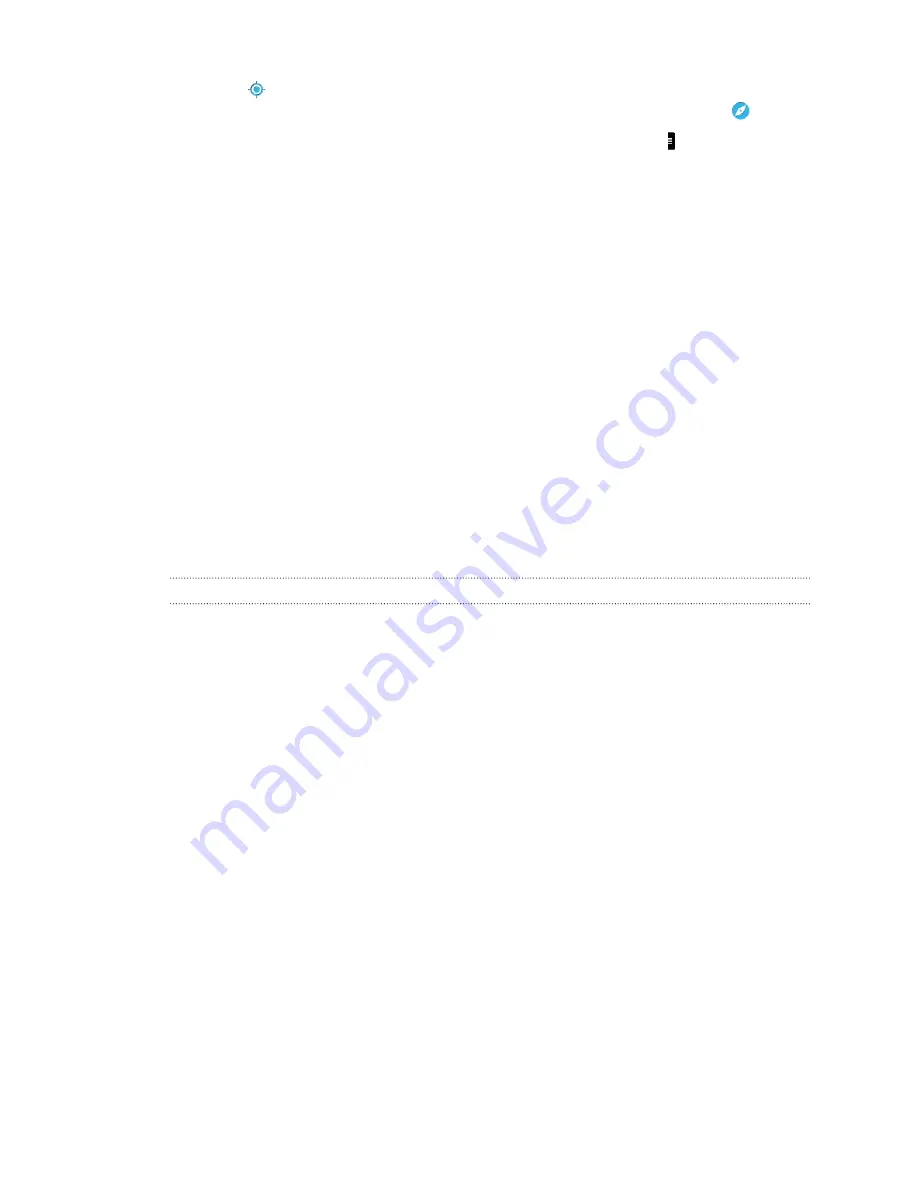
3.
Tap
to turn Compass mode on. In Compass mode, the map orients itself
depending on the direction you're facing. To exit Compass mode, tap
.
4.
If you want to see more information overlaid on the map, tap , and then tap a
map view such as
Traffic
or
Public transit
to toggle the view on and off.
Navigating the map
You can navigate the map using finger gestures.
§
Slide your finger in any direction to pan.
§
Double-tap the map or slide two fingers apart over an area to zoom in.
To zoom in while holding the phone with one hand, double-tap with your thumb
and hold the second tap, and then drag your thumb down.
§
Double-tap the map with two fingers or slide two fingers together over an area
to zoom out.
To zoom out while holding the phone with one hand, double-tap with your
thumb and hold the second tap, and then drag your thumb up.
§
Press and hold an area with two fingers and then drag your fingers in a circular
motion to rotate the map.
§
Press and hold an area with two fingers and then swipe up to see an angled
view of the map. Swipe down to return to overhead view.
Searching for a location
Use Google Maps to search for a location, such as an address or a type of business or
establishment (for example, museums).
1.
Open the Maps app.
2.
Tap the search box and then enter the place you want to search for.
136
Travel and maps
Содержание One mini 2
Страница 1: ...HTC One mini 2 User guide...
















































