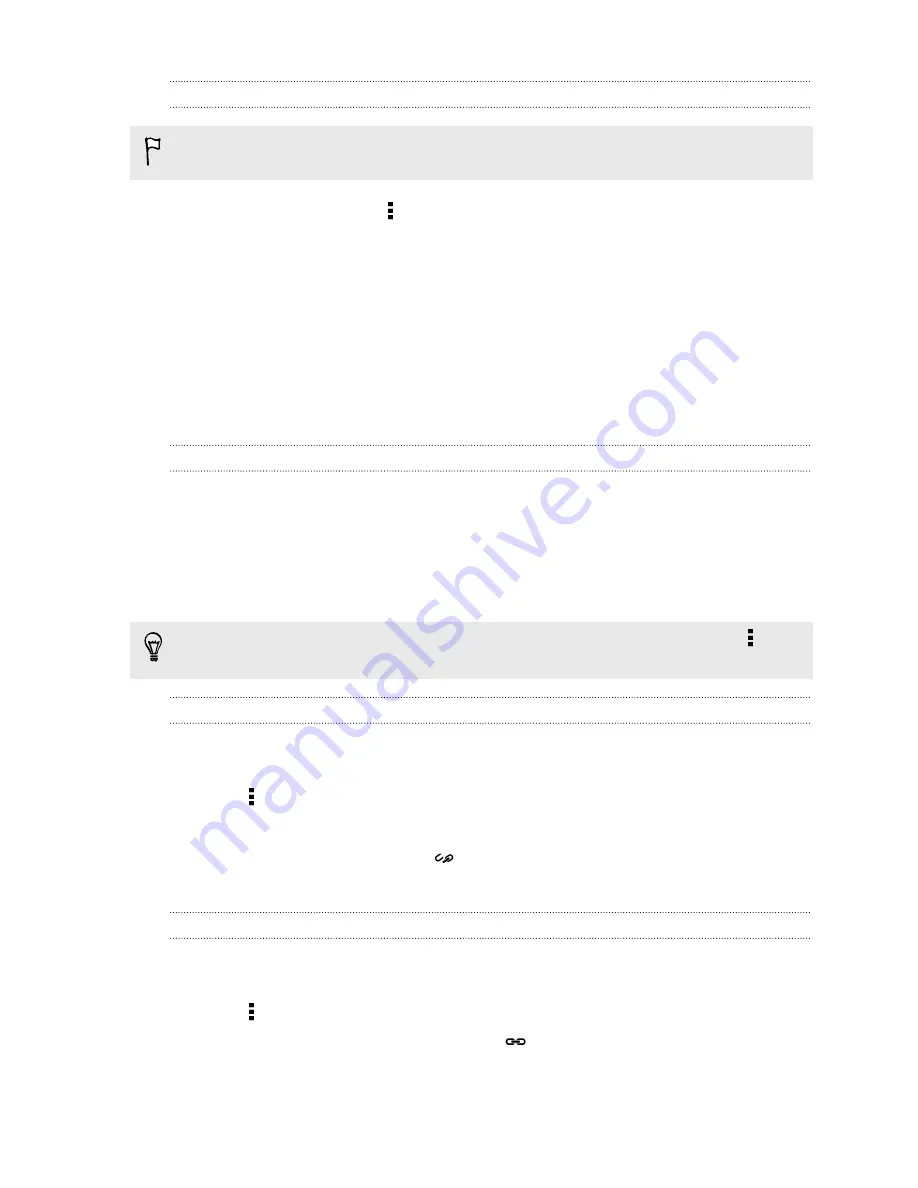
Copying contacts from one account to another
Contacts from your social network accounts may not be copied.
1.
On the People tab, tap >
Manage contacts
.
2.
Tap
Copy contacts
, and then choose a contact type or online account to copy
from.
3.
Select a contact type or account you want to save to.
Merging contact information
Avoid duplicate entries by merging contact information from different sources, such
as your social network accounts, into one contact.
Accepting contact link suggestions
When HTC One mini 2 finds contacts that can be merged, you’ll see a link notification
when you open the People app.
1.
On the People tab, tap the Contact link suggestion notification when available.
You'll see a list of suggested contacts to merge.
2.
Choose the contacts you want to merge.
If you don't want to receive contact link suggestions, on the People tab, tap >
Settings
. Clear the
Suggest contact link
option.
Manually merging contact information
1.
On the People tab, tap the name of the contact (not the icon or photo) you
want to link.
2.
Tap >
Link
.
3.
You can:
§
Under
Suggest links
, tap
to link the contact to an account.
§
Under
Add contact
, tap one of the options to link to another contact.
Breaking the link
1.
On the People tab, tap the name of the contact (not the icon or photo) whose
link you want to break.
2.
Tap >
Link
.
3.
Under the
Linked contacts
section, tap
beside an account to break the link.
120
People
Содержание One mini 2
Страница 1: ...HTC One mini 2 User guide...
















































