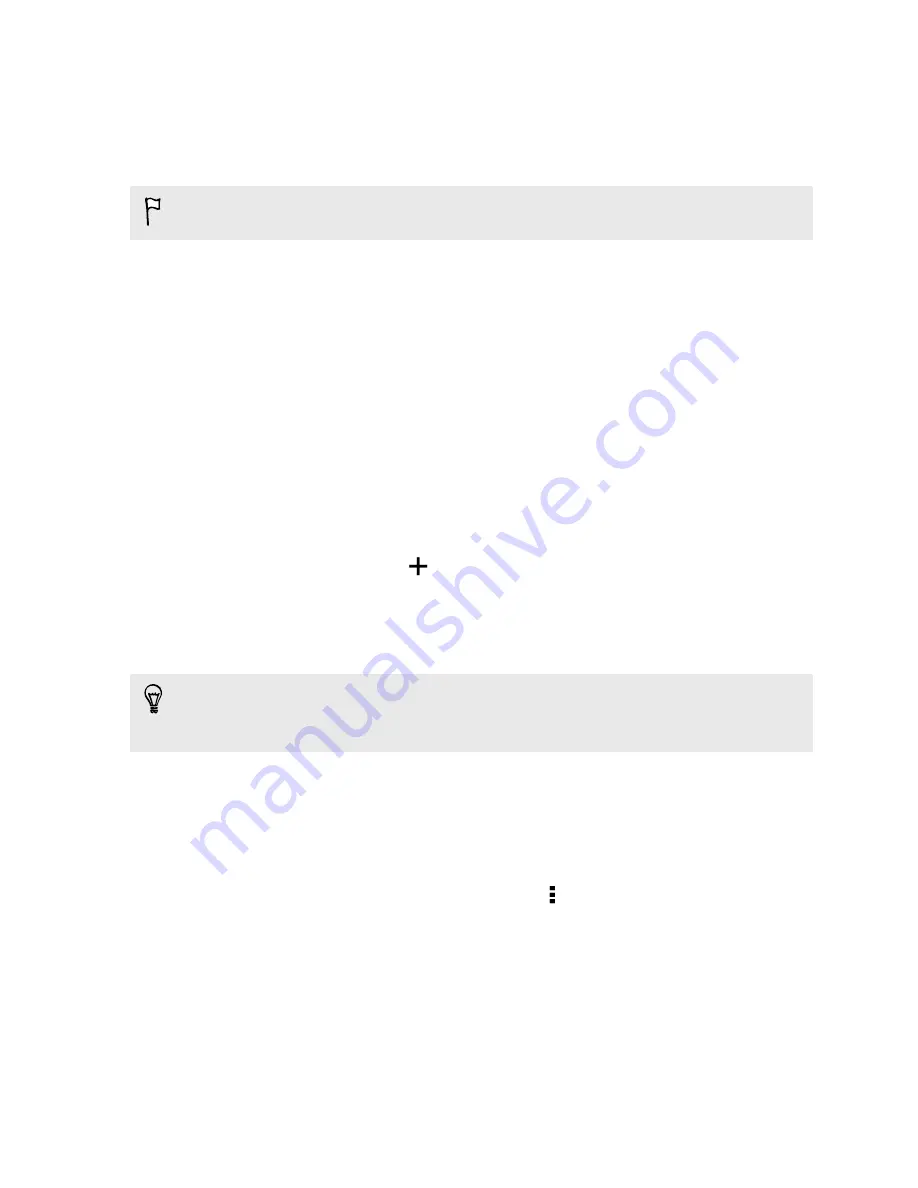
Setting a second language for word prediction
You can set the word prediction to be bilingual. As you type, you’ll get word
suggestions in the languages that you’ve selected.
Bilingual prediction is available only when you're using a Latin-based keyboard.
1.
Go to Settings, and then tap
Language & keyboard
>
HTC Sense Input
.
2.
Tap
Keyboard selection
>
Bilingual prediction
, and then choose the language
you want.
Adding words and phrases to the word prediction dictionary
Add frequently-used names, acronyms, and even phrases to the word prediction
dictionary to easily find them in the suggestion list.
Type even faster when you create text shortcuts to words and phrases. Instead of
typing "
Talk to you later
", save a few keystrokes by adding the ttyl shortcut. In
your message or email, just type "
ttyl
", and then tap the spacebar to enter the
complete phrase.
1.
Go to Settings, and then tap
Language & keyboard
>
HTC Sense Input
.
2.
Tap
Personal dictionary
>
.
3.
Enter a word or phrase, and then enter its text shortcut. Be sure to remember
this shortcut, including the uppercase and lowercase letters you've typed.
4.
Tap
OK
.
While you're entering text using the Standard keyboard layout, tapping a
suggested word that’s not in the dictionary (usually the first word shown in the
suggestion list) automatically stores it.
Editing or deleting words and phrases in the word prediction dictionary
1.
Go to Settings, and then tap
Language & keyboard
>
HTC Sense Input
.
2.
Tap
Personal dictionary
.
§
To edit a word, phrase, or shortcut, tap the item in the list.
§
To delete items from the dictionary, tap >
Delete
. Select the words you
want to remove, and then tap
Delete
.
42
Your first week with your new phone
Содержание One mini 2
Страница 1: ...HTC One mini 2 User guide...
















































