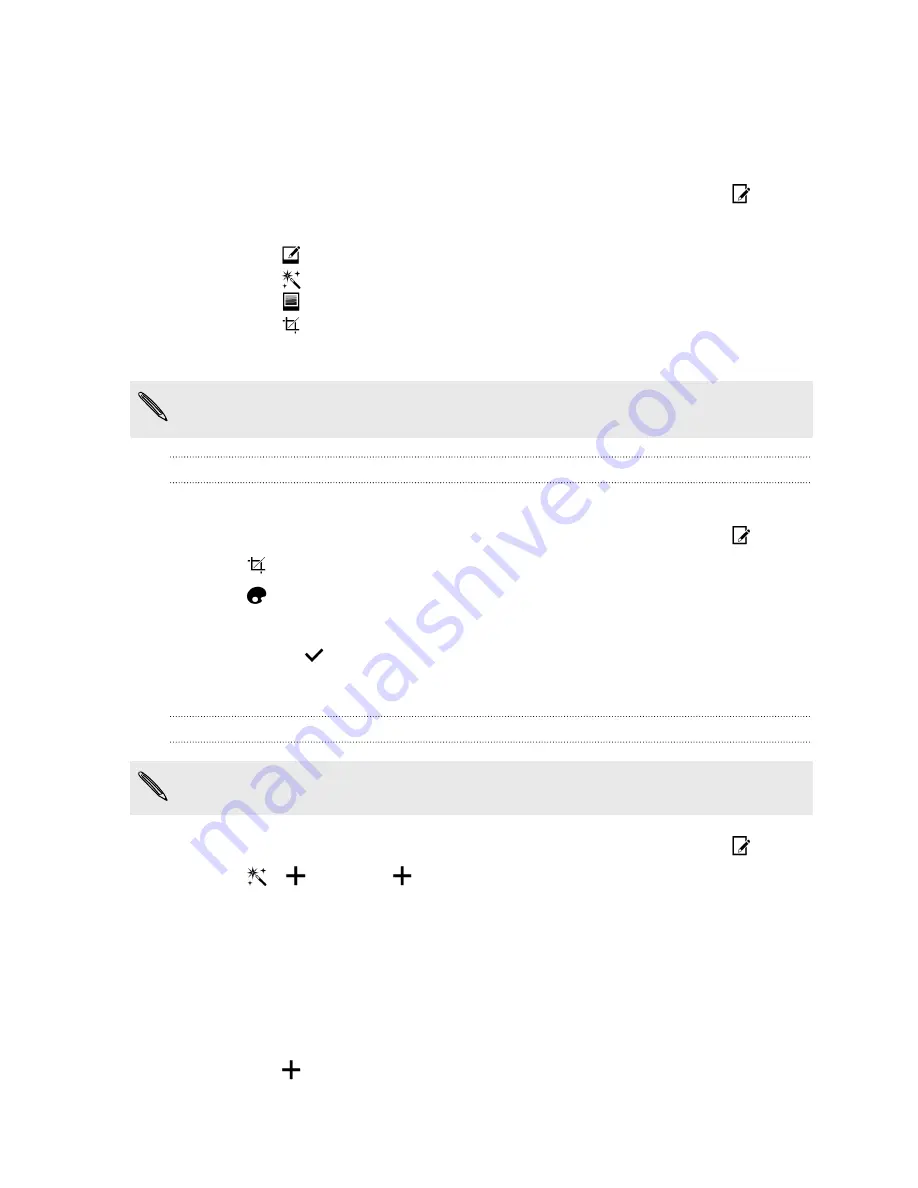
Editing your photos
Make your pictures even better. Gallery has an array of editing tools that let you crop,
rotate, apply and create photo filters, and much more to your photos.
1.
In Gallery, open the photo you want in full screen, tap it, and then tap
.
2.
Do any of the following:
§
Tap
to apply a special effect to the photo.
§
Tap
to apply a filter to the photo.
§
Tap
to add a decorative frame to the photo.
§
Tap
to draw, rotate, crop, flip, or straighten the photo.
3.
Tap
Save
.
Except for when applying rotation, edited photos are saved as copies of the
original.
Drawing on a photo
Get more creative with your photos or highlight an interesting part.
1.
In Gallery, open the photo you want in full screen, tap it, and then tap
.
2.
Tap
>
Draw
.
3.
Tap
and then choose a pen stroke, color, and thickness.
4.
Draw on the photo.
5.
Tap
Done
>
.
The edited photo is saved as a copy. The original photo remains unedited.
Applying custom filters to photos
Filters can only be applied to photos that are stored locally.
1.
In Gallery, open the photo you want in full screen, tap it, and then tap
.
2.
Tap
>
. You'll find
at the right end of the predefined filters bar.
3.
On the Custom Effects screen you can:
§
Make changes to the filter by adjusting the controls on exposure,
saturation, white balance, and more.
§
Rearrange filters to modify the effect. Press and hold the filter you want to
move. Then drag it to a new position.
§
Remove filters. Press and hold the filter you want to remove. Then drag it
to
Remove
.
§
Tap
to add more filters.
67
Gallery
Содержание One mini 2
Страница 1: ...HTC One mini 2 User guide...






























