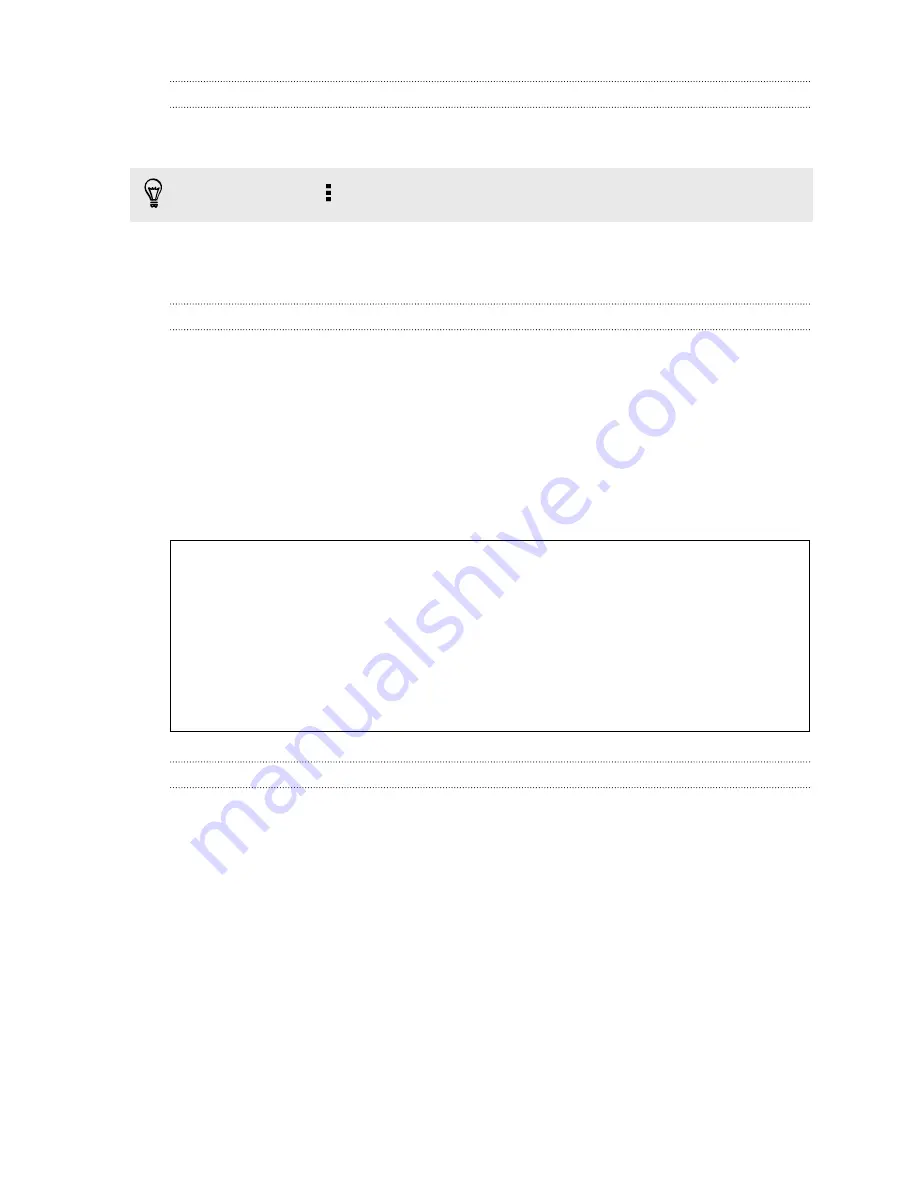
Getting help
To find out more about using HTC Sync Manager, download the user guide PDF from
the HTC support site (
htc.com/hsm/
). Or open the Help that comes with the software.
On Windows, click in HTC Sync Manager, and then click
Help
.
Reset
Restarting HTC One mini 2 (Soft reset)
If HTC One mini 2 is running slower than normal, is unresponsive, or has an app that is
not performing properly, try rebooting and see if that helps solve the problem.
1.
If the display is off, press the POWER button to turn it back on. If you've set up
a lock screen, you need to unlock it.
2.
Press and hold the POWER button, and then tap
Restart
.
3.
When asked to confirm, tap
Restart
.
HTC One mini 2 not responding?
If HTC One mini 2 does not respond when you touch the screen or press the
buttons, you can still restart it.
Press and hold the POWER and VOLUME UP buttons for at least 10 seconds.
HTC One mini 2 then restarts.
Resetting HTC One mini 2 (Hard reset)
If HTC One mini 2 has a persistent problem that cannot be solved, you can perform a
factory reset (also called a hard reset or master reset). A factory reset reverts the
phone back to its initial state — the state before you turned on the phone for the first
time.
The following will be removed from the phone when you do a factory reset:
§
Your Google Account
§
All accounts you've added in
Settings
>
Accounts & sync
and the data
associated with these accounts
§
Personal data that you've created or synced to the phone such as your profile,
contacts, messages, email, calendar events, and more
§
System and application data and settings
§
Downloaded apps
114
Sync, backup, and reset
Содержание One mini 2
Страница 1: ...HTC One mini 2 User guide...






























