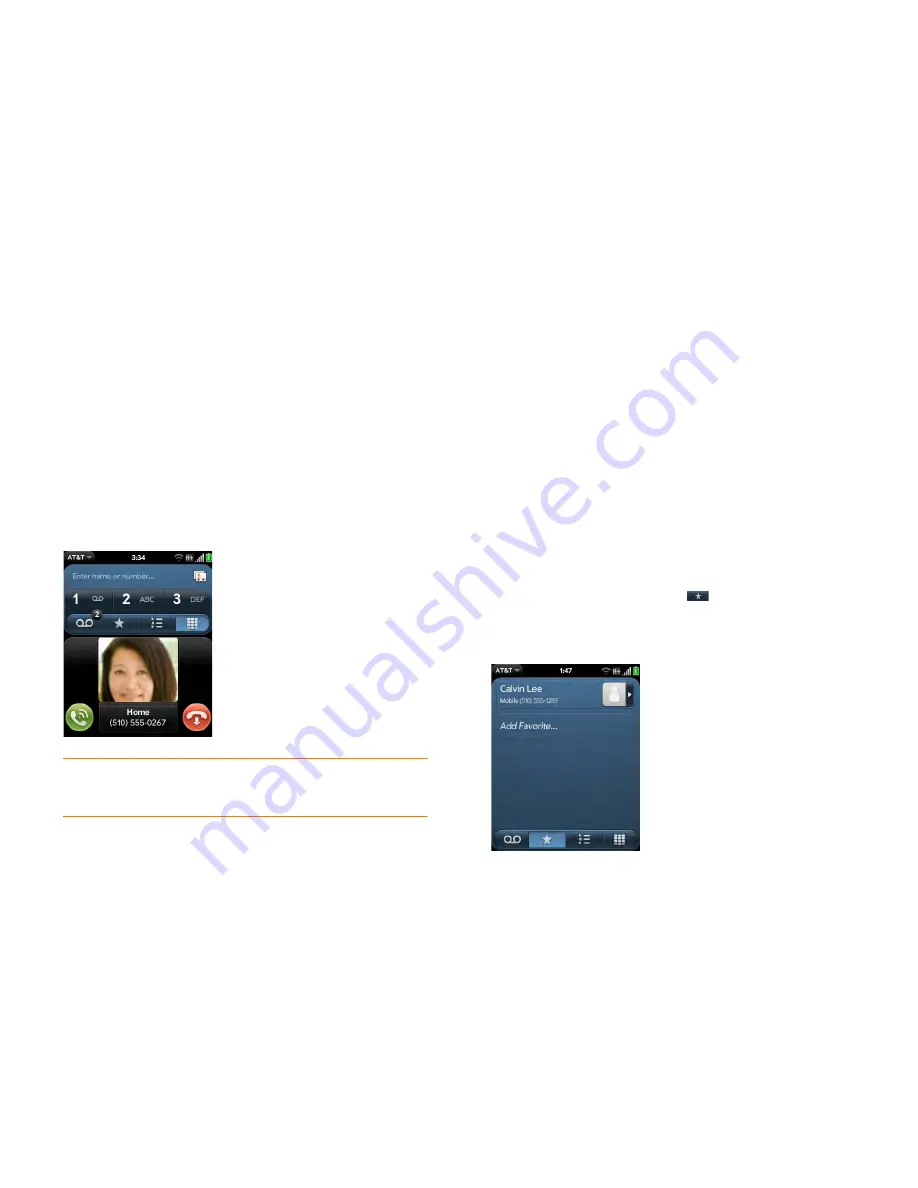
Chapter 4 : Work with applications
55
Some dashboard items enable you to perform multiple actions. For example:
•
On a calendar dashboard item, tap the calendar icon to open Calendar in
Day view with the event displayed, or tap the event name to open the
event details screen.
•
For a missed call, tap the icon to open your call history, or tap the missed
call item to call back the number.
•
If an item’s icon displays a number, tap the icon to open the associated
app to the list view (such as an Email inbox), or tap the item itself to open
that individual item (such as an email message).
To delete a dashboard item, throw it off the side of the screen.
Pop-up notification:
This is a larger notification that you can act on right
away. Examples of pop-up notifications are incoming call notifications,
calendar appointment notifications, and alarms.
NOTE
By default, if a banner alert or pop-up notification arrives when the screen
is off, the gesture area light pulses. You can turn this feature off (see
Get
notifications when the screen is locked or off
).
App controls:
If you are listening to songs in Music and leave the app, the
music playback controls remain displayed at the bottom of the screen. This
lets you continue to manage music playback without having to go back into
the app.
Create and work with favorites
You can quickly reach your closest contacts by phone, email, or text/
multimedia message by designating them as favorites. Creating a favorite
from a contact lets you view and touch base with that contact in just a few
taps.
You can create and manage favorites in Contacts (see
Create a favorite
) and
in Phone (see
Create a favorite
).
You can view favorites in the following apps:
Phone:
See all your favorites by tapping
on the dial pad. In your call
history list, calls to and from favorites are noted by a star. If you enter a
contact name to call a contact, matching favorites appear at the top of the
search results list and are noted by a star.
Содержание Veer
Страница 1: ...User Guide ...
Страница 6: ...6 Contents ...
Страница 12: ...12 Chapter 1 Welcome ...
Страница 30: ...30 Chapter 2 Basics ...
Страница 38: ...38 Chapter 3 Just Type ...
Страница 84: ...84 Chapter 6 Phone ...
Страница 108: ...108 Chapter 7 Email text multimedia and instant messaging ...
Страница 136: ...136 Chapter 8 Contacts Calendar and other personal information ...
Страница 188: ...188 Chapter 11 Documents ...
Страница 196: ...196 Chapter 12 HP webOS App Catalog and Software Manager ...
Страница 246: ...246 Chapter 14 Troubleshooting ...
Страница 264: ...264 Regulatory and safety information ...






























