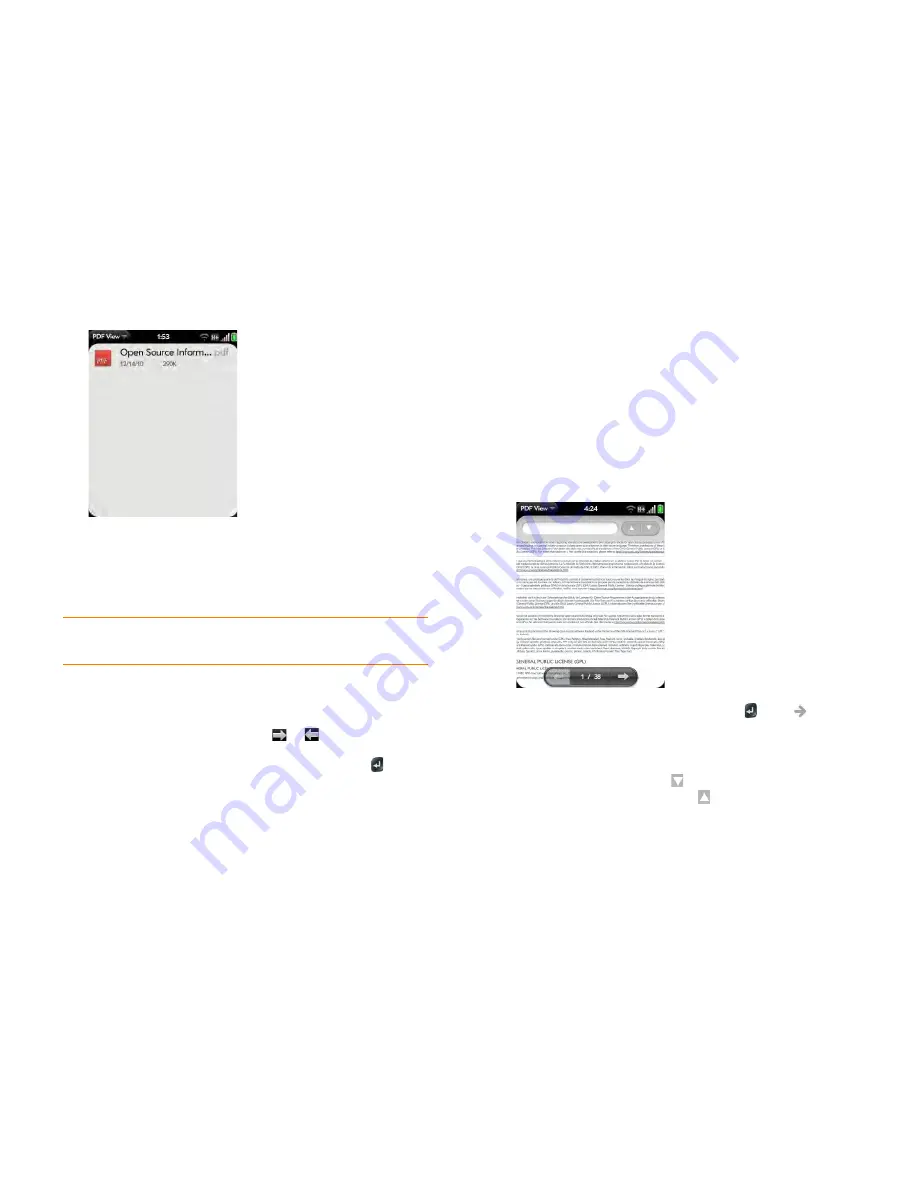
186
Chapter 11 : Documents
2
To search for a file, begin typing the name. Tap the file when it appears.
If the PDF file was created with a password, enter the password to
open the file.
3
To open another file: Open the
application menu
and tap
Open
. Tap
the file.
Move around in a file
•
To go to the next or preceding page: Tap
or
.
•
To jump to a different page: Tap the current page number at the bottom of
the screen. Enter the page number you want and press
Enter
.
•
To move a part of the current page to the center of the display: Tap and
hold the page and drag it until the part you want appears onscreen.
Change the text display size
•
Pinch out to enlarge items onscreen.
•
Pinch in to decrease the size of items onscreen.
•
Double-tap the screen to zoom in or out a specified amount.
For more information on zooming in and out, see
Pinch (zoom gestures)
.
Find text in a file
1
With a file open, open the
application menu
and tap
Find
.
2
Type the text you want to find, and press
Enter
or tap
. The first
instance of the text appears highlighted.
3
Do one of the following:
•
To find the next instance: Tap
.
•
To find the preceding instance: Tap
.
4
To exit search, open the
application menu
and tap
Find
.
TIP
To move between open PDFs, tap the center of the gesture area to go to Card
view. Tap the card of the PDF you want to read.
Содержание Veer
Страница 1: ...User Guide ...
Страница 6: ...6 Contents ...
Страница 12: ...12 Chapter 1 Welcome ...
Страница 30: ...30 Chapter 2 Basics ...
Страница 38: ...38 Chapter 3 Just Type ...
Страница 84: ...84 Chapter 6 Phone ...
Страница 108: ...108 Chapter 7 Email text multimedia and instant messaging ...
Страница 136: ...136 Chapter 8 Contacts Calendar and other personal information ...
Страница 188: ...188 Chapter 11 Documents ...
Страница 196: ...196 Chapter 12 HP webOS App Catalog and Software Manager ...
Страница 246: ...246 Chapter 14 Troubleshooting ...
Страница 264: ...264 Regulatory and safety information ...






























