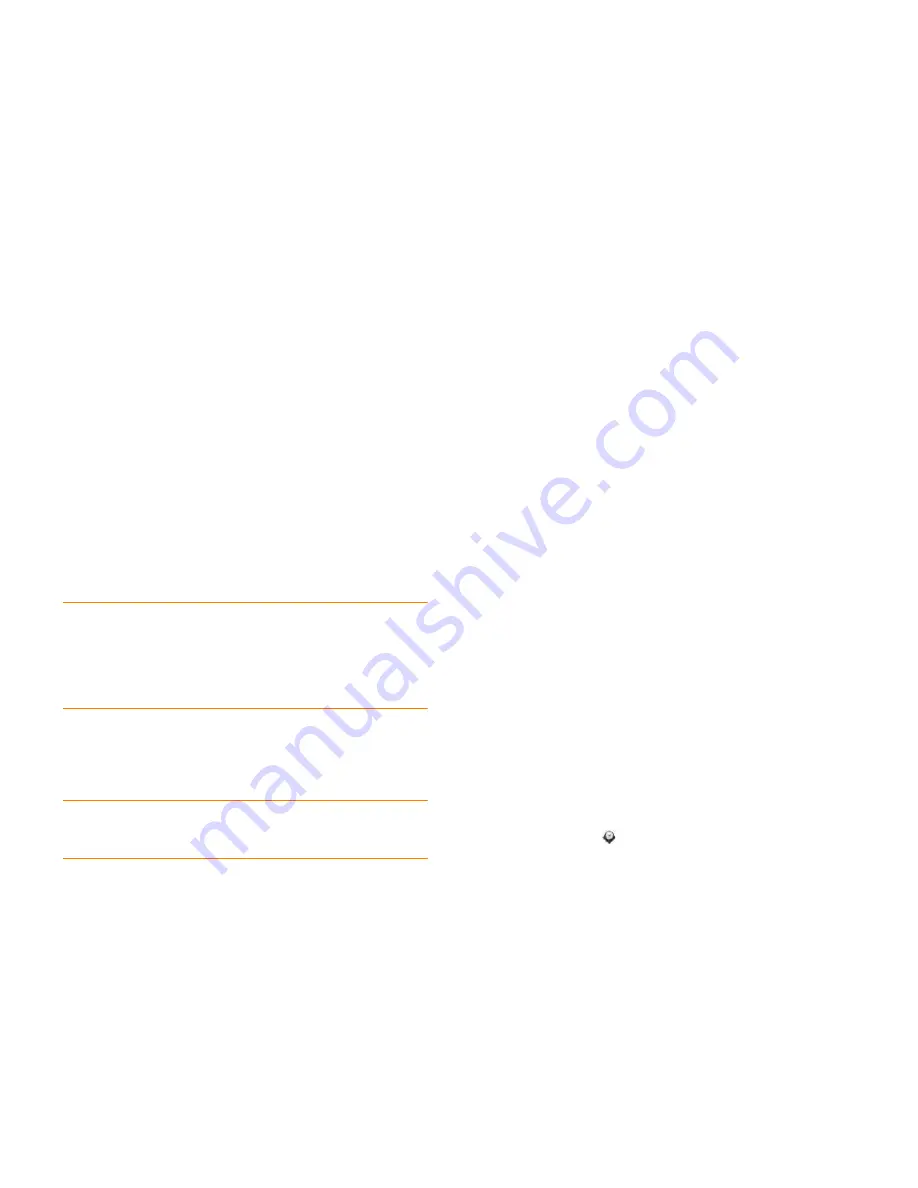
Chapter 14 : Troubleshooting
237
I can’t synchronize Calendar events
Different accounts sync events for different periods of time into the past and
future. Note the following to be sure the information you want to sync is
available for the account:
•
accounts sync events one month back and two months forward.
•
Yahoo!
accounts sync events one month back and three months forward.
•
Exchange
accounts sync events two weeks back and unlimited forward.
•
If you are trying to synchronize with a desktop application using the USB
cable, note that webOS does not support synchronization of HP webOS
smartphones with desktop software such as Palm Desktop software or
desktop Outlook. Instead, webOS smartphones synchronize wirelessly
with online services such as Google or Microsoft Exchange ActiveSync. If
you are trying to synchronize with a third-party desktop application,
contact the application developer for support.
•
Make sure you have a data connection (see
I don’t know if I have a data
connection
).
•
Set up your online account to sync on your smartphone if you have not
already done so (see
How do I get events into Calendar?
).
IMPORTANT
If you want to add a Google Calendar account on your
smartphone, make sure your Gmail account includes Google Calendar before you
add your Google account on your smartphone. By default, Gmail accounts do not
automatically include Google Calendar. If you don’t already have a Gmail account,
go to
mail.google.com
and create one. To add Google Calendar to your Gmail
account, go to
google.com/calendar
and log in using your Gmail account name
and password. When prompted, add Google Calendar to your account.
•
Verify the default calendar account. When a new calendar event is created
on the smartphone, it syncs with the default account (see
Customize
Calendar
).
•
Manually sync Calendar (see
Manually synchronize Calendar with your
online accounts
).
NOTE
You should see a notification at the bottom of your screen when the
account starts to sync. You may have to wait up to 30 minutes after a sync
operation starts for your data to appear if the data is located in an online account.
•
Delete the account on the smartphone, and then re-create it (see
Use the
Accounts application to edit or delete an online account
and
Use the
Accounts application to set up an online account
).
Some of my calendar information is missing
•
If the missing calendar information is from an Exchange account, make
sure the email account is set up as an Exchange account,
not
a POP or
IMAP account. An Exchange account that is set up as a POP or IMAP
account cannot sync calendar information (see
Change account login
settings
).
•
Verify that your calendar information is correct in your online account.
•
Verify that the calendar information is correct on the smartphone.
•
Note the following and determine if the missing information is actually
available for syncing:
•
accounts sync events one month back and two months
forward.
•
Yahoo!
accounts sync events one month back and three months
forward.
•
Exchange
accounts sync events two weeks back and unlimited
forward.
•
Sync your
Calendar
accounts (see
Manually synchronize Calendar with
your online accounts
).
•
Set the
Default Account
(see
Customize Calendar
).
My calendar data is in the wrong field
•
If your incorrect calendar data is being synced from an online account,
update the calendar information in your online account. If your incorrect
calendar data is being backed up with your Palm profile, update your
calendar information on your smartphone.
•
Manually synchronize Calendar (see
Manually synchronize Calendar with
your online accounts
).
•
Open
Date & Time
and check whether the online account and the
smartphone are using the same time zone setting. If not, change the time
zone either on the smartphone or in the online account so that the time
zones match.
Содержание Veer
Страница 1: ...User Guide ...
Страница 6: ...6 Contents ...
Страница 12: ...12 Chapter 1 Welcome ...
Страница 30: ...30 Chapter 2 Basics ...
Страница 38: ...38 Chapter 3 Just Type ...
Страница 84: ...84 Chapter 6 Phone ...
Страница 108: ...108 Chapter 7 Email text multimedia and instant messaging ...
Страница 136: ...136 Chapter 8 Contacts Calendar and other personal information ...
Страница 188: ...188 Chapter 11 Documents ...
Страница 196: ...196 Chapter 12 HP webOS App Catalog and Software Manager ...
Страница 246: ...246 Chapter 14 Troubleshooting ...
Страница 264: ...264 Regulatory and safety information ...






























