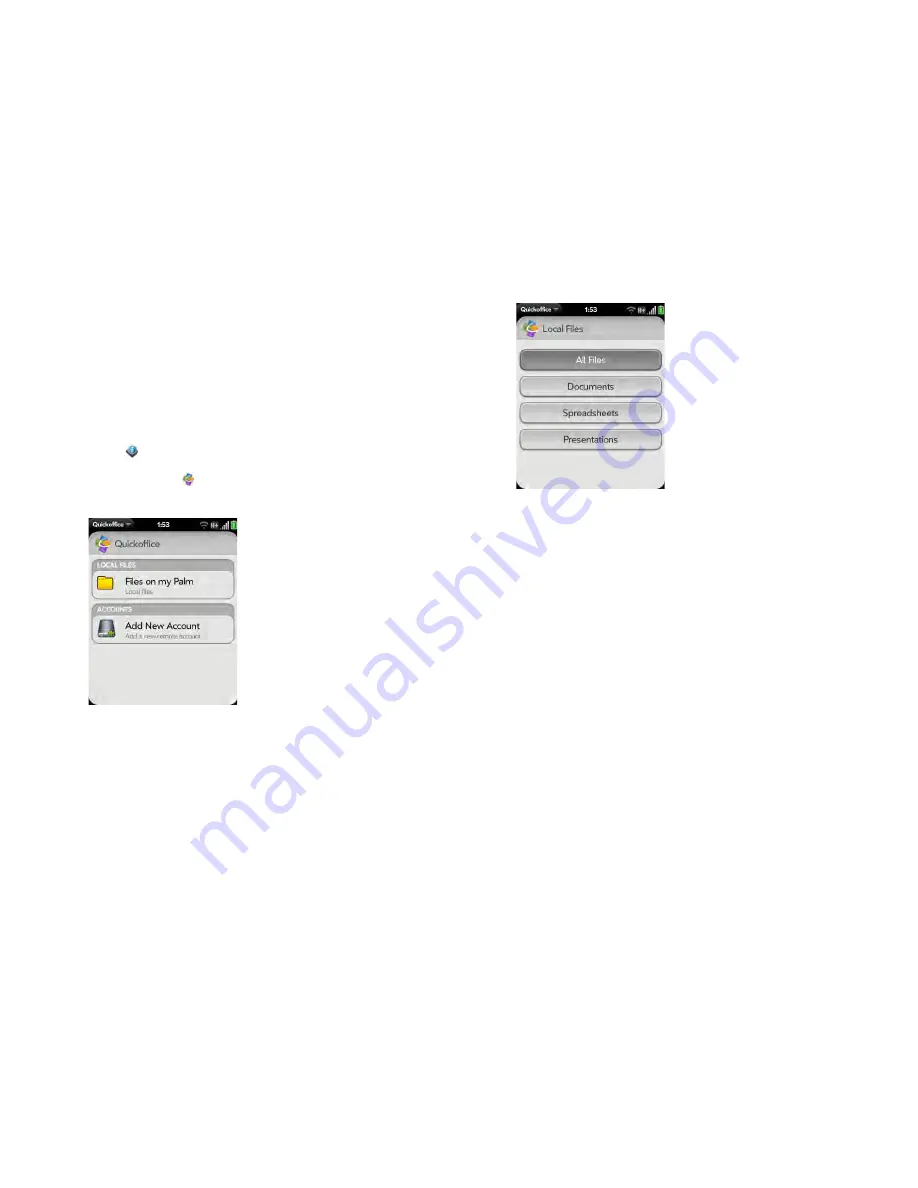
Chapter 11 : Documents
183
Open a file
You can view files in an online account that you set up, files that you copy
from your computer (see
Copy files between your smartphone and your
computer
), or files that you receive as an email attachment (see
Open email
attachments
). You can view files in DOC, DOCX, TXT, XLS, XLSX, PPT, and
PPTX formats.
BEFORE YOU BEGIN
Before you put a file on your smartphone, make sure
you have enough storage space on your smartphone to fit the file.
Open
Device Info
and look at the
Available
field under
Phone
.
1
Open
Quickoffice
. Any accounts you set up on your smartphone
appear onscreen. The option
Files on my Palm
also appears.
2
Tap an account to view files in that account. Tap
Files on my Palm
to
view files stored in the USB drive storage on your smartphone.
3
Tap
Documents
,
Spreadsheets
, or
Presentations
to see a list of just
those file types, or tap
All Files
.
4
Tap the file.
Change the text display size in a Word document or Excel
®
spreadsheet
Do one of the following:
•
Double-tap the screen to zoom in or out a specified amount.
•
Open the
application menu
and tap
Zoom
. Tap the zoom level.
For slide shows, see
Zoom in to and pan a slide
.
Save a file with a new name
1
With the file open, open the
application menu
and tap
Save As
.
2
Enter the new file name and tap
Save As
.
Содержание Veer
Страница 1: ...User Guide ...
Страница 6: ...6 Contents ...
Страница 12: ...12 Chapter 1 Welcome ...
Страница 30: ...30 Chapter 2 Basics ...
Страница 38: ...38 Chapter 3 Just Type ...
Страница 84: ...84 Chapter 6 Phone ...
Страница 108: ...108 Chapter 7 Email text multimedia and instant messaging ...
Страница 136: ...136 Chapter 8 Contacts Calendar and other personal information ...
Страница 188: ...188 Chapter 11 Documents ...
Страница 196: ...196 Chapter 12 HP webOS App Catalog and Software Manager ...
Страница 246: ...246 Chapter 14 Troubleshooting ...
Страница 264: ...264 Regulatory and safety information ...






























