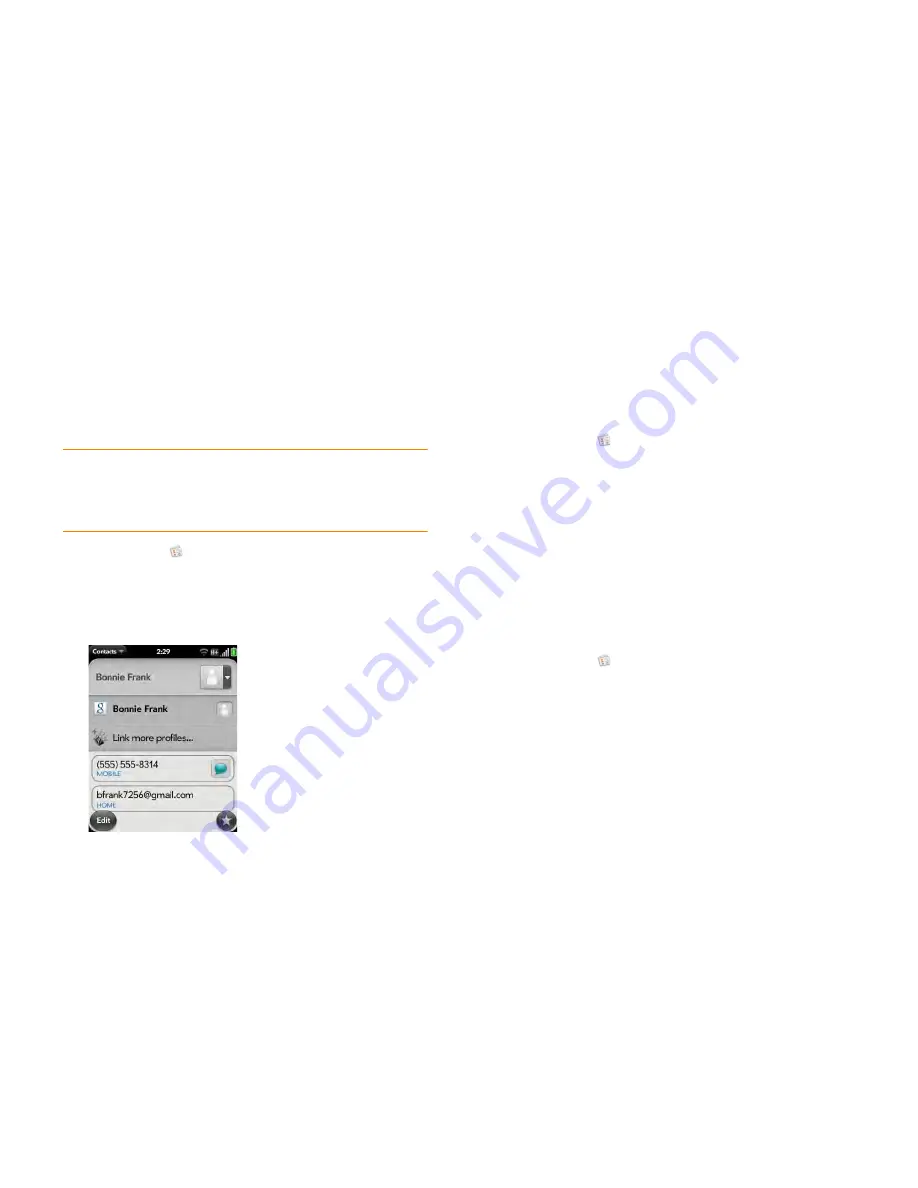
Chapter 8 : Contacts, Calendar, and other personal information
117
Link a contact
When your smartphone recognizes matching information in two or more
contacts—for example, the same name and phone number—it
automatically gathers the info from the two records into a single view that
displays all the contact information. You can also manually link contacts.
The info for your linked contacts appears combined only on your
smartphone; the actual info is kept separate and distinct in the accounts it
came from.
IMPORTANT
To maintain the integrity of your contact data, it’s important that
you link only one person’s contact info in different accounts. For example, if you
have contact info for Emily Weeks in Google, Facebook, Microsoft Exchange, and
your Palm profile account, go ahead and link all four contacts into a linked contact.
But don’t link Emily’s contact info with her sister Allison’s.
1
Open
Contacts
.
2
Search for a contact (see
Find a contact
), and tap the contact name.
3
In the open entry, tap the contact name in the header, and tap
Link
more profiles
.
4
Search for the contact (see
Find a contact
) and tap it to link the two
contacts.
5
(Optional) After you create the link, you can ensure that the linked
contact appears in your Contacts list under the name you’re most likely
to recognize (and not, say, under a person’s IM screen name, which
can be unrelated to their real name). To do this, tap the contact name
you want to appear, and tap
Set As Primary Profile
.
Unlink a contact
1
Open
Contacts
.
2
Search for a contact (see
Find a contact
), and tap the contact name.
3
Tap the contact name in the header, and tap the contact you want to
unlink.
4
Tap
Unlink This Profile
.
Add a contact entry to the Launcher
Add your favorite contacts to the Launcher, so you can open them directly
from that location.
1
Open
Contacts
.
2
Search for a contact (see
Find a contact
), and tap the contact name.
3
Open the
application menu
and tap
Add To Launcher
.
4
(Optional) Edit the first and last name as you want them to appear in
the Launcher.
5
Tap
Add To Launcher
. To see the contact in the Launcher, scroll down
on page 1 of the Launcher.
If the contact has a picture (see
Add a photo to a contact
), the picture
appears as a Launcher icon. If the contact doesn’t have a picture, the contact
name appears in the Launcher with a placeholder icon. Tap the real or
placeholder icon to open the contact.
Содержание Veer
Страница 1: ...User Guide ...
Страница 6: ...6 Contents ...
Страница 12: ...12 Chapter 1 Welcome ...
Страница 30: ...30 Chapter 2 Basics ...
Страница 38: ...38 Chapter 3 Just Type ...
Страница 84: ...84 Chapter 6 Phone ...
Страница 108: ...108 Chapter 7 Email text multimedia and instant messaging ...
Страница 136: ...136 Chapter 8 Contacts Calendar and other personal information ...
Страница 188: ...188 Chapter 11 Documents ...
Страница 196: ...196 Chapter 12 HP webOS App Catalog and Software Manager ...
Страница 246: ...246 Chapter 14 Troubleshooting ...
Страница 264: ...264 Regulatory and safety information ...






























