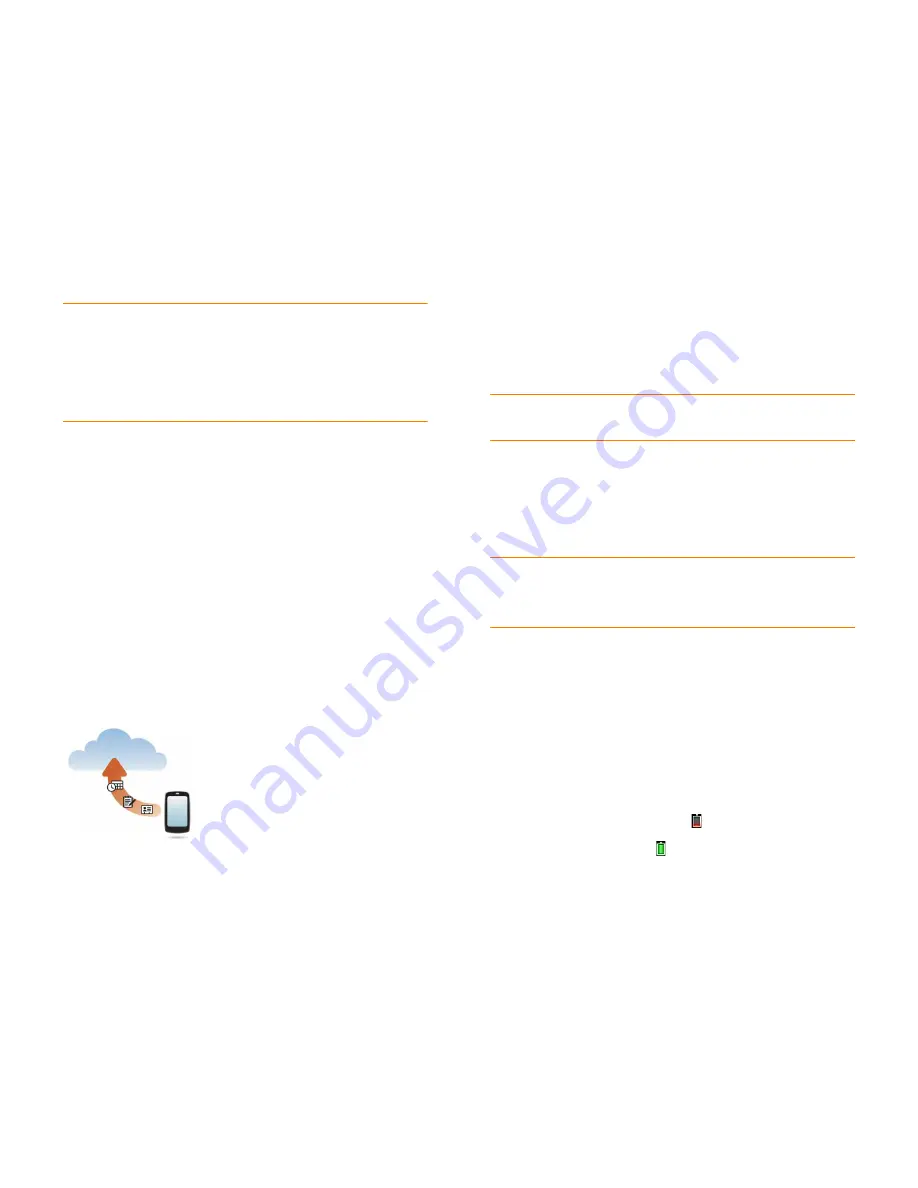
Chapter 2 : Basics
19
NOTE
If you already have a Palm profile, you can use the same email address and
password to sign in to your new smartphone. This will sign you out of the Palm
profile on the other device, restore your backed-up data to your new smartphone,
and reinstall any apps you purchased from HP webOS App Catalog on your new
smartphone. Alternately, if you want to keep using the Palm profile on a different
device, you can create a new profile for your new smartphone and start fresh. You
need to use another email address to do this. Only one smartphone can be
associated with a Palm profile at a time.
Your smartphone is ready to use. To learn how to make your first call, see
Make calls
.
Verify your profile
After you finish setup, look for an email on your computer at the address you
used for your Palm profile. If you don’t see the confirmation email in your
Inbox, check your spam mail folder in your desktop email program. Click the
link in the email to do the following:
•
Verify your Palm profile.
•
Follow a link to go to
palm.com/gettingstarted
, where you can watch
short how-to videos, learn about transferring your information to your
smartphone, and more.
What is a Palm profile?
Your Palm profile gives you the following benefits:
•
Automatic system and software updates are sent to your smartphone.
•
A Palm profile account is automatically created for you on your
smartphone. In this account you can store Contacts and Calendar info
that you don’t store in online accounts like Google or Exchange.
NOTE
You cannot access Palm profile data on the profile website. You can access
the data on your smartphone only.
•
Info stored in your Palm profile account, as well as info you have in
applications on your smartphone (like Memos and Tasks), is automatically
backed up to the webOS servers.
•
If your smartphone is lost or stolen, open the web browser on your
computer, sign in to your Palm profile on
palm.com/palmprofile
, and do a
remote erase of the info on the smartphone.
NOTE
If you want to erase data on your smartphone while you are still in
possession of the smartphone—for example, before you give it to someone else—
don’t do a remote erase. Instead, do a partial or full erase of the smartphone itself
(see
Erase data and reset your smartphone
).
For detailed information about your Palm profile, see
Backup
.
Although you create a Palm profile by entering a valid email address, setting
up a Palm profile is different from setting up email on your smartphone. To
set up email, see
Set up email
. To change your Palm profile information after
you have set it up, see
Update your Palm profile settings
.
Charge the battery
When the battery is very low, the battery icon in the upper-right corner
of the screen changes to red. When the battery is fully charged, the icon
appears full and changes to green .
Содержание Veer
Страница 1: ...User Guide ...
Страница 6: ...6 Contents ...
Страница 12: ...12 Chapter 1 Welcome ...
Страница 30: ...30 Chapter 2 Basics ...
Страница 38: ...38 Chapter 3 Just Type ...
Страница 84: ...84 Chapter 6 Phone ...
Страница 108: ...108 Chapter 7 Email text multimedia and instant messaging ...
Страница 136: ...136 Chapter 8 Contacts Calendar and other personal information ...
Страница 188: ...188 Chapter 11 Documents ...
Страница 196: ...196 Chapter 12 HP webOS App Catalog and Software Manager ...
Страница 246: ...246 Chapter 14 Troubleshooting ...
Страница 264: ...264 Regulatory and safety information ...






























