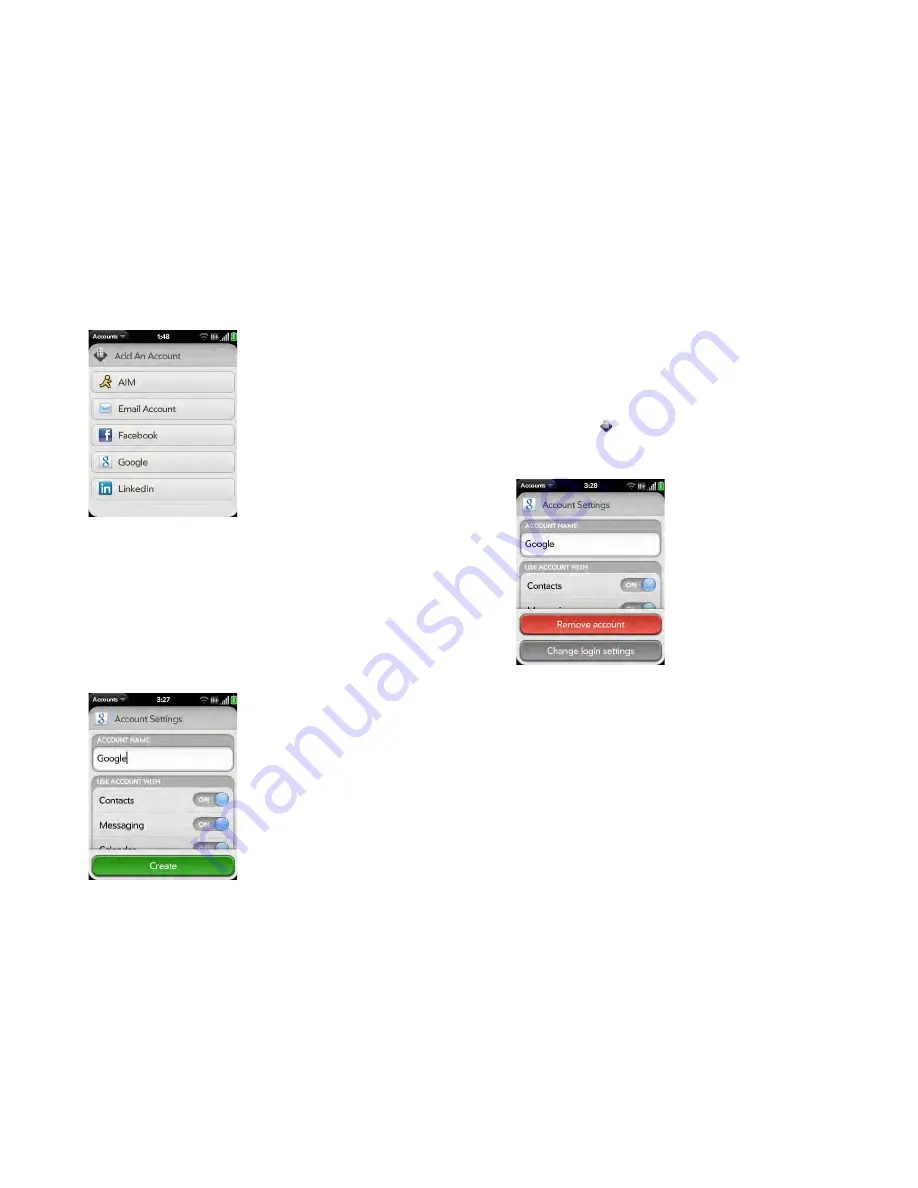
Chapter 4 : Work with applications
53
3
Do one of the following:
•
To add one of the listed accounts: Tap the account name.
•
To search for other accounts: Tap
Find More
. This displays a list of
available online accounts. Tap the account you want to download
and install it.
4
Enter your username and password, and tap
Sign In
.
5
Depending on the account, you may be presented with options for
which apps should download data from that account. For each app,
tap
On
or
Off
, and then tap
Create
.
Use the Accounts application to edit or delete an online
account
If you change the username, email address, or password you use with an
online account, you need to enter the new information in the account
settings on your smartphone. You can do that from within one of the
applications associated with that account, or from the Accounts app.
1
Open
Accounts
.
2
Tap the account name.
3
Do one of the following:
•
To change the account display name: Under
Account Name
, tap
the current name to highlight it, and enter the new name.
•
To change which applications are associated with the account: For
each app listed, tap
On
or
Off
.
•
To edit the account information: Tap
Change login settings
, enter
the new username and password, and tap
Sign In
.
•
To delete the account: Tap
Remove account
. Tap
Remove Account
again to confirm.
Содержание Veer
Страница 1: ...User Guide ...
Страница 6: ...6 Contents ...
Страница 12: ...12 Chapter 1 Welcome ...
Страница 30: ...30 Chapter 2 Basics ...
Страница 38: ...38 Chapter 3 Just Type ...
Страница 84: ...84 Chapter 6 Phone ...
Страница 108: ...108 Chapter 7 Email text multimedia and instant messaging ...
Страница 136: ...136 Chapter 8 Contacts Calendar and other personal information ...
Страница 188: ...188 Chapter 11 Documents ...
Страница 196: ...196 Chapter 12 HP webOS App Catalog and Software Manager ...
Страница 246: ...246 Chapter 14 Troubleshooting ...
Страница 264: ...264 Regulatory and safety information ...






























