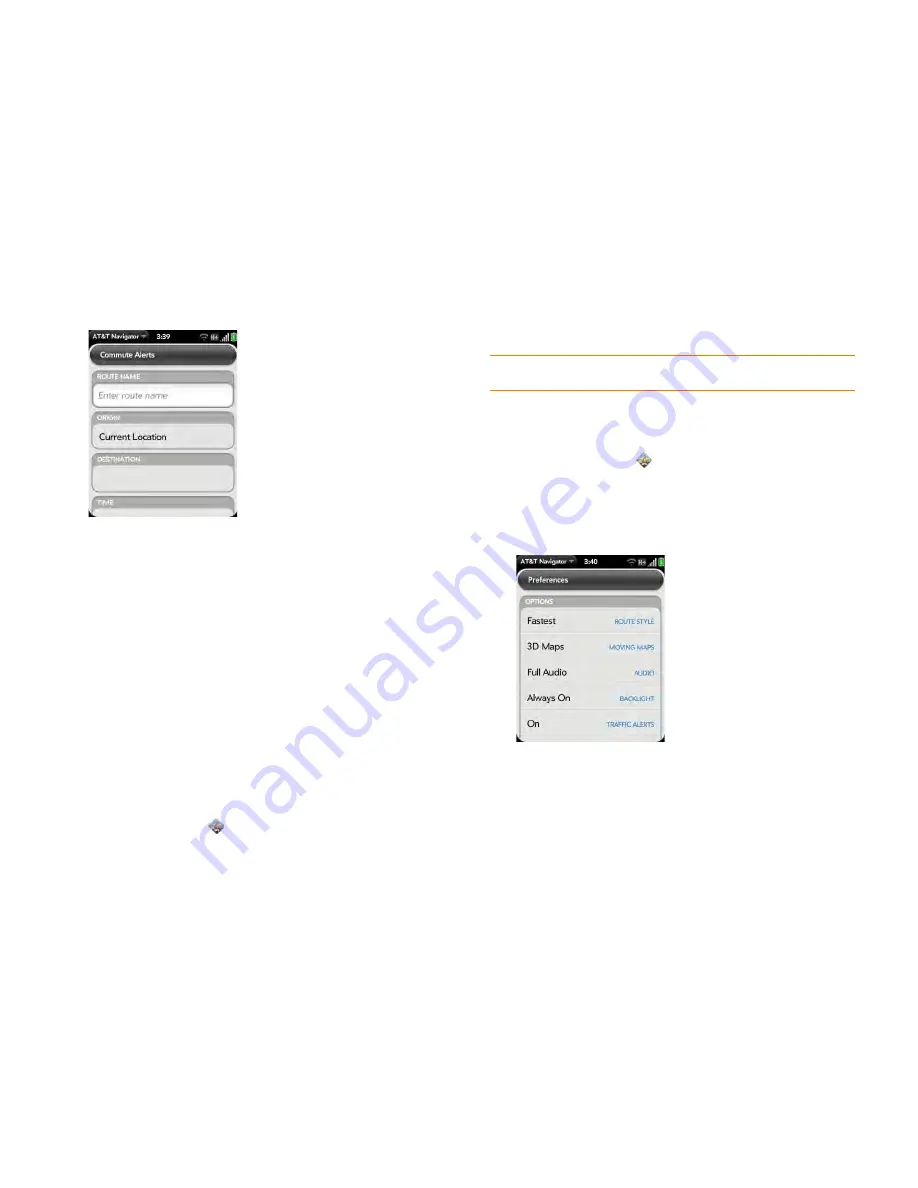
Chapter 10 : Web and wireless connections
175
4
Tap
My Stuff
, and then tap
Commute Alerts
.
5
Enter the following information:
Route Name:
Enter a name for the route.
Origin:
Tap to select a point of origin other than your current location.
Destination:
Tap to select your destination.
Time:
Set the time of day when you travel this route.
Frequency:
Tap to select your travel frequency on this route.
Notification:
Tap to select how you want to receive notifications, and
tap
OK
.
6
Tap
Submit
.
What’s my AT&T Navigator PIN?
1
Open
AT&T Navigator
.
2
If prompted, tap
Allow
Once
to turn on
Location Services
.
3
Tap
Share & More
, and then tap
About
.
4
Tap
My Account Info
.
Customize AT&T Navigator
1
Open
AT&T Navigator
.
2
If prompted, tap
Allow
Once
to turn on
Location Services
.
3
Open the
application menu
and tap
Preferences
. Tap any of the
following:
Route Style:
Select your default route type, for example,
Shortest
,
Prefer Highway
, or
Ask me each trip
. Fastest is the default setting.
Moving Maps:
Select whether you want maps to display in 3D or 2D.
Audio:
Select
Full Audio
,
Instructions Only
, or
No Audio
.
Backlight:
Set the screen to remain on while you are using AT&T
Navigator, to turn off according to the smartphone setting, or to
TIP
By default your PIN is the last four digits of your mobile phone number.
Содержание Veer
Страница 1: ...User Guide ...
Страница 6: ...6 Contents ...
Страница 12: ...12 Chapter 1 Welcome ...
Страница 30: ...30 Chapter 2 Basics ...
Страница 38: ...38 Chapter 3 Just Type ...
Страница 84: ...84 Chapter 6 Phone ...
Страница 108: ...108 Chapter 7 Email text multimedia and instant messaging ...
Страница 136: ...136 Chapter 8 Contacts Calendar and other personal information ...
Страница 188: ...188 Chapter 11 Documents ...
Страница 196: ...196 Chapter 12 HP webOS App Catalog and Software Manager ...
Страница 246: ...246 Chapter 14 Troubleshooting ...
Страница 264: ...264 Regulatory and safety information ...






























