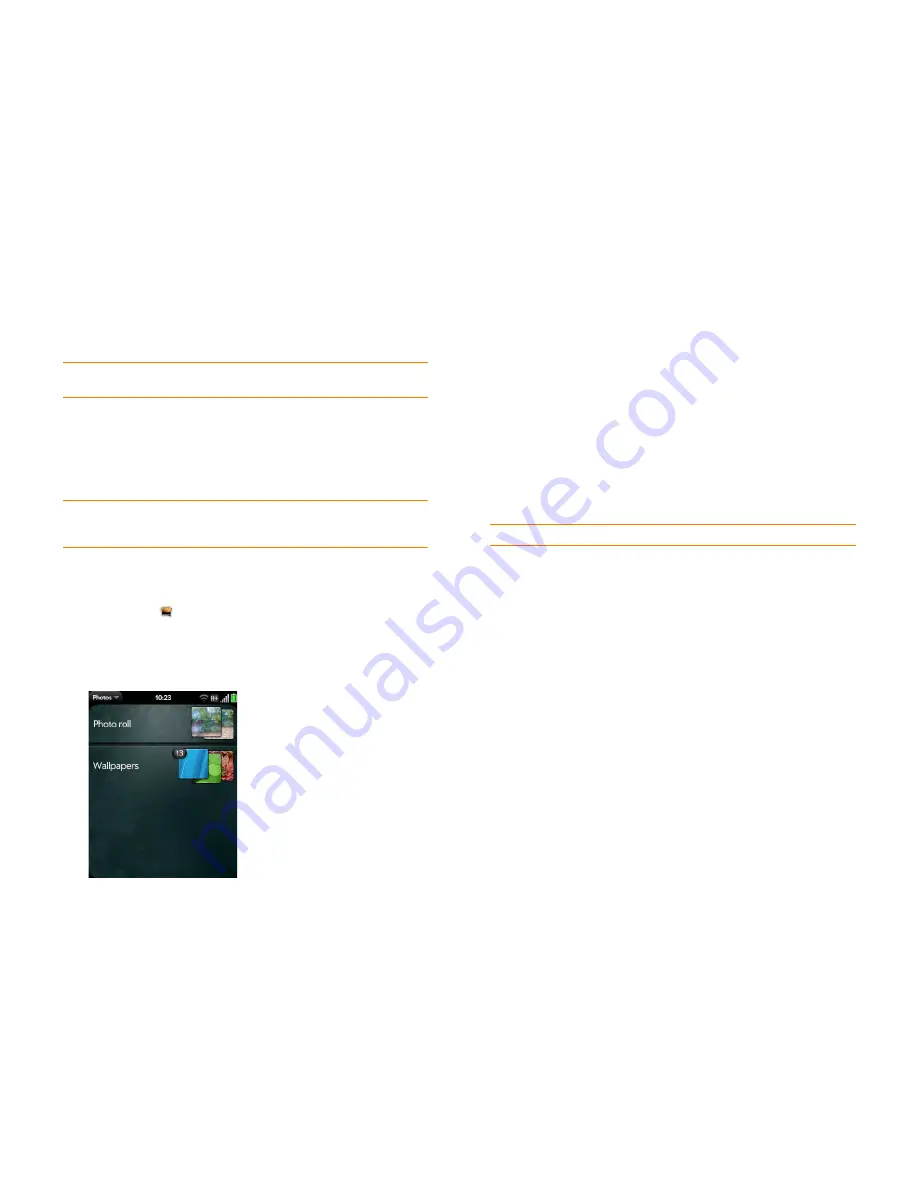
Chapter 9 : Photos, videos, and music
139
The following table shows you the photo formats that you can see on your
smartphone and the apps you can see them in.
NOTE
You can download and look at GIFs in Email, and they are saved to USB
storage, but you can't look at GIFs in Photos or use one as wallpaper.
You can also look at pictures on the web directly in the web browser (see
Web
).
1
Open
Photos
.
2
Tap the album containing the picture, and tap the thumbnail of the
picture. The Photo roll album contains pictures you took with your
smartphone’s camera.
3
Swipe left or right on the screen to look at other pictures in the album.
4
To find photos you took on your smartphone, connect your
smartphone and your computer using the
USB cable
and tap
USB
Drive
on your smartphone. On your computer, click the drive
representing your smartphone, click
DCIM
, and then click
100PALM
.
Organize your pictures into albums
The Photos app organizes the pictures you take or add to your smartphone
into predefined albums. The following table tells you where to find your
photos both in the Photos app and in your smartphone’s USB Drive storage.
You can use any photo in any album in Photos as wallpaper (see
Save a
picture as wallpaper
). The photo does not have to be in the Wallpapers
album.
You can assign any pictures on your smartphone to one of these albums or
to an album you create. To create and assign pictures to albums, you must
put your smartphone into USB Drive mode. You then create the albums and
move pictures into them using your computer.
Table 1. Photo formats viewable on HP webOS smartphones
Photo format
View in Photos
Download from
Email
Download from
MMS
BMP
GIF
(see Note)
JPG
PNG
Table 2. Photo locations
Origin of photos
Album in Photos
Folder in USB storage
Downloads
downloads
MMS
Messaging
Messaging
Copied from computer Miscellaneous
Root level of USB
storage
Camera on
smartphone
Photo roll
DCIM > 100PALM
Smartphone
Screen captures
screencaptures
Smartphone
Wallpapers
wallpapers
Copied from elsewhere [Folder created by you
in USB storage]
[Folder created by you
containing at least one
BMP, JPG, or PNG]
Содержание Veer
Страница 1: ...User Guide ...
Страница 6: ...6 Contents ...
Страница 12: ...12 Chapter 1 Welcome ...
Страница 30: ...30 Chapter 2 Basics ...
Страница 38: ...38 Chapter 3 Just Type ...
Страница 84: ...84 Chapter 6 Phone ...
Страница 108: ...108 Chapter 7 Email text multimedia and instant messaging ...
Страница 136: ...136 Chapter 8 Contacts Calendar and other personal information ...
Страница 188: ...188 Chapter 11 Documents ...
Страница 196: ...196 Chapter 12 HP webOS App Catalog and Software Manager ...
Страница 246: ...246 Chapter 14 Troubleshooting ...
Страница 264: ...264 Regulatory and safety information ...






























