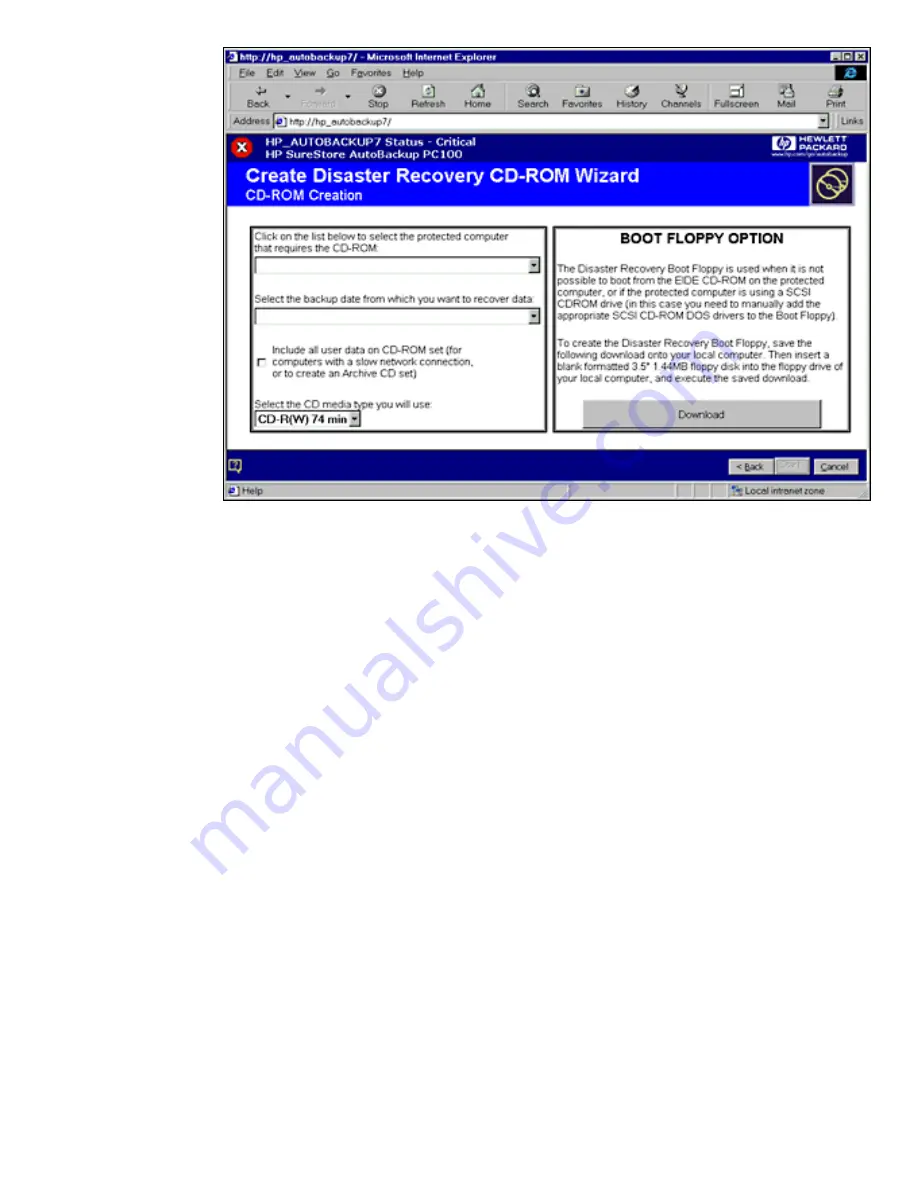
This screen asks you to decide both the format and content of the Disaster Recovery
CD.
Choose the protected computer you wish to recover by scrolling to the appropriate
choice in the top left selection box. The screen will refresh to obtain the available
backup dates for that computer. (Note: this is the computer's Microsoft networking
name, not the computer description entered by the user when installing the agent.)
Choose a backup date by scrolling the middle selection box. The default value (Use
latest backup data available at recovery time) will recover the most recent full
backup. Partial backups do not count.
Choose whether to include all user data in the recovery data set. If no network
connection (or only a slow dial-up connection) is available, you should choose to
include all data. Otherwise it is easier to leave out the user data (the user will be able
to restore the data over the network).
To include the user data in the data set, check the checkbox in the lower left part of
the screen, otherwise leave it blank.
Choose the format of your CD-R media in the lower left corner. Currently only 74
minute and 80 minute CD-R media are supported.
Press the Start button. If you chose to include user data, you will see a screen like
the one below:
Disk Creation
file:///D|/ADMIN_~1/eng/admin/dr_create.htm (3 of 10) [5/3/2000 3:32:35 PM]






























