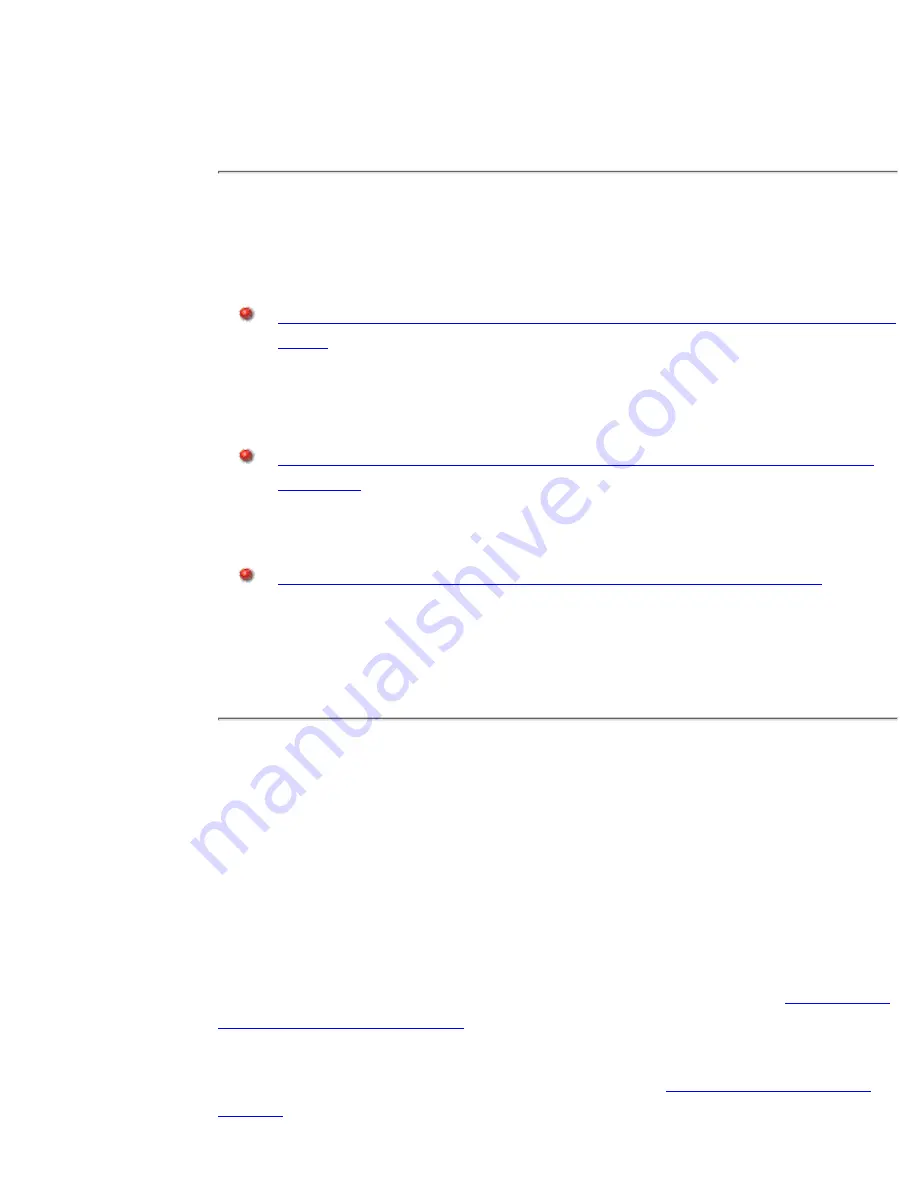
with the Disaster Recovery disk.
HP SureStore AutoBackup automatically recovers the computer. During the
process, the user is prompted to remove the Disaster Recovery disk and (for
network recoveries) to enter a logon with access to the required shared
resources on the network.
3.
Types of Disaster Recovery
There are three types of disaster recovery:
Onto a repaired/replacement computer with an identical specification (no user
data):
Restore the client operating system and configuration, including
account details and access rights to HP SureStore AutoBackup. This allows
the client to log on and copy data from the appliance to the local hard disk.
This is the normal option if the protected computer is connected to the
network.
Onto a repaired/replacement computer with an identical specification (with
user data):
Restore the client operating system and configuration, including
account details and access rights to HP SureStore AutoBackup, and also
restore all the data. This is the normal option for remote clients (for example,
where the protected computer is on a dial-up connection to the network).
Onto a repaired/replacement computer with a different specification:
Restore
the data only. Use this option with care and supervise the user carefully,
because the user must not restore the client operating system and
configuration. (This option would also allow you to recover user data in the
unlikely event that Disaster Recovery from CD-ROM fails and you have to
re-install the operating system.)
Full Backups Are Necessary for
Disaster Recovery
To ensure Disaster Recovery protection, computers must have periodic backups with
the Full Backup option selected. Normally, Full Backups are scheduled to be run
automatically, but if users are assigned the right to make Manual Backups then they
may choose only to make a Partial Backup of their data. As a Partial Backup only
backs up the data the user specifies, it does not provide Disaster Recovery protection.
You can check whether users are performing regular Full Backups, see
Viewing The
Status Of Protected Computers
.
If you wish to protect a computer or computer group that has not had a recent Full
Backup, you can select the Full Backup option from the
Advanced Administration
Console
:
Disaster Recovery CD-ROM, How To Create
file:///D|/ADMIN_~1/eng/admin/dr_cd.htm (2 of 3) [5/3/2000 3:32:32 PM]
















































