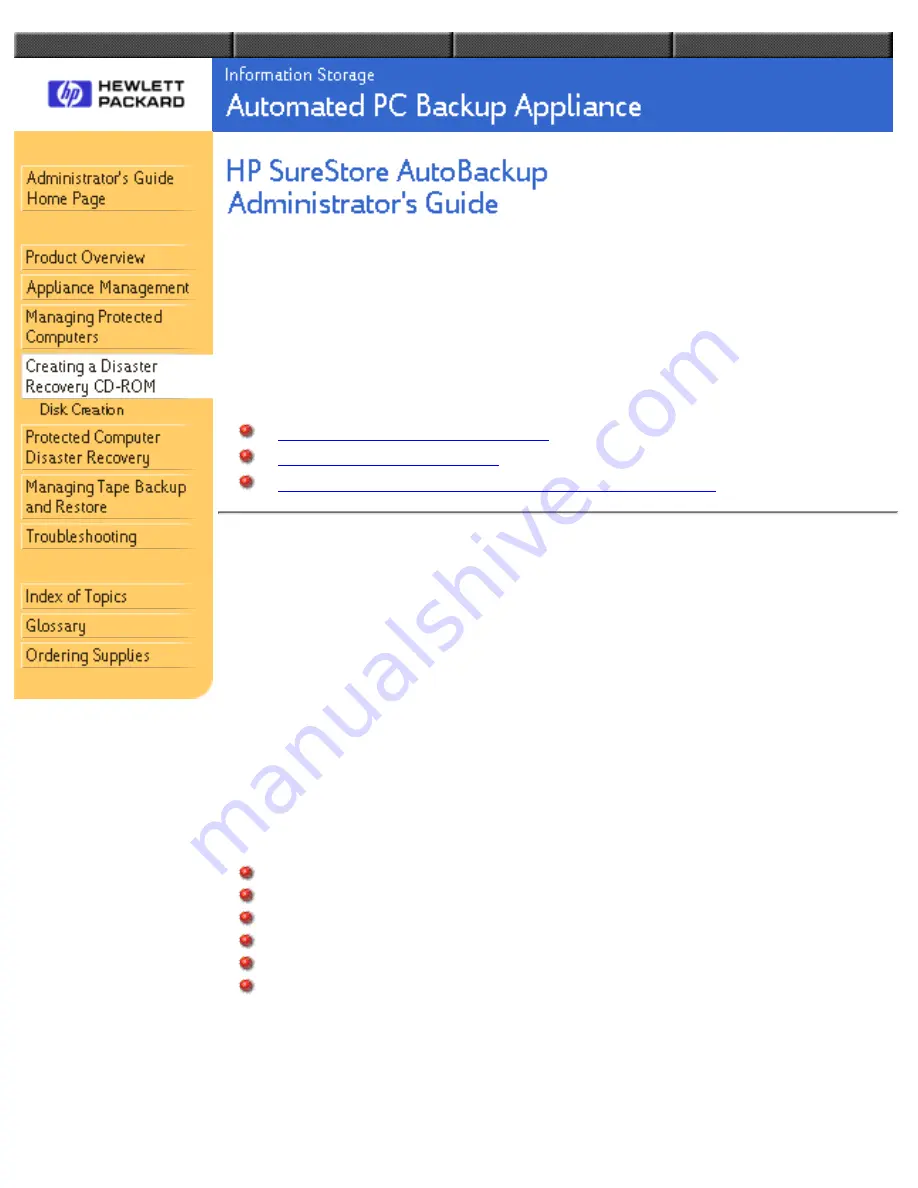
Creating a Disaster Recovery
CD-ROM
This topic describes:
The purpose of Disaster Recovery
Types of Disaster Recovery
How to ensure the full backup option has been selected
Purpose of Disaster Recovery
Use Disaster Recovery if the protected computer has a hardware failure and is
repaired or replaced, or if there is unrecoverable corruption of the operating system
software. The aim of Disaster Recovery is to restore the computer to the same state
that it was in during the last Full Backup (except for files intentionally excluded).
The operating system, configurations, network connections, and user data can all be
recovered.
While most users can manage ordinary recoveries of their own data files, Disaster
Recovery does require some administrator involvement. In many cases, however,
Disaster Recovery requires minimal user intervention and saves you the time and
effort of performing the following procedures:
Formatting the system drives
Installing the operating systems
Restoring the registry settings
Restoring network connections and passwords
Restoring installed software
Restoring user data
If a computer fails, the typical Disaster Recovery process is:
You use the Disaster Recovery wizard in the HP SureStore AutoBackup
Console to create a Disaster Recovery disk.
1.
You or the user starts Disaster Recovery by rebooting the protected computer
2.
Disaster Recovery CD-ROM, How To Create
file:///D|/ADMIN_~1/eng/admin/dr_cd.htm (1 of 3) [5/3/2000 3:32:32 PM]
















































