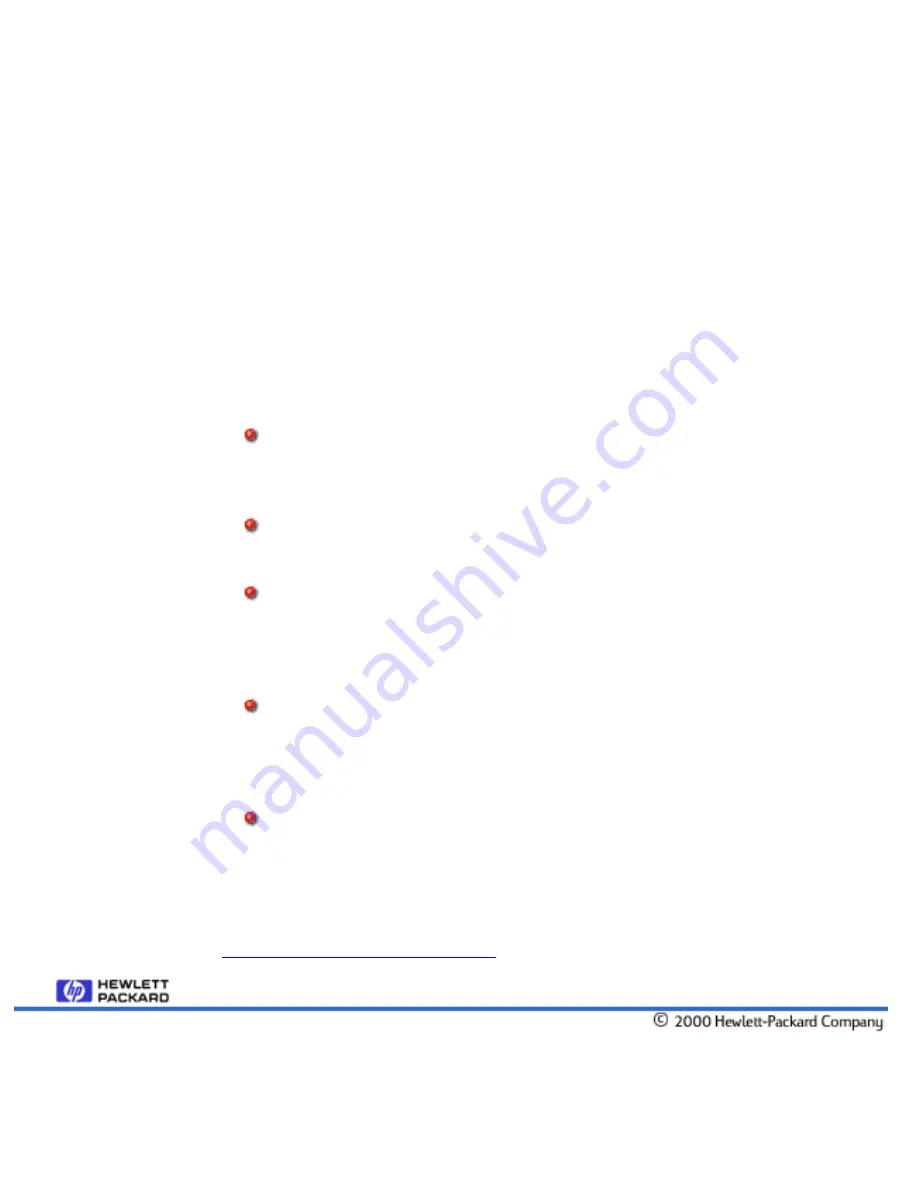
to perform the backup (top of the Backup Schedule box), and choosing the time
window for performing the backup (the After and Before fields underneath). For
each day chosen, the server will perform a backup (either full or partial, depending
on how the protected computer's schedule is set) within the specified time window if
possible (if not possible, the server will record it in the event log).
You can change the backup schedule by checking (and unchecking) the boxes for
each day of the week you want (do not want) a backup performed. You can also
adjust the time window by changing the values in the After and Before fields. Note
that times are given in 24-hour format. Also note that if the Before value is earlier
than the After value, it refers to the following day.
Changing User Rights
The five boxes under the Allow this User to: heading allow the account user to
perform the specified actions if the box is checked, otherwise not. The actions the
user can be allowed to perform are:
Change the Retention Period for Backup Data
Checking this box allows the account user to change the amount of time a
backup file will be retained on the appliance. The user can change the default
time for all files and create exception rules for specific files.
Change the File Types to be Excluded from Backup
Checking this box allows the user to decide which files should not be backed
up (based on the filename extension or file/folder name).
Change the Schedule
Checking this box allows the user to modify the backup schedule for their
computer. Any such changes will be reflected on this screen. As
administrator, you are still able to change the backup schedule yourself using
this screen.
Allow Manual Backups
A manual backup is performed by the end user from their computer using the
Client Backup Agent. Such a backup can take place at any time, and include
or exclude any files and folders the user wishes. Checking this box allows the
user to perform manual backups.
Allow System Rollback
Checking this box allows the user to revert their computer using any full
backup state themselves. They can revert their entire computer or just the
operating system and applications.
More advanced changes to user backup information can be performed through the
Advanced Administration Console
.
Backup Options, How To Set
file:///D|/ADMIN_~1/eng/admin/buopt.htm (2 of 2) [5/3/2000 3:32:26 PM]






























