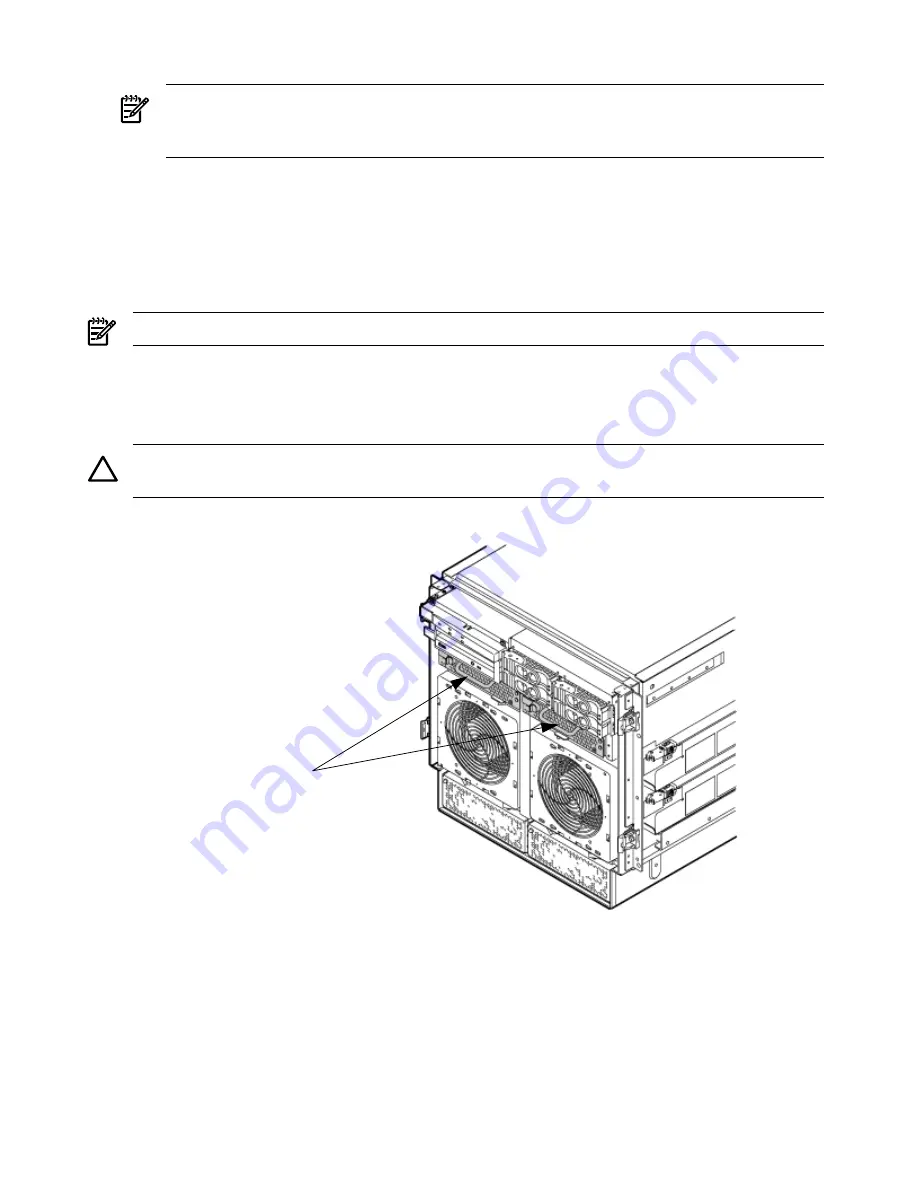
2.
Grasp the fan with thumb and forefinger while depressing the locking tab.
NOTE:
The two right side fans, as viewed from the front, are located very close to the
chassis. It might be necessary to use a tool, such as a flatblade screwdriver, to assist in
removing them.
3.
Slide the fan upward from the chassis.
Replacing a PCI Smart Fan Assembly
1.
Carefully position the fan assembly in the chassis.
2.
The fan easily slides into the chassis. Use a slow firm pressure to properly seat the connection.
3.
Replace the top cover.
NOTE:
A green fan LED indicates the fan is operational.
Removing and Replacing a PCI-X Power Supply
The PCI-X power supply is located in the front of the chassis. The PCI-X power supply is N+1
and a hot-swap unit.
CAUTION:
Observe all ESD safety precautions before attempting this procedure. Failure to
follow ESD safety precautions could result in damage to the server.
Figure 6-32 PCI-X Power Supply Location
PCI Power
Supplies
Preliminary Procedures
1.
Remove the front bezel.
2.
Identify the failed power supply.
Table 6-5
identifies the meaning of the PCI-X Power Supply
LED state.
3.
Connect to ground with a wrist strap and grounded mat.
4.
Visually inspect the replacement part for proper number and revision.
170
Removing and Replacing Components
Содержание Integrity rx7640
Страница 8: ...8 ...
Страница 12: ...12 ...
Страница 13: ...List of Examples 4 1 Single User HP UX Boot 101 7 1 Single User HP UX Boot 181 13 ...
Страница 14: ...14 ...
Страница 42: ...42 ...
Страница 88: ...88 ...
Страница 130: ...Figure 5 8 Core I O Button Locations OLR MP Reset 130 Server Troubleshooting ...
Страница 140: ...140 ...
Страница 176: ...176 ...
Страница 184: ...184 ...
Страница 191: ...Figure C 3 Planning Grid Computer Room Layout Plan 191 ...
Страница 192: ...Figure C 4 Planning Grid 192 Templates ...
















































