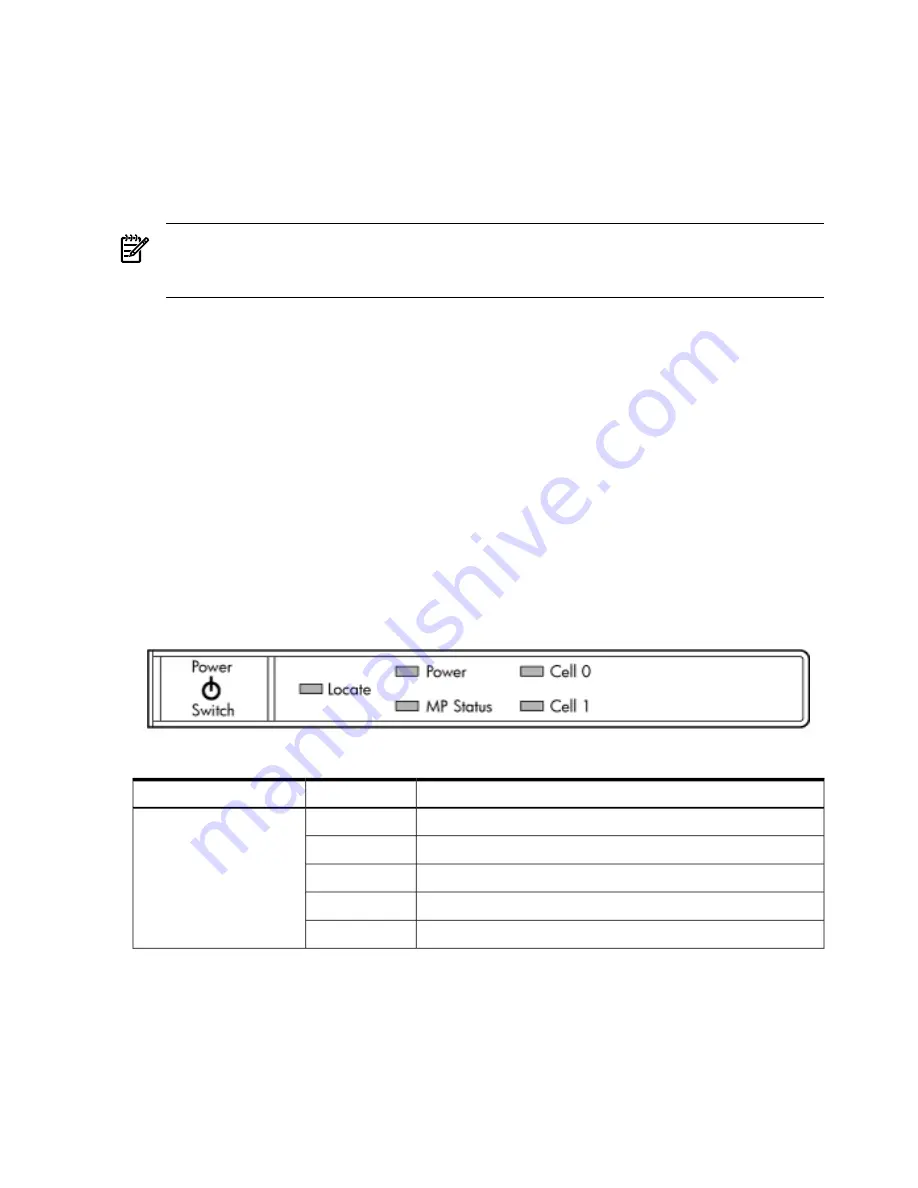
a.
Check the LED for each bulk power supply (BPS).
The LED is located in the lower left hand corner of the power supply face.
Table 5-2
shows
the states of the LEDs.
b.
Verify that the power supply and a minimum of two power cords are plugged in to the
chassis.
A yellow LED indicates that the line cord connections are not consistent with the
pwrgrd
settings.
NOTE:
A minimum of two power cords must be connected to A0 and B0 or A1 and B1. If
the front panel yellow power LED continues to flash with two power cords connected then
the server may not be in an N+1 configuration. Four power cords will be required.
c.
Remove and replace any suspect BPS.
The Server Powers On But Fails Power-On Self Test
Use this checklist when the server fails power on self test (POST):
a.
Check for error messages on the system console.
b.
Check for fault LEDs.
c.
Check for error messages in the MP logs.
Server LED Indicators
The server has LEDs that indicate the health of the server. This section defines those LEDs.
Front Panel LEDs
There are five LEDs located on the front panel.
Figure 5-1 Front Panel with LED Indicators
Table 5-1 Front Panel LEDs
Description
Status
LED
48 V Off
Off
Power
BPS or PCI power module absent.
Red
Non-redundant power condition exists
Yellow
Server cabinet is powering off. OS shutdown is in progress.
Flash Green
48 V Good.
On Green
122
Server Troubleshooting
Содержание Integrity rx7640
Страница 8: ...8 ...
Страница 12: ...12 ...
Страница 13: ...List of Examples 4 1 Single User HP UX Boot 101 7 1 Single User HP UX Boot 181 13 ...
Страница 14: ...14 ...
Страница 42: ...42 ...
Страница 88: ...88 ...
Страница 130: ...Figure 5 8 Core I O Button Locations OLR MP Reset 130 Server Troubleshooting ...
Страница 140: ...140 ...
Страница 176: ...176 ...
Страница 184: ...184 ...
Страница 191: ...Figure C 3 Planning Grid Computer Room Layout Plan 191 ...
Страница 192: ...Figure C 4 Planning Grid 192 Templates ...
















































