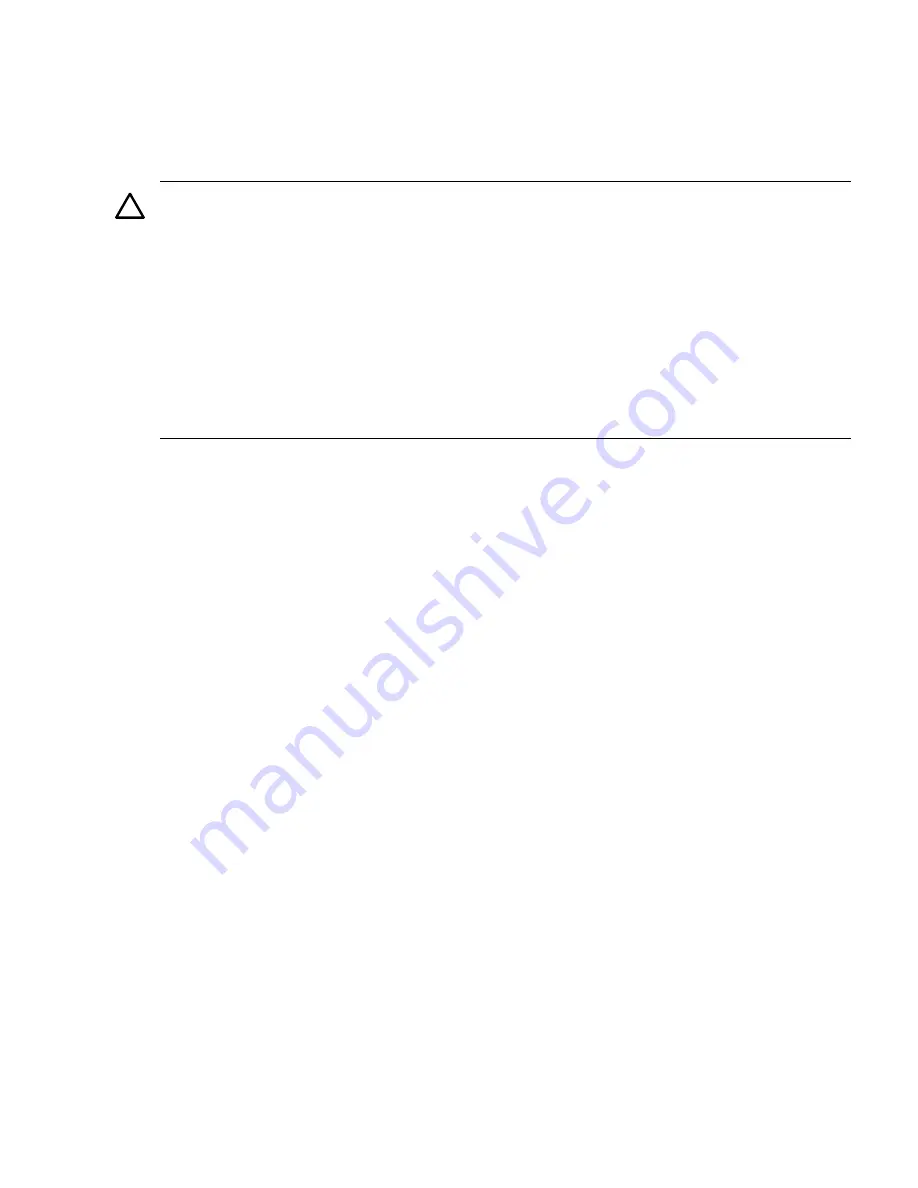
Booting HP OpenVMS
To boot HP OpenVMS I64 on a cell-based HP Integrity server use either of the following
procedures.
•
“Booting HP OpenVMS (EFI Boot Manager)” (page 107)
•
“Booting HP OpenVMS (EFI Shell)” (page 107)
CAUTION:
ACPI Configuration for HP OpenVMS I64 Must Be default
On cell-based HP Integrity servers,
to boot the HP OpenVMS OS, an nPartition ACPI configuration value must be set to
default
.
At the EFI Shell interface, enter the
acpiconfig
command with no arguments to list the current
ACPI configuration. If the
acpiconfig
value is not set to
default
, then OpenVMS cannot
boot. In this situation, you must reconfigure
acpiconfig
; otherwise, booting will fail and report
the
INCONSTATE
code when OpenVMS is launched.
To set the ACPI configuration for HP OpenVMS I64:
1.
At the EFI Shell interface enter the
acpiconfig default
command.
2.
Enter the
reset
command for the nPartition to reboot with the proper (
default
)
configuration for OpenVMS.
Procedure 4-11 Booting HP OpenVMS (EFI Boot Manager)
From the EFI Boot Manager menu, select an item from the boot options list to boot HP OpenVMS
using the selected boot option.
1.
Access the EFI Boot Manager menu for the system on which you want to boot HP OpenVMS.
Log in to the management processor, and enter
CO
to select the system console.
When accessing the console, confirm that you are at the EFI Boot Manager menu (the main
EFI menu). If you are at another EFI menu, select the Exit option from the submenus until
you return to the screen with the
EFI Boot Manager
heading.
2.
At the EFI Boot Manager menu, select an item from the boot options list.
Each item in the boot options list references a specific boot device and provides a specific
set of boot options or arguments to use when booting the device.
3.
Press
Enter
to initiate booting using the selected boot option.
4.
Exit the console and management processor interfaces when you have finished using them.
To exit the EFI environment press
^B
(
B
); this exits the system console and returns
to the management processor Main Menu. To exit the management processor, enter
X
at the
Main Menu.
Procedure 4-12 Booting HP OpenVMS (EFI Shell)
From the EFI Shell environment, to boot HP OpenVMS on a device first access the EFI System
Partition for the root device (for example
fs0:
), and enter
\efi\vms\vms_loader
to initiate
the OpenVMS loader.
1.
Access the EFI Shell environment for the system on which you want to boot HP OpenVMS.
Log in to the management processor, and enter
CO
to select the system console.
When accessing the console, confirm that you are at the EFI Boot Manager menu (the main
EFI menu). If you are at another EFI menu, select the Exit option from the submenus until
you return to the screen with the
EFI Boot Manager
heading.
From the EFI Boot Manager menu, select the EFI Shell menu option to access the EFI Shell
environment.
Booting and Shutting Down HP OpenVMS I64
107
Содержание Integrity rx7640
Страница 8: ...8 ...
Страница 12: ...12 ...
Страница 13: ...List of Examples 4 1 Single User HP UX Boot 101 7 1 Single User HP UX Boot 181 13 ...
Страница 14: ...14 ...
Страница 42: ...42 ...
Страница 88: ...88 ...
Страница 130: ...Figure 5 8 Core I O Button Locations OLR MP Reset 130 Server Troubleshooting ...
Страница 140: ...140 ...
Страница 176: ...176 ...
Страница 184: ...184 ...
Страница 191: ...Figure C 3 Planning Grid Computer Room Layout Plan 191 ...
Страница 192: ...Figure C 4 Planning Grid 192 Templates ...






























