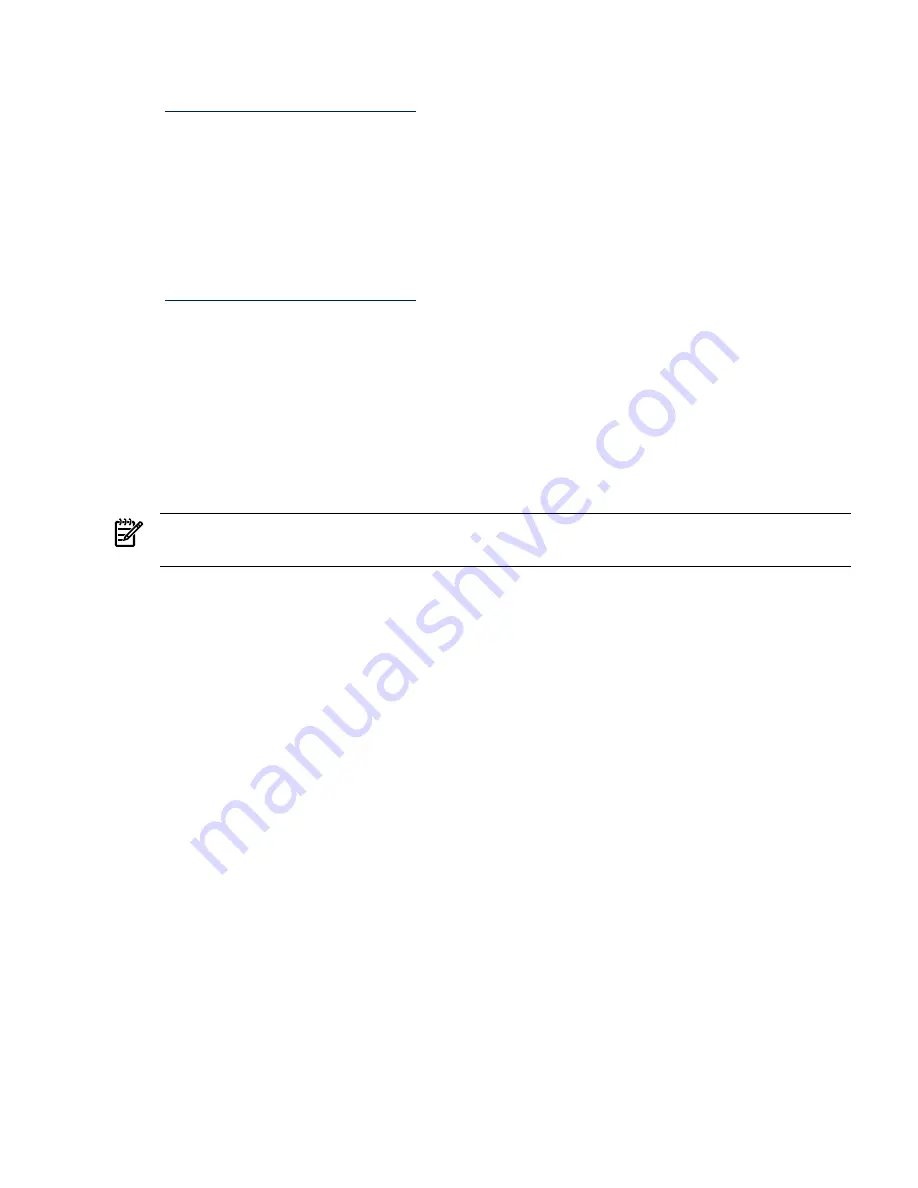
# is the cell number) or the specified nPartition (
-p
#, where # is the nPartition number). For
details, refer to the HP System Partitions Guide or the Partition Manager Web site
(
http://docs.hp.com/en/PARMGR2/
).
To display CLM configuration details from the EFI Shell on a cell-based HP Integrity server, use
the
info mem
command. If the amount of noninterleaved memory reported is less than 512 MB,
then no CLM is configured for any cells in the nPartition (and the indicated amount of
noninterleaved memory is used by system firmware). If the
info mem
command reports more
than 512 MB of noninterleaved memory, then use Partition Manager or the
parstatus
command
to confirm the CLM configuration details.
To set the CLM configuration, use Partition Manager or the
parmodify
command. For details,
refer to the HP System Partitions Guide or the Partition Manager Web site
(
http://docs.hp.com/en/PARMGR2/
).
Adding Linux to the Boot Options List
This section describes how to add a Linux entry to the system boot options list. The processes
for adding both Red Hat Enterprise Linux and SuSE Linux Enterprise Servers are given here.
You can add the
\EFI\redhat\elilo.efi
loader or the
\efi\SuSE\elilo.efi
loader to
the boot options list from the EFI Shell or EFI Boot Configuration menu (or in some versions of
EFI, the Boot Option Maintenance Menu).
See
“Boot Options List” (page 90)
for additional information about saving, restoring, and creating
boot options.
NOTE:
On HP Integrity servers, the OS installer automatically adds an entry to the boot options
list.
Procedure 4-17 Adding a Linux Boot Option
This procedure adds a Linux item to the boot options list.
1.
Access the EFI Shell environment.
Log in to the management processor, and enter
CO
to access the system console.
When accessing the console, confirm that you are at the EFI Boot Manager menu (the main
EFI menu). If you are at another EFI menu, select the Exit option from the submenus until
you return to the screen with the
EFI Boot Manager
heading.
From the EFI Boot Manager menu, select the EFI Shell menu option to access the EFI Shell
environment.
2.
Access the EFI System Partition for the device from which you want to boot Linux (
fs
X
:
,
where X is the file system number).
For example, enter
fs2:
to access the EFI System Partition for the bootable file system
number
2
. The EFI Shell prompt changes to reflect the file system currently accessed.
The full path for the Red Hat Enterprise Linux loader is
\EFI\redhat\elilo.efi
, and
it should be on the device you are accessing.
The full path for the SuSE Linux Enterprise Server loader is
\efi\SuSE\elilo.efi
, and
it should be on the device you are accessing.
3.
At the EFI Shell environment, use the
bcfg
command to manage the boot options list.
The
bcfg
command includes the following options for managing the boot options list:
•
bcfg boot dump
— Display all items in the boot options list for the system.
•
bcfg boot rm
# — Remove the item number specified by # from the boot options
list.
Booting and Shutting Down Linux
115
Содержание Integrity rx7640
Страница 8: ...8 ...
Страница 12: ...12 ...
Страница 13: ...List of Examples 4 1 Single User HP UX Boot 101 7 1 Single User HP UX Boot 181 13 ...
Страница 14: ...14 ...
Страница 42: ...42 ...
Страница 88: ...88 ...
Страница 130: ...Figure 5 8 Core I O Button Locations OLR MP Reset 130 Server Troubleshooting ...
Страница 140: ...140 ...
Страница 176: ...176 ...
Страница 184: ...184 ...
Страница 191: ...Figure C 3 Planning Grid Computer Room Layout Plan 191 ...
Страница 192: ...Figure C 4 Planning Grid 192 Templates ...
















































