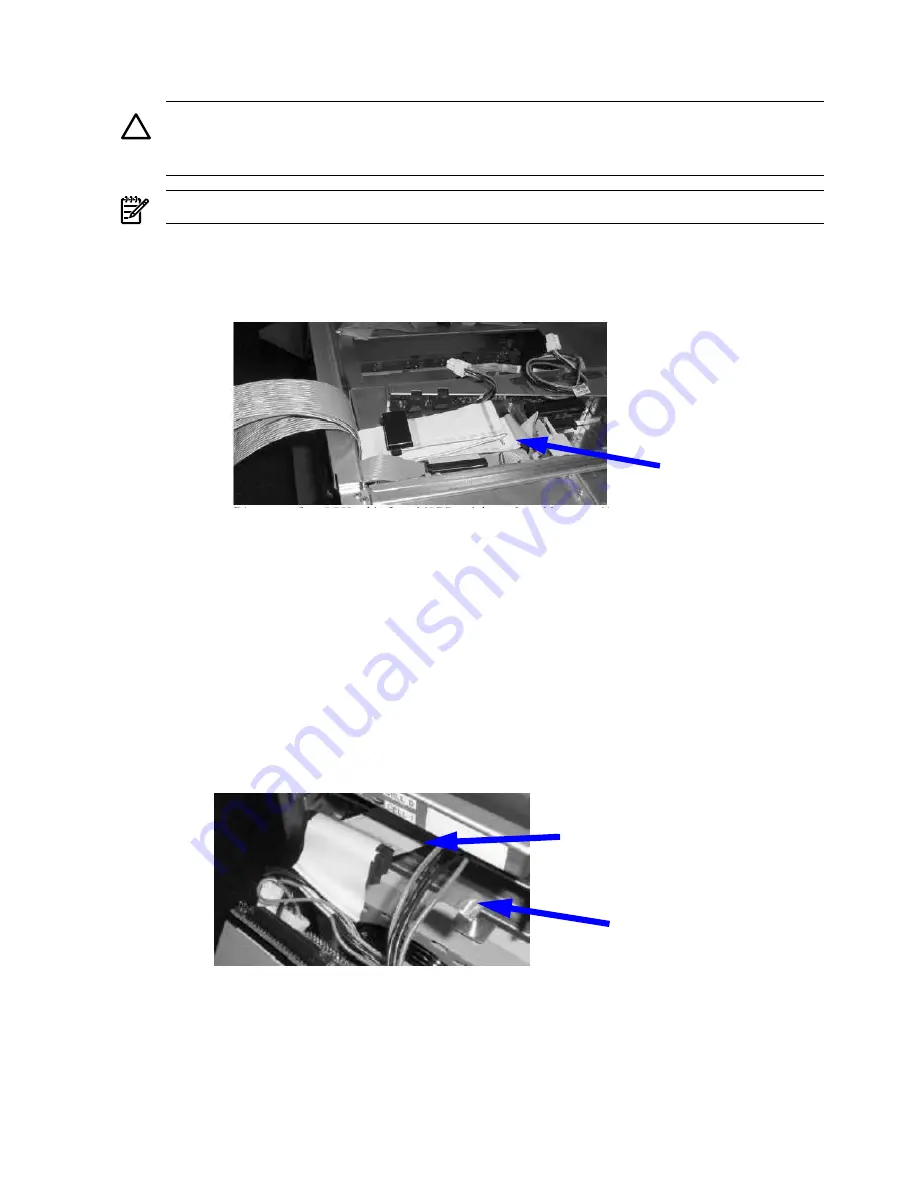
10. Carefully position the metal removable media cover over the SCSI data and power cable
and fasten into place.
CAUTION:
Ensure the service length of the cables remains fixed as described in steps 7
and 8 when securing the removable media cover. Failure to comply will damage the
removable media drive, data, and power cables.
NOTE:
The SCSI data cable end folds over the metal cover.
11. Carefully fold the Bottom DVD data cable at the orange lines and lay it in the server chassis.
See
Figure 6-20
.
Figure 6-20 SCSI and Power Cable Lengths
Folded Bottom DVD
Cable
12. Connect both removable media power cables to the mass storage backplane and secure the
unused power cable by coiling it.
13. Replace the top cover.
14. Connect the SCSI cables to the mass storage backplane.
15. Proceed to
“Installing the Half-Height DVD or DAT drive” (page 160)
for installation of the
drive.
Installing the Half-Height DVD or DAT drive
1.
Ensure the cables are the correct length. The black line on the SCSI cable and the red flag on
the red power cable must align with the front of the front bezel. See
Figure 6-21
.
Figure 6-21 SCSI and Power Cable Lengths
Red Cable Length Flag
Black Line on SCSI Data Cable
2.
On the rear of the DVD drive, insert the removable media power cable through the keyed
rectangular opening. See
Figure 6-22
.
3.
Plug the DVD drive power cable into the removable media power cable.
4.
Tightly route the yellow, two black and one red wire through the cable clip as shown in
Figure 6-22
.
160
Removing and Replacing Components
Содержание Integrity rx7640
Страница 8: ...8 ...
Страница 12: ...12 ...
Страница 13: ...List of Examples 4 1 Single User HP UX Boot 101 7 1 Single User HP UX Boot 181 13 ...
Страница 14: ...14 ...
Страница 42: ...42 ...
Страница 88: ...88 ...
Страница 130: ...Figure 5 8 Core I O Button Locations OLR MP Reset 130 Server Troubleshooting ...
Страница 140: ...140 ...
Страница 176: ...176 ...
Страница 184: ...184 ...
Страница 191: ...Figure C 3 Planning Grid Computer Room Layout Plan 191 ...
Страница 192: ...Figure C 4 Planning Grid 192 Templates ...
















































