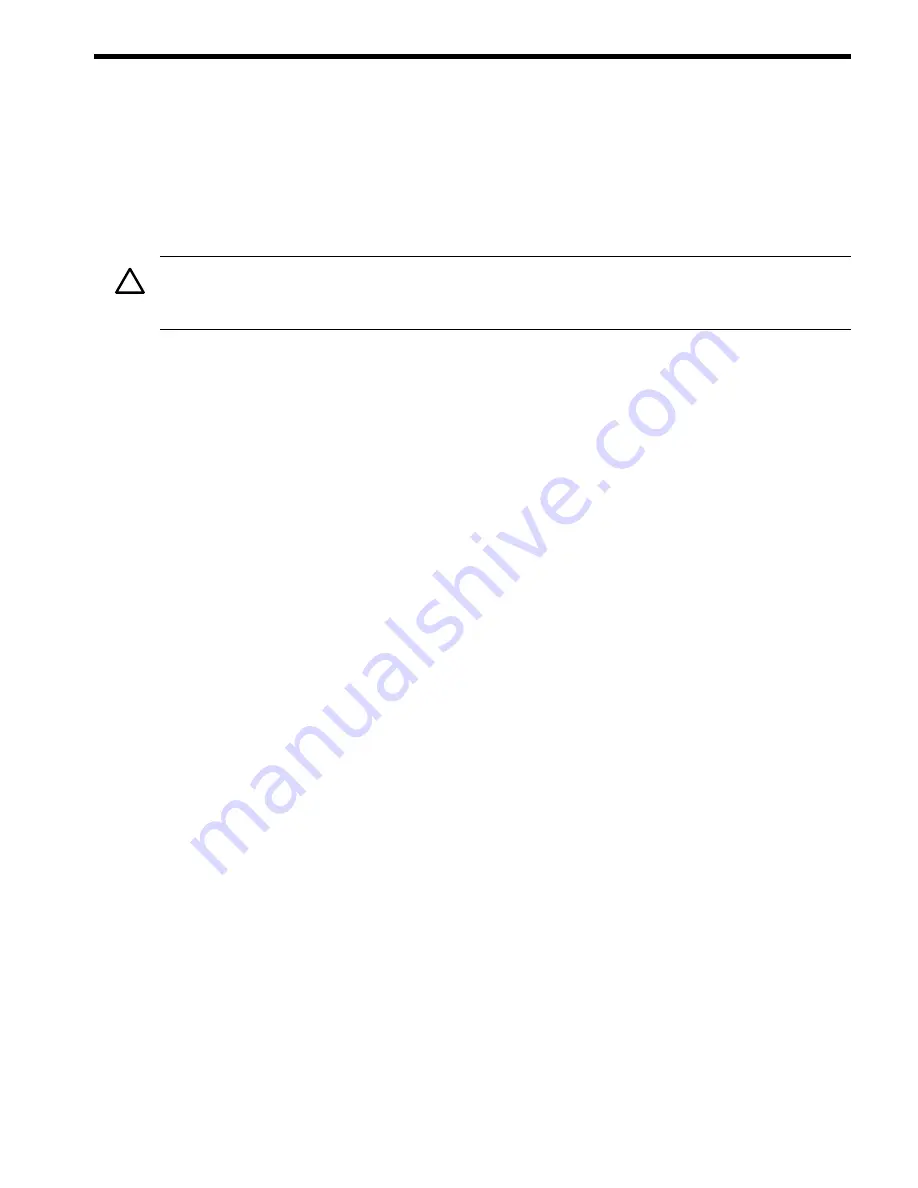
5 Server Troubleshooting
This chapter contains tips and procedures for diagnosing and correcting problems with the server
and its field replaceable units (CRUs). Information about the various status LEDs on the server
is also included.
Common Installation Problems
The following sections contain general procedures to help you locate installation problems.
CAUTION:
Do not operate the server with the top cover removed for an extended period of
time. Overheating can damage chips, boards, and mass storage devices. However, you can safely
remove the top cover while the server is running to remove and replace PCI hot-plug cards.
Most problems are the result of incorrect system and SCSI subsystem configurations.
To troubleshoot an installation problem, perform the following checks in the order given:
a.
Check all cable and power connections, including those in the rack, and so on.
b.
Ensure the server is configured properly.
Check the Setup Utility. If the error is a network-related problem, determine if the server
has enough memory and hard disk drive capacity.
c.
Verify all cables and boards are securely plugged in to the appropriate connectors or slots.
d.
Remove all extra options, such as disk drives, one at a time, checking the affect of each on
the server.
e.
Unplug the power cord, wait 20 seconds, plug-in the power cord and restart the server.
f.
If you suspect a hardware error:
1.
Log users off the LAN and power down the server.
2.
Simplify the server to the minimum configuration.
The minimum configuration consists of the following:
•
One cell board
•
One processor
•
One pair of memory DIMMs
•
One MP/SCSI card
•
One LAN/SCSI card
•
System backplane
•
PCI-X backplane
•
One BPS
•
One PCI power module
•
One power cord
g.
Remove all third-party options and reinstall each one, one at a time, checking the server
after each installation.
h.
Replace the top cover and reconnect the power cord and other cables. Boot the server. If it
does not function properly, refer to the procedures in the following section.
The Server Does Not Power On
To check for power related problems, use the checklist below:
Common Installation Problems
121
Содержание Integrity rx7640
Страница 8: ...8 ...
Страница 12: ...12 ...
Страница 13: ...List of Examples 4 1 Single User HP UX Boot 101 7 1 Single User HP UX Boot 181 13 ...
Страница 14: ...14 ...
Страница 42: ...42 ...
Страница 88: ...88 ...
Страница 130: ...Figure 5 8 Core I O Button Locations OLR MP Reset 130 Server Troubleshooting ...
Страница 140: ...140 ...
Страница 176: ...176 ...
Страница 184: ...184 ...
Страница 191: ...Figure C 3 Planning Grid Computer Room Layout Plan 191 ...
Страница 192: ...Figure C 4 Planning Grid 192 Templates ...
















































