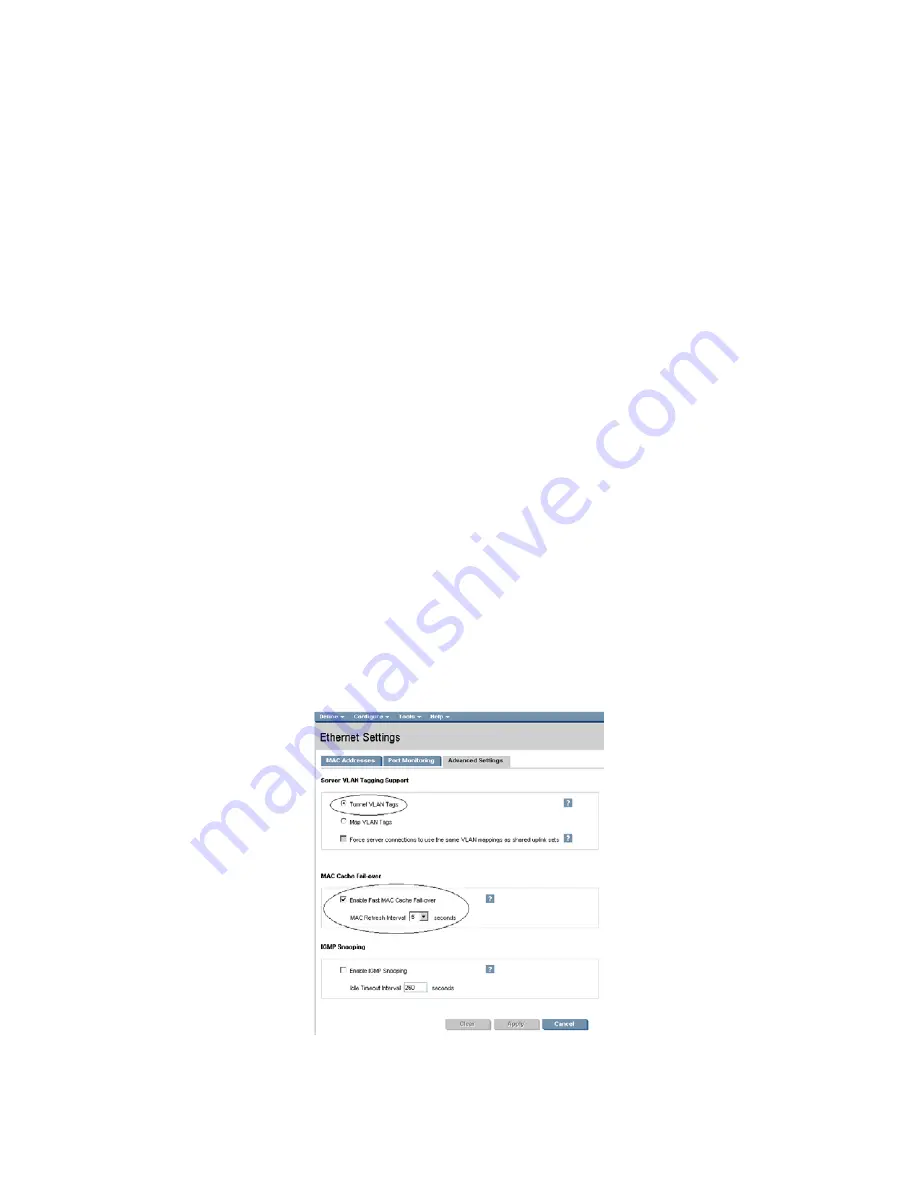
Scenario 1:2 – Multiple Simple Networks with Active\Active Uplinks and Optional Link Aggregation 802.3ad (LACP) - Windows
29
•
Connect Port 1 of the second Network switch to Port 1 of the VC module in Bay 2, if you have only
one network switch, connect the second VC module, port 1 to an alternate port on the same switch.
This will NOT create a network loop and does not require Spanning Tree to be configured.
Configuring Fast MAC Cache Failover
•
When an uplink on a VC Ethernet Module that was previously in standby mode becomes active, it
can take several minutes for external Ethernet switches to recognize that the c-Class server blades
can now be reached on this newly active connection.
•
Enabling Fast MAC Cache Failover forces Virtual Connect to transmit Ethernet packets on newly
active links, which enables the external Ethernet switches to identify the new connection (and update
their MAC caches appropriately). This transmission sequence repeats a few times at the MAC refresh
interval (five seconds is the recommended interval) and completes in about one minute.
Configuring the VC Module for VLAN Tunneling via GUI (Ethernet settings)
Enable Tunnel VLAN Tags within Virtual Connect
•
On the Virtual Connect Manager screen, Left pane, click Ethernet Settings, Advanced Settings
•
Select Tunnel VLAN Tags
•
Select Fast MAC Cache Fail-over with a refresh of 5
•
Select Apply
Configuring the VC Module VLAN Tunneling via CLI (Ethernet settings)
The following command can be copied and pasted into an SSH based CLI session with Virtual Connect
# Set Advanced Ethernet Settings to "Tunnel VLAN Tags" and Enable Fast MAC cache fail-over
set enet-vlan vlantagcontrol=Tunnel
set mac-cache Enabled=True Refresh=5
Figure 1-18
Ethernet Settings.
















































