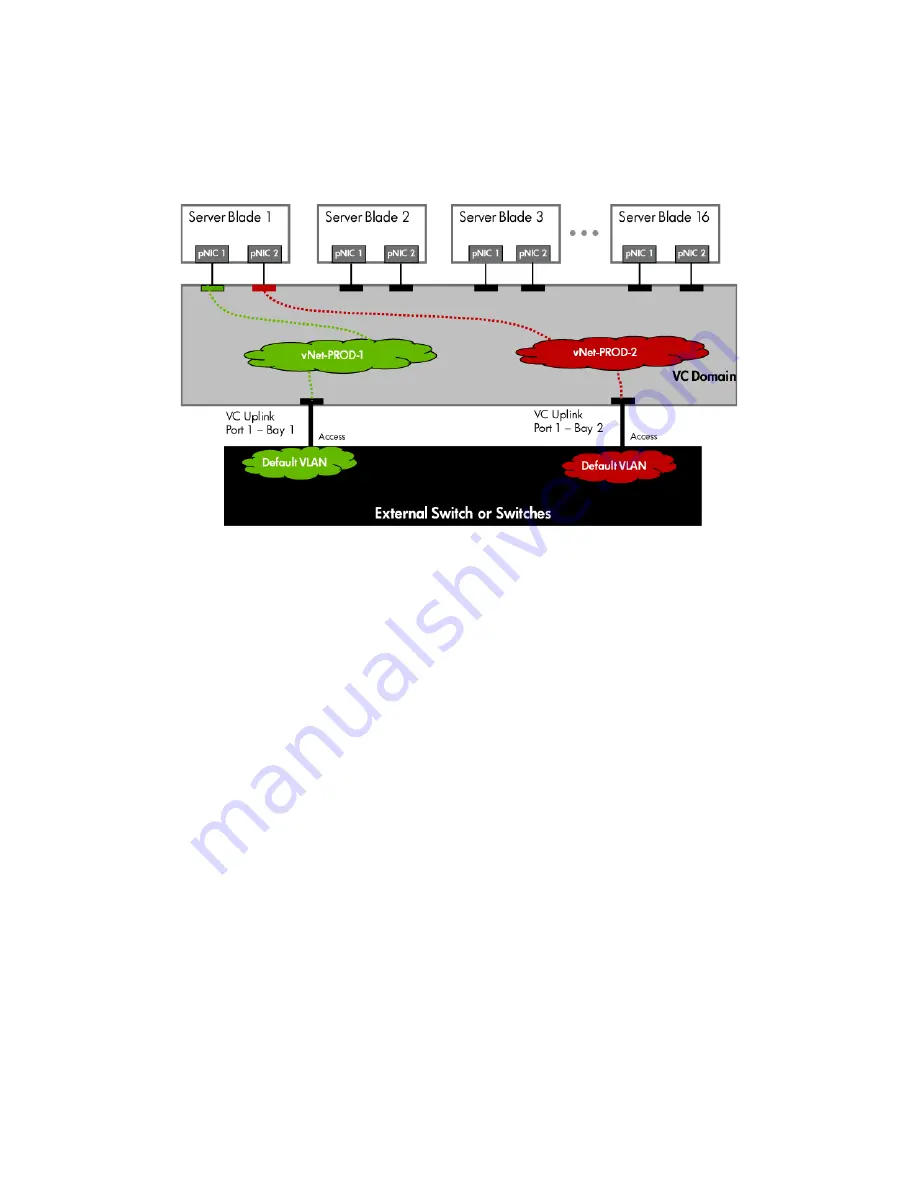
Scenario 1:2 – Multiple Simple Networks with Active\Active Uplinks and Optional Link Aggregation 802.3ad (LACP) - Windows
28
Figure 1-17
Logical View; Shows a single Ethernet uplink from Port 1 on Module 1 to Port 1 on the first network switch and a
single uplink from Port 1 on Module 2 to Port 1 on the second network switch. The Uplink from Module 1 is associated with
vNet-PROD-1 and the Uplink from Module 2 is associated with vNet-PROD-2. Both of these connections, in this example, connect
to the same network.
Installation and configuration
Switch configuration
Appendices A and B provide a summary of the commands required to configure the switch in either a
Cisco IOS or a ProCurve network infrastructure. The configuration information provided in the appendices
assumes the following information:
•
The switch ports are configured as ACCESS ports, either presenting the Default VLAN or a specific
VLAN and will for forwarding untagged frames
•
As an alternative, if the switch ports were configured as TRUNK ports and forwarding multiple
VLANS, Virtual Connect would forward those tagged frames to the host NICs configured for this
network. The connected host would then need to be configured to interpret those VLAN tags.
This scenario assumes the switch port is configured as an Access port and the frames are presented to
Virtual Connect as untagged
VC CLI commands
In addition to the GUI many of the configuration settings within VC can be also be accomplished via a CLI
command set. In order to connect to VC via a CLI, open an SSH connection to the IP address of the active
VCM. Once logged in, VC provides a CLI with help menus. Throughout this scenario the CLI commands to
configure VC for each setting will also be provided.
Configuring the VC module
•
Physically connect port 1 of the Network switch to port 1 on the VC module in Bay 1.
















































