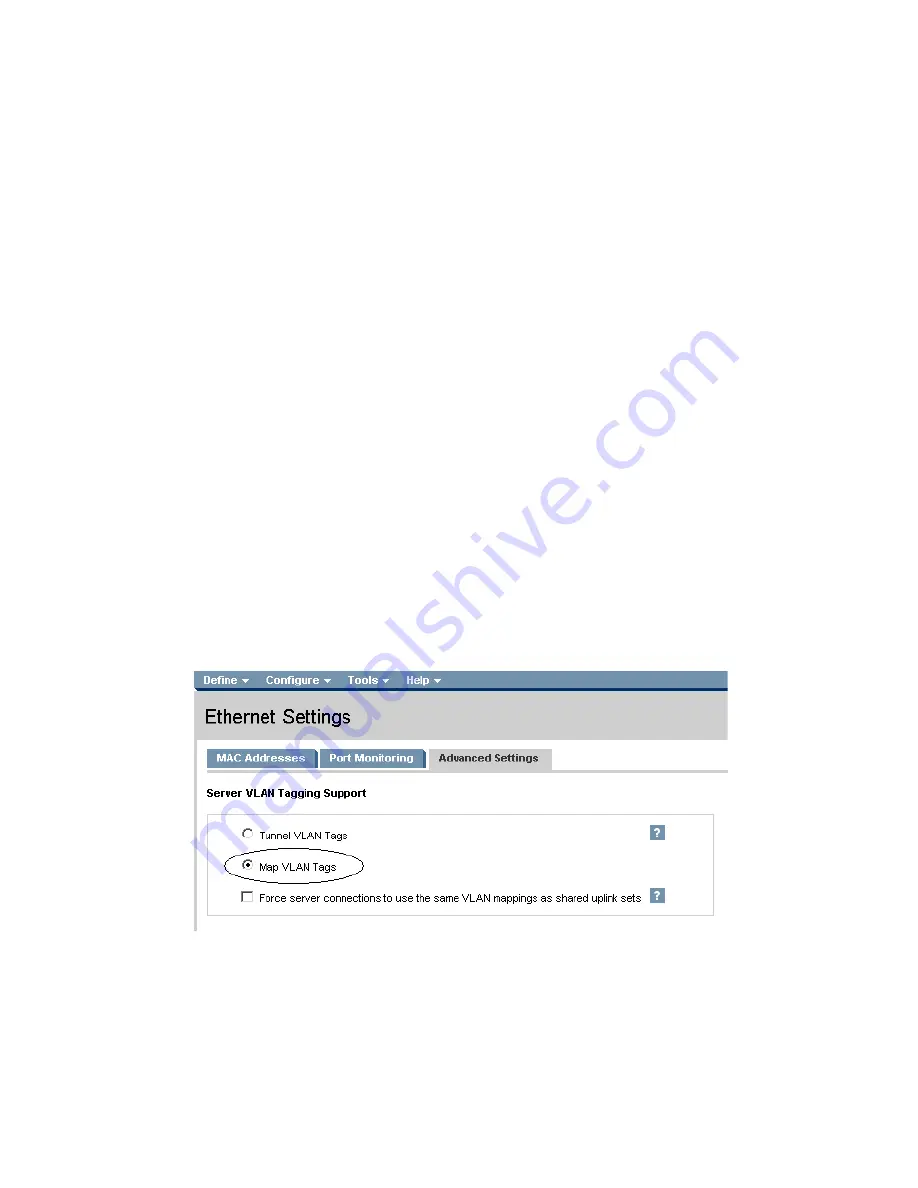
Scenario 1:4 – VLAN Tagging (802.1Q) with a Shared Uplink Set (SUS) with Link Aggregation using LACP (802.3ad) –
Windows 55
Configuring Fast MAC Cache Failover
•
When an uplink on a VC Ethernet Module that was previously in standby mode becomes active, it
can take several minutes for external Ethernet switches to recognize that the c-Class server blades
can now be reached on this newly active connection.
•
Enabling Fast MAC Cache Failover forces Virtual Connect to transmit Ethernet packets on newly
active links, which enables the external Ethernet switches to identify the new connection (and update
their MAC caches appropriately). This transmission sequence repeats a few times at the MAC refresh
interval (five seconds is the recommended interval) and completes in about one minute.
Configuring the VC Module for Map VLAN Tags via GUI (Ethernet settings)
Enable Map VLAN Tags within Virtual Connect
•
On the Virtual Connect Manager screen, Left pane, click Ethernet Settings, Advanced Settings
•
Select Map VLAN Tags
•
Select Fast MAC Cache Fail-over with a refresh of 5
•
Select Apply
Configuring the VC Module for Map VLAN Tags via CLI (Ethernet settings)
The following command can be copied and pasted into an SSH based CLI session with Virtual Connect
# Set Advanced Ethernet Settings to "Map VLAN Tags" and Enable Fast MAC cache fail-over
set enet-vlan vlantagcontrol=map sharedservervlanid=false
set mac-cache Enabled=True Refresh=5
Figure 1-46
Ethernet Settings.
Defining a new Shared Uplink Set via GUI
Create a SUS and name it “VLAN-Trunk-1”
•
On the Virtual Connect Manager screen, click Define, Shared Uplink Set to create a SUS
•
Ether the Network Name of “VLAN-Trunk-1”
•
Select Add Port, then add the following ports;






























