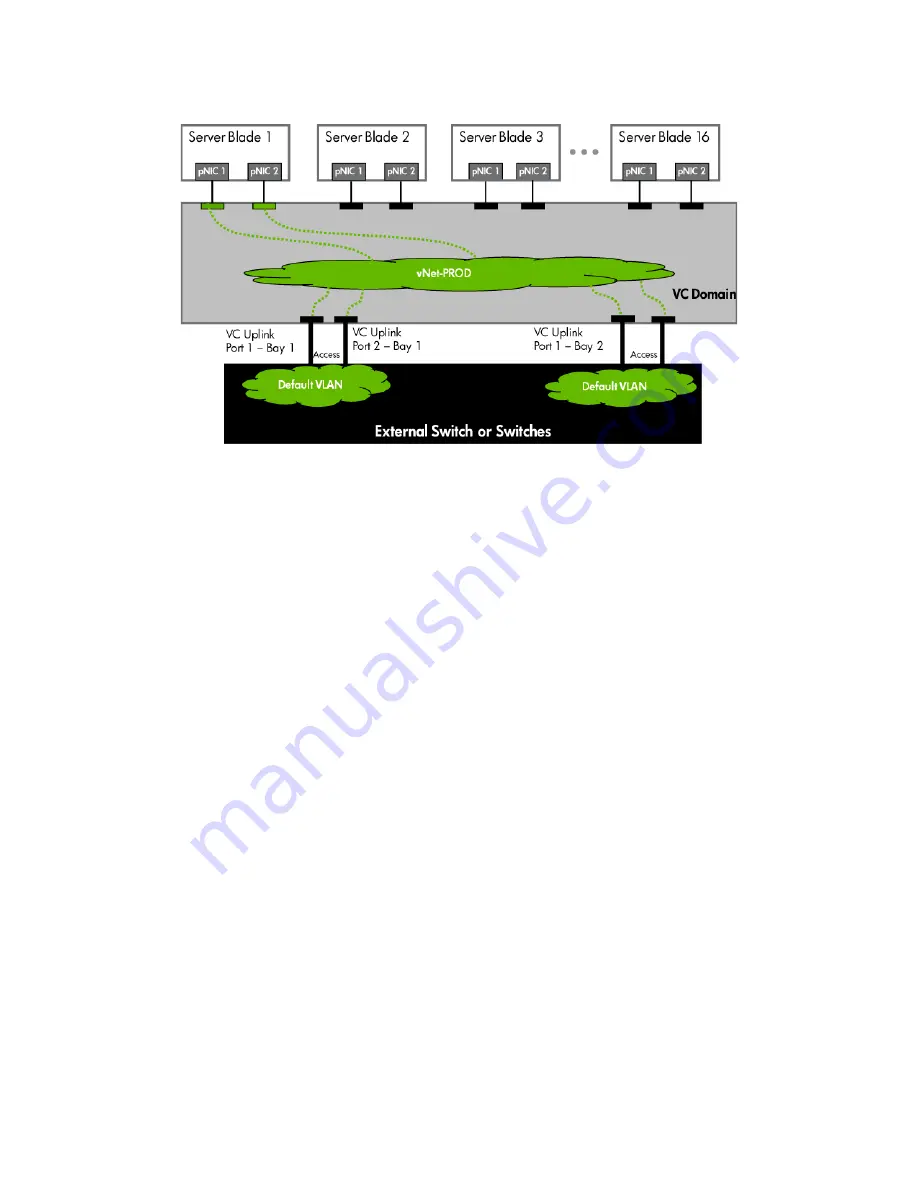
Scenario 1:1 – Simple vNet with Active/Standby Uplinks and Optional Link Aggregation 802.3ad (LACP) - Windows 21
Figure 1-9
Logical View; Shows two Ethernet uplinks from Ports 1& 2 of each VC module to the network switch.
Switch configuration
Appendices A and B provide a summary of the commands required to configure the switch in either a
Cisco IOS or a ProCurve network infrastructure. The configuration information provided in the appendices
assumes the following information:
Note: when adding the additional uplinks, the switch ports connected to Virtual Connect will need to be
configured for LACP and in the same Link Aggregation Group.
Adding uplinks to an existing vNet via GUI
Edit the vNet named “vNet-PROD”
•
In the left pane of the Virtual Connect Manager screen, click on the Network “vNet-Prod”
•
Select Add Port, then add the following ports;
a.
Enclosure 1, Bay 1, Port 2
b.
Enclosure 1, Bay 2, Port 2
•
Leave Connection Mode as Auto
•
Select Apply
Note: By connecting FOUR Uplinks from this vNet we have provided additional bandwidth and a
redundant path to the network as two uplinks will be active and two will be in standby.
Adding uplinks to an existing vNet via CLI
The following command(s) can be copied and pasted into an SSH based CLI session with Virtual Connect
# Edit the vNet "vNet-PROD" and configure uplinks as discussed above
add uplinkport enc0:1:2 Network=vNet-PROD speed=auto
add uplinkport enc0:2:2 Network=vNet-PROD speed=auto
set network vNet-PROD SmartLink=Disabled






























