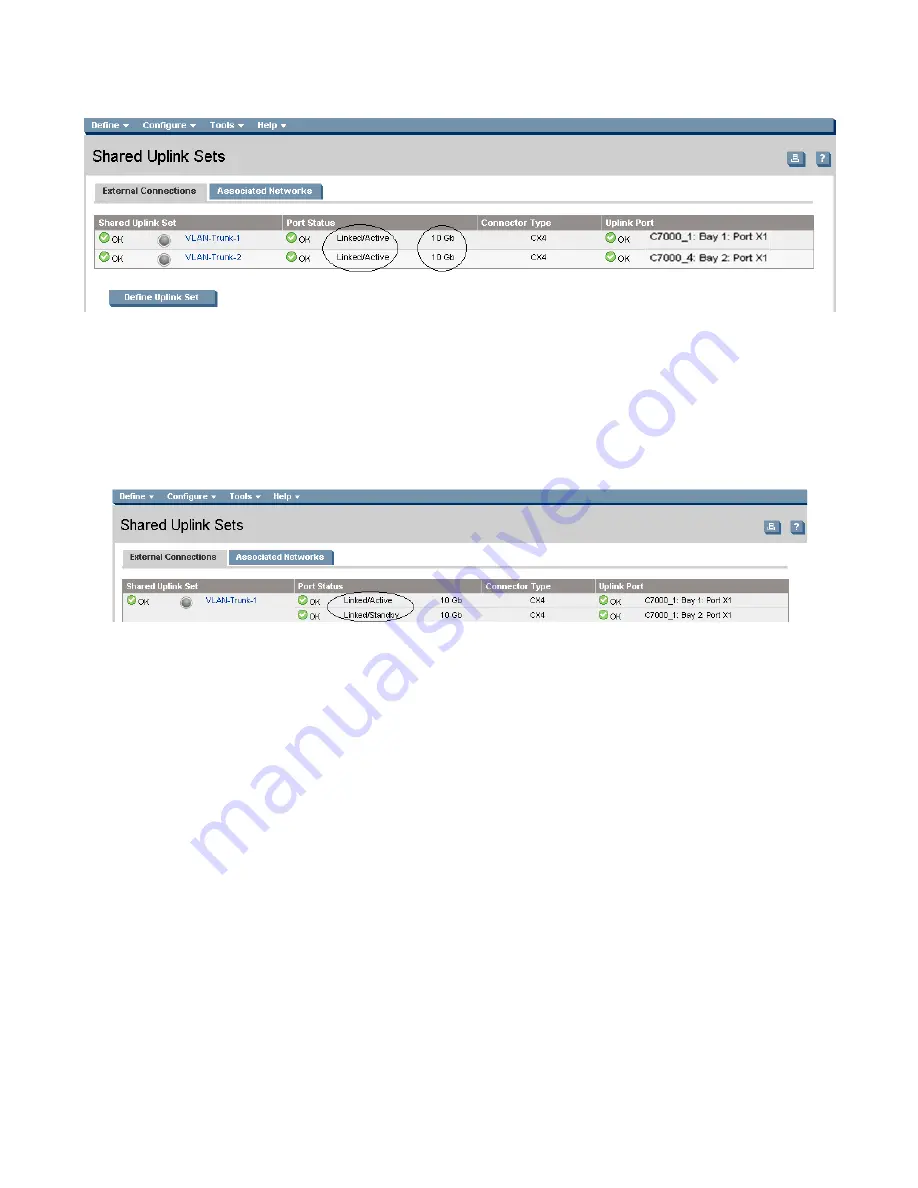
Scenario 3:2 - Flex-10 with Multi-Enclosure stacking - VLAN Tagging (802.1Q) with Multiple Shared Uplink Sets (SUS) - VMware
ESX - (4 Enclosures) 194
Figure 3-24
Active / Active SUS.
Note:
In this scenario we have created two independent Share Uplink Sets (SUS), each originating from
the opposite VC-Modules, by doing so we provide the ability to create separate and redundant
connections out of VC. When we create the server profiles, you will see how the NICs will connect to
VLANs accessed through the opposite VC module, which provides the ability to create an Active / Active
uplink scenario. Alternatively, we could have created a single SUS and assigned both of these uplink
ports to the same SUS, however, this would have provided an Active/ Standby uplink scenario.
Figure 3-25
Example of a Active / Standby SUS.
Defining a Server Profile
We will create a server profile with two server NICs.
Each server NIC will connect to a specific network.
•
On the main menu, select Define, then Server Profile
•
Create a server profile called “Server-1”
•
In the Network Port 1 drop down box, select PROD-A-1, configure the speed as custom at 500Mb
•
In the Network Port 2 drop down box, select PROD-A-2, configure the speed as custom at 500Mb
•
In the Network Port 3 drop down box, select PROD-B-1, configure the speed as custom at 2.5Gb
•
In the Network Port 4 drop down box, select PROD-B-2, configure the speed as custom at 2.5Gb
•
In the Network Port 5 drop down box, select Multiple Networks, configure the speed as Auto
○
Configure Multiple Networks for PROD-C-1, PROD-D-1 and PROD-E-1
•
In the Network Port 6 drop down box, select Multiple Networks, configure the speed as Auto
○
Configure Multiple Networks for PROD-C-2, PROD-D-2 and PROD-E-2
•
In the Assign Profile to Server Bay box, locate the Select Location drop down and select Bay 1, then
apply
Note:
you should now have a server profile assigned to Bay 1, with 6 Server NICs connected to the
various networks. NICs 5&6 should have a link speed of 7.5Gb






























