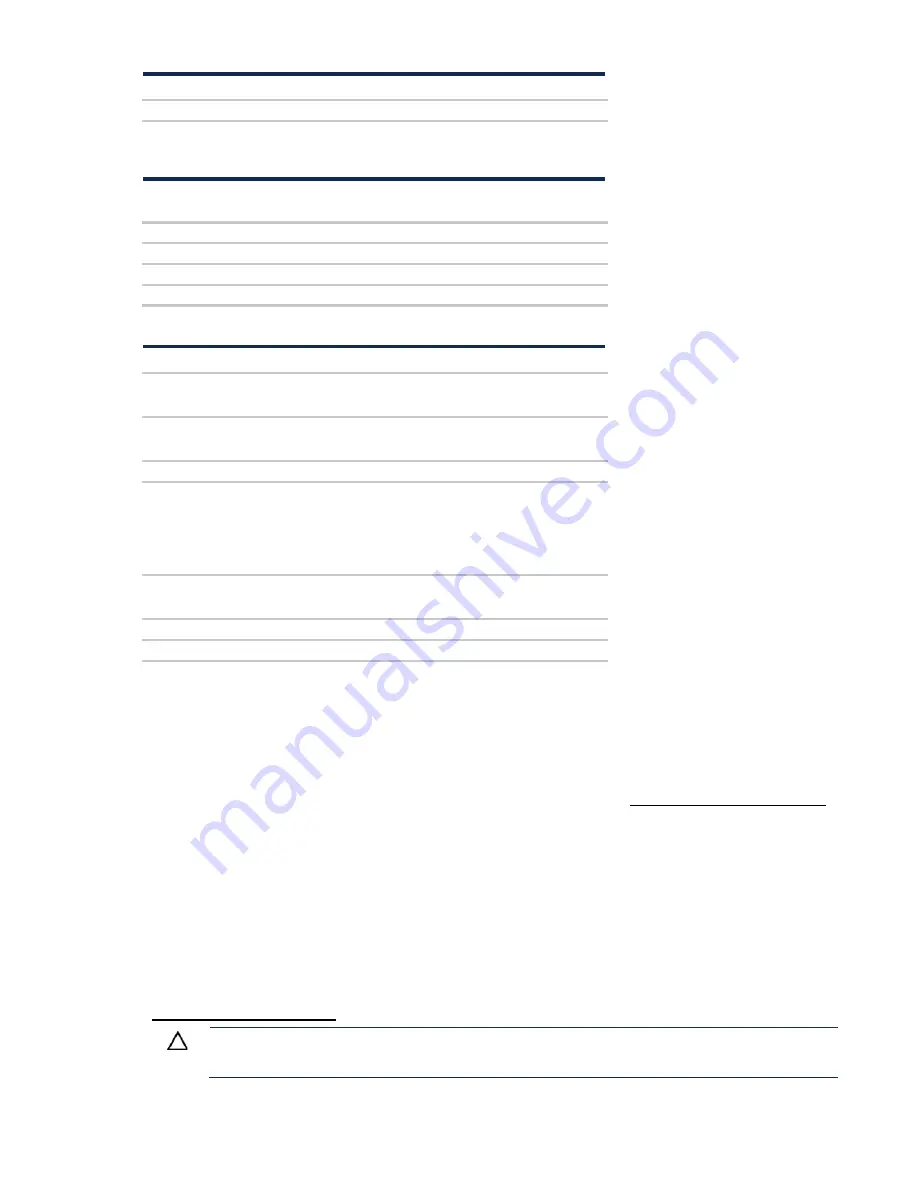
Hardware options installation 107
Item
Description
2
Battery check button
When the battery check button is pressed, the LED indicates the state of the battery. The number of times
that the LED flashes indicates the state of charge.
# of LED
flashes
State of charge (%)
0
< 5
1
<= 30
2
31 – 69
3
>= 70
The state of the LED indicates the FSBBU operating mode.
LED
Mode/State
Off
•
Ship/storage mode
•
Cycle power operating
Flashing amber
•
Battery diagnostic
•
Active mode
Solid amber
Online mode and charger is ON
Flashing green
Discharge mode
•
RSOC—70-100% frequency=0.5Hz; duty=0.5
•
RSOC—31-69% frequency=1Hz; duty=0.5
•
RSOC—0-30% frequency=1.5Hz; duty=0.5
Solid green
•
Online mode and charger is OFF
•
Battery is fully charged
Flashing red
Auxiliary path A/B protection
Solid red
FSBBU fault or other protections
For more information about the FSBBU module, see "750 W Flex Slot Hot Plug Battery Backup
Module (on page
Trusted Platform Module option
For more information about product features, specifications, options, configurations, and compatibility,
see the product QuickSpecs on the Hewlett Packard Enterprise website (
Use these instructions to install and enable a TPM on a supported server. This procedure includes three
sections:
1.
Installing the Trusted Platform Module board (on page
2.
Retaining the recovery key/password (on page
3.
Enabling the Trusted Platform Module (on page
Enabling the TPM requires accessing BIOS/Platform Configuration (RBSU) in the UEFI System
Utilities (on page
TPM installation requires the use of drive encryption technology, such as the Microsoft Windows
BitLocker Drive Encryption feature. For more information on BitLocker, see the Microsoft website
(
CAUTION:
Always observe the guidelines in this document. Failure to follow these
guidelines can cause hardware damage or halt data access.
Содержание BCDVideo BCD108
Страница 71: ...Hardware options installation 71 7 Install the GPU support bracket 8 Install the riser cage ...
Страница 92: ...Hardware options installation 92 o Primary PCI riser cage o Secondary PCI riser cage ...
Страница 96: ...Hardware options installation 96 3 Remove the hot plug fan or fan blank from fan bay 1 ...
Страница 152: ...Support and other resources 152 ...
Страница 153: ...Support and other resources 153 ...
















































