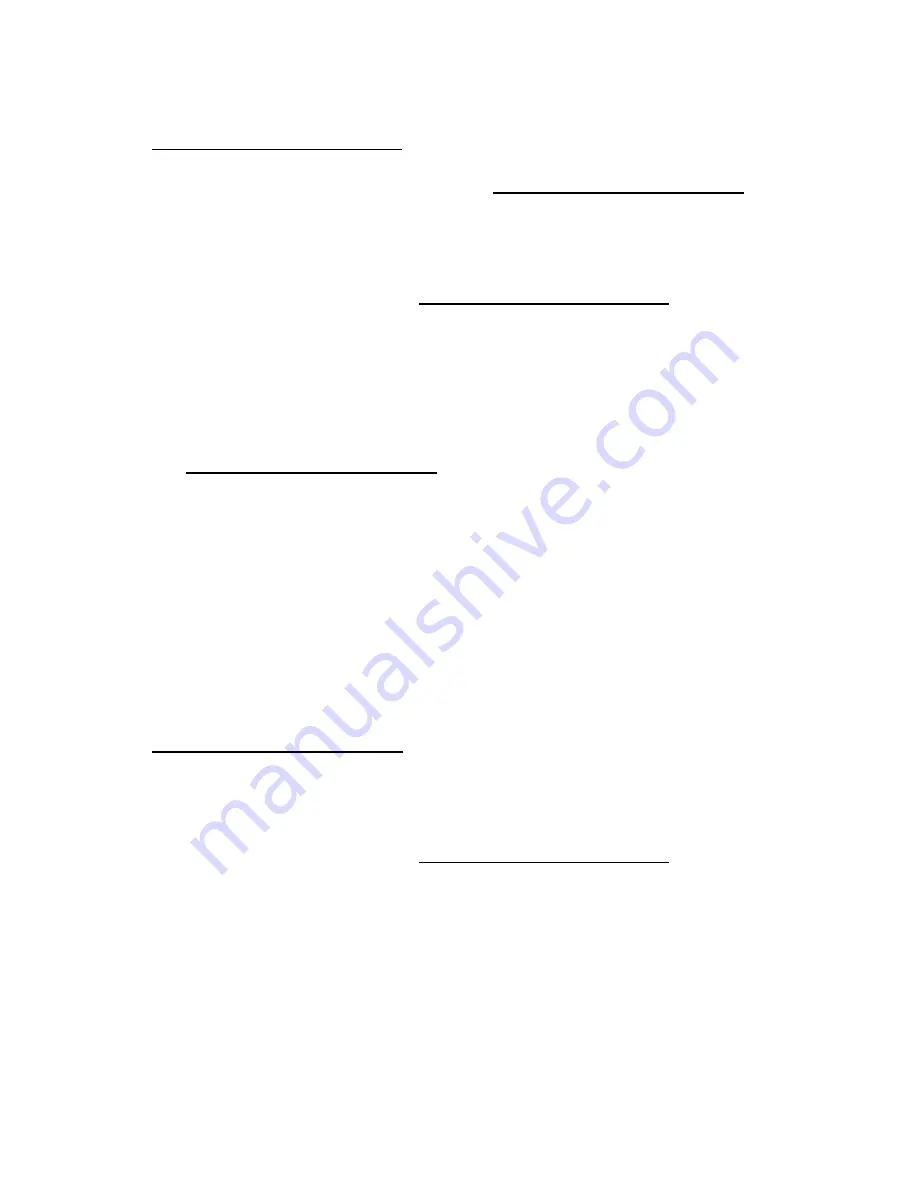
Software and configuration utilities 131
The FWUPDATE utility checks the system and provides a choice (if more than one exists) of
available firmware revisions.
To download the flash components, see the Hewlett Packard Enterprise Support Center website
(
http://www.hpe.com/support/hpesc
For more information about One-Time Boot Menu, see the UEFI System Utilities user guide for your
product
on the Hewlett Packard Enterprise website (
http://www.hpe.com/info/UEFI/docs
FWUpdate command from within the Embedded UEFI Shell
For systems configured in either boot mode, update the firmware:
1.
Access the System ROM Flash Binary component for your server from the Hewlett Packard
Enterprise Support Center website (
http://www.hpe.com/support/hpesc
). When searching for the
component, always select
OS Independent
to locate the binary file.
2.
Copy the binary file to a USB media or iLO virtual media.
3.
Attach the media to the server.
4.
Boot to Embedded Shell.
5.
To obtain the assigned file system volume for the USB key, enter the
Map –r
command.
For more information about accessing a file system from the shell, see the
UEFI Shell User Guide for
Servers
on the Hewlett Packard Enterprise website
http://www.hpe.com/info/UEFI/docs
6.
Change to the file system that contains the System ROM Flash Binary component for your server.
Enter one of the
fsx
file systems available, such as
fs0
or
fs1
, and press the
Enter
key.
7.
Use the
cd
command to change from the current directory to the directory that contains the binary
file.
8.
Enter the
fwupdate –d BIOS -f <filename>
command to flash the system ROM.
For help on the FWUPDATE command, enter the following command:
help fwupdate -b
9.
Reboot the server.
A reboot is required after the firmware update for the updates to take effect, and for hardware
stability to be maintained.
For more information about the commands used in this procedure, see the
UEFI Shell User Guide
for Servers
on the Hewlett Packard Enterprise website
http://www.hpe.com/info/UEFI/docs
Firmware Update application in the UEFI System Utilities
For systems configured in either boot mode, update the firmware:
1.
Access the System ROM Flash Binary component for your server from the Hewlett Packard
Enterprise Support Center website (
http://www.hpe.com/support/hpesc
). When searching for the
component, always select
Cross operating system
to locate the binary file.
2.
Copy the binary file to a USB media or iLO virtual media.
3.
Attach the media to the server.
4.
During POST, press
F9
to enter System Utilities.
5.
Select
Embedded Applications
→
Firmware Update
→
System ROM
→
Select Firmware File
.
6.
Select the device containing the flash file.
7.
Select the flash file. This step may take a few moments to complete.
8.
Select
Start firmware update
and allow the process to complete.
Содержание BCDVideo BCD108
Страница 71: ...Hardware options installation 71 7 Install the GPU support bracket 8 Install the riser cage ...
Страница 92: ...Hardware options installation 92 o Primary PCI riser cage o Secondary PCI riser cage ...
Страница 96: ...Hardware options installation 96 3 Remove the hot plug fan or fan blank from fan bay 1 ...
Страница 152: ...Support and other resources 152 ...
Страница 153: ...Support and other resources 153 ...
















































