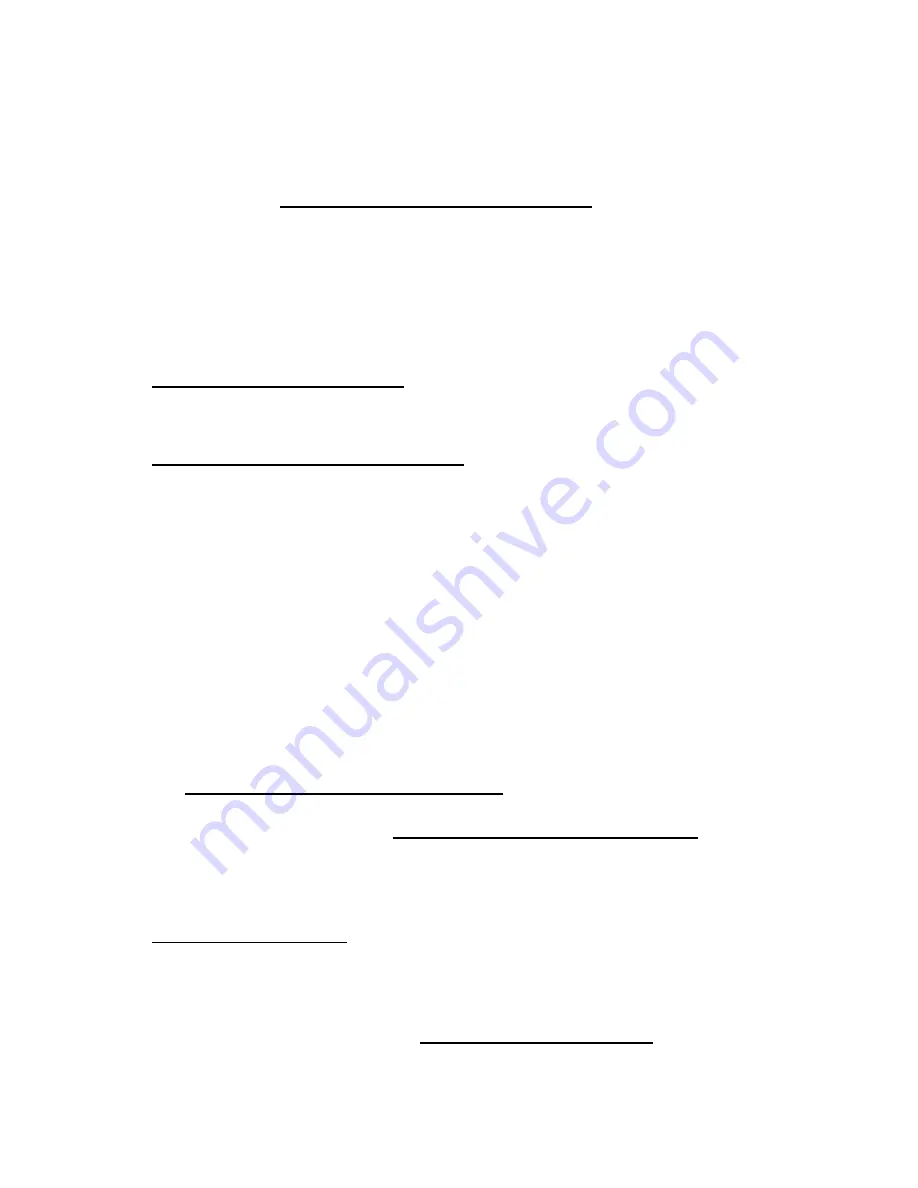
Setup 32
o
To modify the server configuration ROM default settings, press the
F9
key in the ProLiant POST
screen to enter the UEFI System Utilities screen. By default, the System Utilities menus are in the
English language.
o
If you do not need to modify the server configuration and are ready to install the system software,
press the
F10
key to access Intelligent Provisioning.
For more information on automatic configuration, see the UEFI documentation on the Hewlett Packard
Enterprise website (
http://www.hpe.com/info/ProLiantUEFI/docs
Installing the operating system
This ProLiant server does not ship with provisioning media. Everything needed to manage and install the
system software and firmware is preloaded on the server.
To operate properly, the server must have a supported operating system. Attempting to run an
unsupported operating system can cause serious and unpredictable results. For the latest information on
operating system support, see the Hewlett Packard Enterprise website
(
http://www.hpe.com/info/supportos
Failure to observe UEFI requirements for servers can result in errors installing the operating system,
failure to recognize boot media, and other boot failures. For more information on these requirements,
see the
HPE UEFI Requirements
on the Hewlett Packard Enterprise website
http://www.hpe.com/info/ProLiantUEFI/docs
To install an operating system on the server, use one of the following methods:
•
Intelligent Provisioning—For single-server deployment, updating, and provisioning capabilities.
To install an operating system on the server with Intelligent Provisioning (local or remote):
a.
Connect the Ethernet cable between the network connector on the server and a network jack.
b.
Press the Power On/Standby button.
c.
During server POST, press
F10
.
d.
Complete the initial Preferences and Registration portion of Intelligent Provisioning (on page
e.
At the 1 Start screen, click
Configure and Install
.
f.
To finish the installation, follow the onscreen prompts. An Internet connection is required to
update the firmware and systems software.
•
Insight Control server provisioning—For multi-server remote OS deployment, use Insight Control
server provisioning for an automated solution. For more information, see the Insight Control
documentation on the Hewlett Packard Enterprise website
(
http://www.hpe.com/info/insightcontrol/docs
For additional system software and firmware updates, download the Service Pack for ProLiant from the
Hewlett Packard Enterprise website (
http://www.hpe.com/servers/spp/download
). Software and
firmware must be updated before using the server for the first time, unless any installed software or
components require an older version.
For more information, see "Keeping the system current (on page
For more information on using these installation methods, see the Hewlett Packard Enterprise website
(
Registering the product
To experience quicker service and more efficient support, register the product at the Hewlett Packard
Enterprise Product Registration website (
Содержание BCDVideo BCD108
Страница 71: ...Hardware options installation 71 7 Install the GPU support bracket 8 Install the riser cage ...
Страница 92: ...Hardware options installation 92 o Primary PCI riser cage o Secondary PCI riser cage ...
Страница 96: ...Hardware options installation 96 3 Remove the hot plug fan or fan blank from fan bay 1 ...
Страница 152: ...Support and other resources 152 ...
Страница 153: ...Support and other resources 153 ...






























